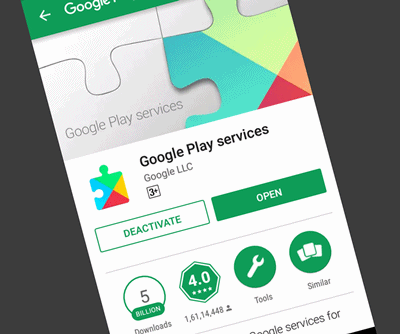How to Bypass Google FRP Lock on Samsung Phone
Data security is one of the key issues in the current digital age. Manufacturers have taken various security measures to protect users’ personal information and device data on mobile devices, and Google FRP lock is one of them. Samsung’s FRP lock is useful in case your phone is lost or stolen, but it can also get you in trouble if you lose your Google account information. This article will guide you on how to bypass Google FRP lock on your Samsung phone.
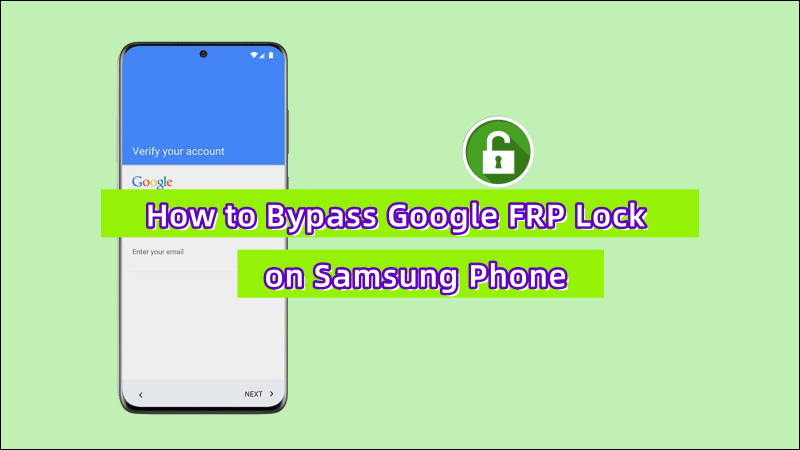
What is The Google FRP Lock?
FRP stands for Factory Reset Protection and is also known as Google Authentication Lock. When you restore factory settings on your Samsung phone, it will be triggered and ask you to enter the Google account and password you previously used on your phone to verify your identity. Therefore, if you are unable to provide the correct Google information or have purchased a used device that has been locked by FRP, you will be denied access to your Samsung phone.
Don’t worry, next, we will cover the detailed steps to bypass Google account verification.
Way 1: Bypass Samsung Google Lock with FRP Tool
A common bypass method is to use a professional FRP tool, which is the easiest and most direct way to unlock the FRP lock on a Samsung phone without a Google account and password.
iSunshare Android Password Genius is a popular FRP bypass tool, that helps you to easily remove FRP lock on Samsung or Vivo phones with FRP lock, as well as screen lock, PIN code, pattern, fingerprint, and more. The tool supports multiple Samsung phone models including the Galaxy series, Note series, and more.
Step 1: Download and install Android Password Genius from iSunshare official website on your computer and then launch the software.
Step 2: Click the “install” button to download a specific driver (if available), which will be used to detect Samsung device information.
Select the “Unlock Google Lock” option.
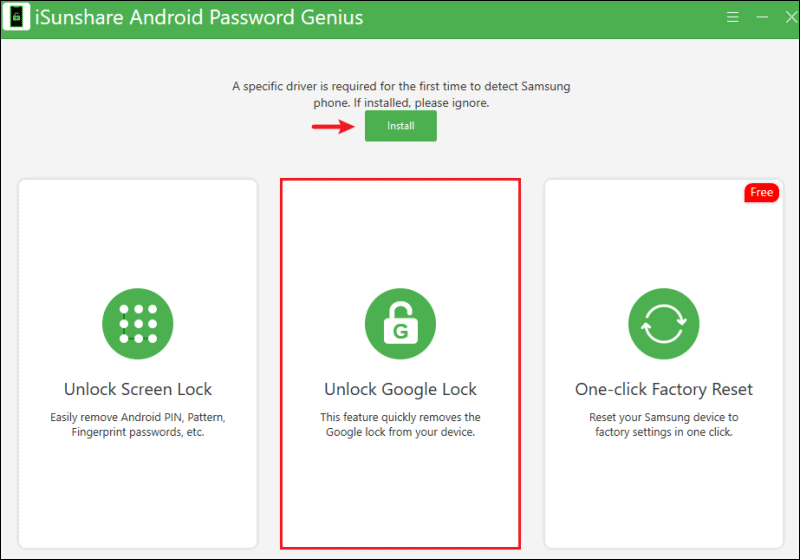
Step 3: Connect your Samsung phone to your computer with a USB cable and select your phone brand.
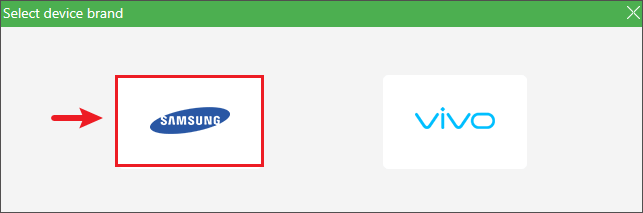
Step 4: If you know the version of your device, you can select the appropriate option. Or select “All Android Versions (Give priority to the new method in 2023)“.
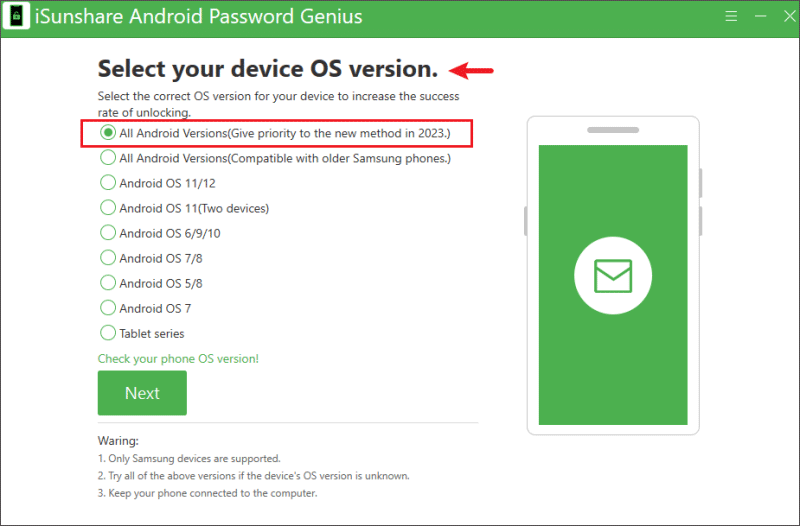
Follow the on-screen instructions to access the Diagnostic menu.
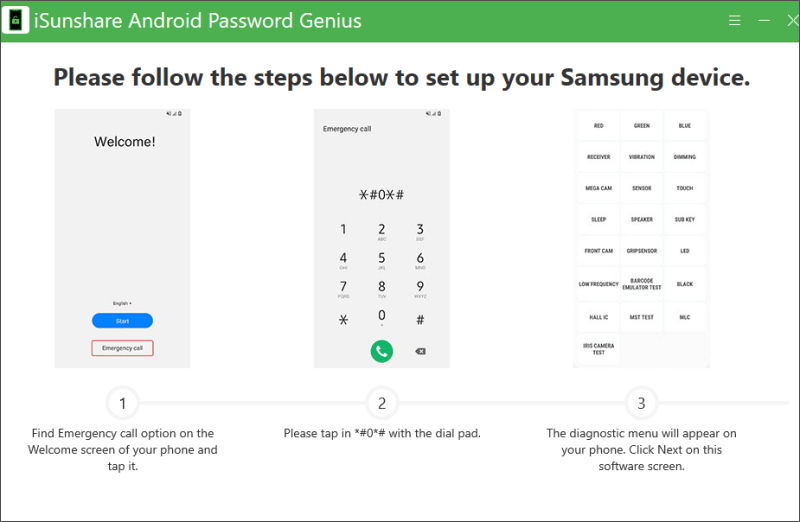
Step 5: Click “OK” to agree to enable USB debugging, then click “Next” to confirm, and the software will start to remove FRP from your Samsung phone immediately.
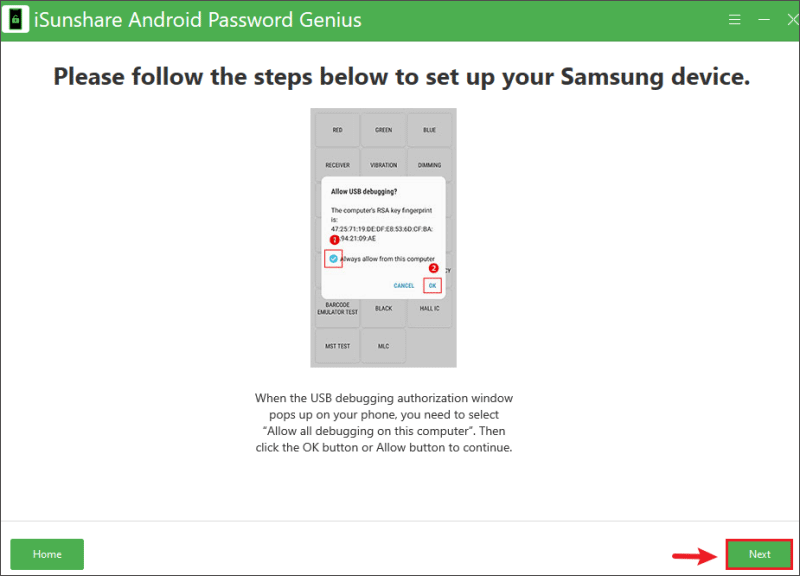
Wait for a while until you see the message “Removed Google Lock Successfully“, then you can exit the software and start to set up your phone.
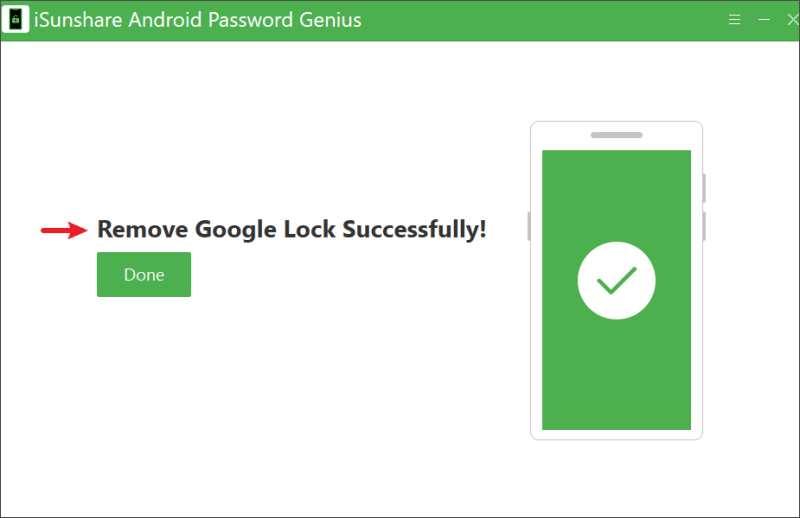
Way 2: Recover Google Account to Unlock Samsung FRP
If you have added other alternate verification information for your Google account, such as an email or phone number, then you can try to unlock the Samsung FRP lock by recovering your Google account or resetting its password.
Step 1: On your Samsung phone’s Google account verification screen, click on the “Forgot passcode?” option.
Step 2: Follow the prompts to enter your cell phone number or alternate email address associated with your Google account and click “Next“.
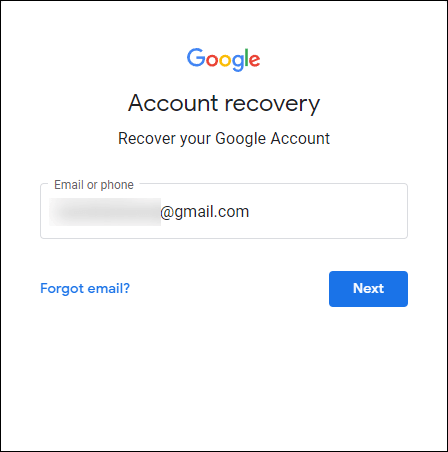
Step 3: Select the option to receive a verification code and enter it to recover your Google account password.
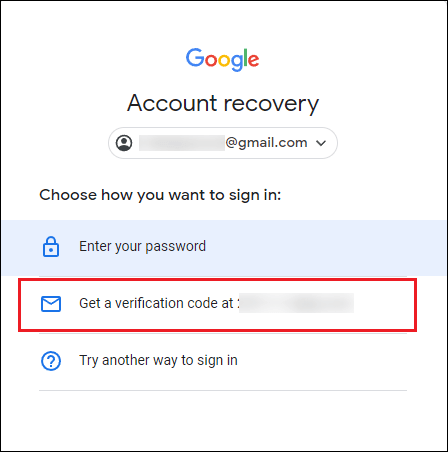
Step 4: Return to the Google account verification page and use the recovered credentials to unlock FRP on your Samsung phone.
Note: If you have even forgotten your Google account, you can recover it by clicking on the “Forgot email?” option on the Google account recovery page.
Video Guide: How to Bypass FRP Lock on Samsung
Tip: How to Disable FRP Lock on Samsung Phone
If you want to avoid FRP lock issues in the future, you can disable the FRP feature on your Samsung phone, then you won’t need to enter any Google account or password when the phone is restored to factory settings. Follow the steps below to disable the FRP lock:
Step 1: On your Samsung phone, open the “Settings” app, find the “Accounts and Backup” option, and click on “Manage Accounts“.
Step 2: Select your Google account and click on the “Remove Account” button.
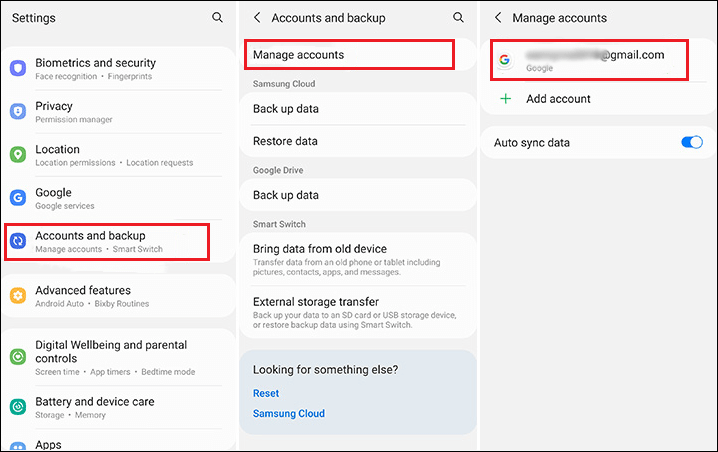
Step 3: Enter the authentication information (e.g. fingerprint, password, pattern) to confirm your action, and then the FRP on your Samsung device will be turned off.
Conclusion
We introduced two ways to bypass FRP on Samsung phone and shared their detailed steps. If you can’t recover your Google account and password, then you can choose a professional Samsung FRP bypass tool to solve the problem, such as iSunshare Android Password Genius mentioned in the article, it allows you to regain access to your device in a few clicks even if you’re not a professional technician. Hope this article can help you.