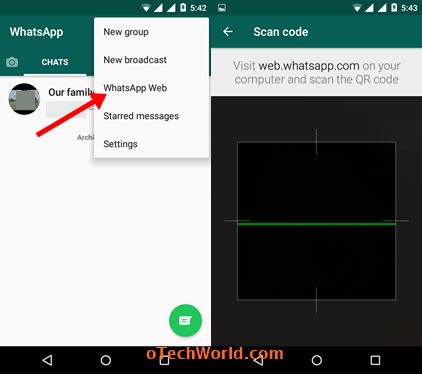2 Ways To Use 1 WhatsApp Account In 2 Mobile Phones
Most of the people are using two WhatsApp accounts on their smartphone, and you might one from them. But, the question is “Is it possible to use one WhatsApp account on two devices?“. Yes, it is possible. However, WhatsApp doesn’t allow this, but, there is a little trick available to do this. Also, this trick is 100% safe and secure, and you don’t need to worry about your privacy.
Sometimes, you may want to use 1 WhatsApp account in 2 Mobile phones. So, If you are searching for “How to use one WhatsApp account on two devices“, then you are on the right page. You can easily do this on your smartphones. Although, It is easy to use 2 Whatsapp accounts on the same device. Because many third-party apps are available to do this like parallel space. Also, some mobile companies provide the feature to run multiple WhatsApp accounts on the same device. But, many people facing the trouble to use one WhatsApp account on the second device.

Officially, Whatsapp account can only be verified with one mobile number on one smartphone/tablet. Because Whatsapp doesn’t give any option to use one account on multiple phones/devices. Well, WhatsApp provides its web version to use your Whatsapp on PC. This feature is useful for those users, who preferred the PC for chatting. So, you can use this feature on your second mobile phone to use WhatsApp account.
However, with this option, you can use Whatsapp account on a mobile browser. But, many third-party apps are available, that uses the WhatsApp web version to use WhatsApp account and give the WhatsApp application experience. The only drawback of these apps is ads. These apps show the ads while you using these apps.
Also Read: How To Change WhatsApp Theme
So, You have two options to use 1 WhatsApp account on 2 mobile phones. There is no need to root your Android phone.
- Using WhatsApp Web Version on Second Mobile Phone (On Browser)
- Using Third-party apps, that uses Whatsapp web.

2 Ways To Use 1 WhatsApp Account In 2 Mobile Phones
Below are the two methods to use WhatsApp web on a mobile phone to use one account. While using this, the messages are synchronized between your two devices. You can see the messages on your both phones or devices. Also, if you delete the message from one phone, then you will see this action on your second phone.
Method 1. Using WhatsApp Web version on second mobile phone browser
You need to open WhatsApp Web on your second mobile phone’s browser. Below are the steps.
- On your second mobile phone (In which you want to use your existing WhatsApp account), open chrome browser (Recommend: Mozilla Firefox) and open https://web.whatsapp.com link and you will see the QR code.
 If you don’t see any QR code, you need to open a desktop site. So, tap on three vertical dots from the top right of the screen and tap on the “Request desktop site” option.
If you don’t see any QR code, you need to open a desktop site. So, tap on three vertical dots from the top right of the screen and tap on the “Request desktop site” option.
After that, you will see the QR code on the screen.
Note: If Chrome browser doesn’t open WhatsApp web and doesn’t show the QR code, then install the Mozilla Firefox browser from Google Play Store. The above steps are the same to open a desktop site. Also, sometimes you don’t need to open a desktop site. - Now open WhatsApp application on your mobile phone and tap on three vertical dots from the top right of the screen. After that, tap on “WhatsApp Web” option. Now scan the QR code that is shown on your second mobile phone.

- That’s all. Now you can use your WhatsApp account on a second mobile phone (In Which you open web.whatsapp.com).
The drawback of this method:
On a mobile phone, WhatsApp web doesn’t give a good experience. But, it is rough and ready on the phone browser.
Method 2. Using Third-Party Apps To Use WhatsApp Web
This is the second method to use one WhatsApp account on devices. Many apps are available in the Play Store to use WhatsApp web. You can use these apps easily. These apps use the WhatsApp web version, and you don’t need to open a mobile browser.
“Tablet Messenger” and “Whatscan“ are two popular apps in this category. You can use any app to use one WhatsApp account on two devices. Below is the step by step guide to using these apps.
Steps To Use Tablet Messenger app
- Download and Install “Tablet Messenger” on your second Android phone from Google Play Store. Below is the link.
- Open Tablet messenger app and tap on the Whatsapp option. After that, scroll down and tap on the Start Now button.

- Now you will see the Whatsapp web QR code.

- Open Whatsapp app from your first phone and tap on the three vertical dots from the top right of the screen and you will see the options. Open Whatsapp web option and scan the QR code from the second device.
Steps to use Whatscan app
Note: Due to some reasons, Whatscan is no longer available on the Google Play Store.
- Open Play Store from your second mobile phone (On which you want to use your existing WhatsApp account). Install “Whatscan” app from Play Store. Below is the link to install Whatscan from Google Play Store.

- After installing this app, open Whatscan app and you will see the QR code.

- Now open Whatsapp application from your mobile phone. Tap on the three vertical dots and tap on the “WhatsApp Web” option. After that, scan the QR code that is shown on your second mobile phone.

That’s all, Now you can use your WhatsApp account on your second mobile phone. This app gives some good experience than the web browser. Because you don’t need to open any link from a web browser. But, this app has also drawbacks.
The drawback of this method:
These third-party apps show the ads and these ads irritated us.
Frequently Asked Questions
1. Is it safe to use one WhatsApp account on Two devices?
Yes, these methods are totally safe. WhatsApp web service is provided by Whatsapp itself for PC users. So, you don’t need to worry about it.
2. Is there any other method/app available for this?
No, These are the only two methods available to do this. Even there is no third-party app available for this.
3. Tablet Messenger vs Whatscan? Which app is best?
Well, Whatscan is discontinued and you can’t use it. You can use Tablet messenger or any other app from Play Store.
Final Words
So, guys, these are 2 ways to use 1 WhatsApp account in 2 mobile phones. These methods are easy to use but, these methods are not perfect and don’t give the best experience. Also, Third-party apps are good, but you will see the ads while you are using these apps. Write in the comment section, if you know any other method for this query.
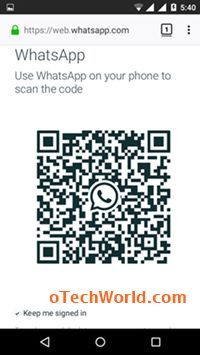 If you don’t see any QR code, you need to open a desktop site. So, tap on three vertical dots from the top right of the screen and tap on the “Request desktop site” option.
If you don’t see any QR code, you need to open a desktop site. So, tap on three vertical dots from the top right of the screen and tap on the “Request desktop site” option.