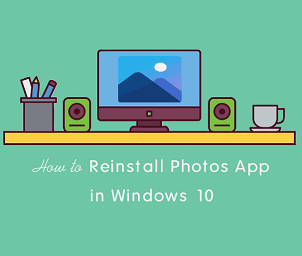Turn On and Off Safe Mode In Samsung Smartphones
Safe Mode In Samsung: Know about the Safe mode? Sometimes you may need to restart your phone in Safe mode. The procedure to enable or disable the safe mode is almost similar to all Android devices. But, most users are using Samsung smartphones. Many people don’t know about the safe mode. Also, some people accidentally turn on safe mode and they don’t know how to turn it off. So, if you are using a Samsung Android smartphone, here is the complete guide on what is safe mode and how to use safe mode in Samsung smartphones.
What is Safe mode In Samsung smartphones?
Actually, when you turn on the safe mode or restart your smartphone in safe mode, then all third-party and downloaded apps will be disabled. It helps you to troubleshoot your phone. The inbuilt applications will still be enabled. Though you can see all apps from settings > Apps and you are able to uninstall any apps.
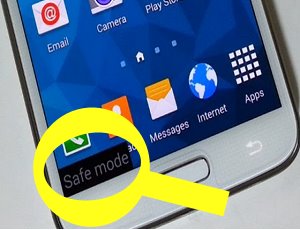
The safe mode is useful in many situations. For example, if your smartphone doesn’t work properly and have a problem after installing a third-party app. You can turn on your phone in safe mode and uninstall that particular app.
How To Turn On Safe Mode In Samsung Smartphones
There are two ways to turn on safe mode in Samsung smartphones. If your smartphone getting hanged after installing any app, then use the first method to uninstall that application.
Method 1:
- Turn Off your Samsung phone by press and hold on Power button and tap on the Power Off option.
- After that, Turn On your device by a press and hold the power button again. (Release the power button when the Samsung logo appears)
- When the Samsung logo appears. Press and hold the Volume Down button. (Hold the volume down button until the phone turn on or boots up)
That’s all. You will see the Safe Mode written on the bottom left of the screen. All third party and downloaded apps are disabled. This method is also useful when your phone hanged after turn it on and you are not able to delete or uninstall the app that causes a problem.
Method 2:
This method works on all Android phones. It doesn’t matter you are using Samsung, Motorola, Sony, Xiaomi, or any other smartphone.
- Press and Hold the power button and you will see the “Power off” option.
- Tap and hold the “Power off” option and you will see the “Safe mode” option.
- Tap on the Safe mode option to restart your smartphone in this mode.
After restarting, you will see the Safe mode written on the bottom left of the screen. This method also works on all Android devices.
How To Turn Off Safe Mode In Samsung Smartphones
Many people may be faced the problems to turn off this mode. But it is quite easy to do this. The procedure is also same for other Android phones.
- Press and hold the power button and tap on the Restart option to restart your phone. (You can also power off and on your phone to disable this mode)
After restarting, The safe mode will be disabled. All downloaded apps will be enabled again.In some Android smartphones, restart option not available. So, you can simply ‘turn off and on’ your phone to disable this mode.
Final Words
So, Guys, this is the guide on How to turn on and off safe mode in Samsung smartphones. Sometimes, this feature is very useful. You will also see the increased performance of your device because all download or third-party apps will be disabled in this mode.