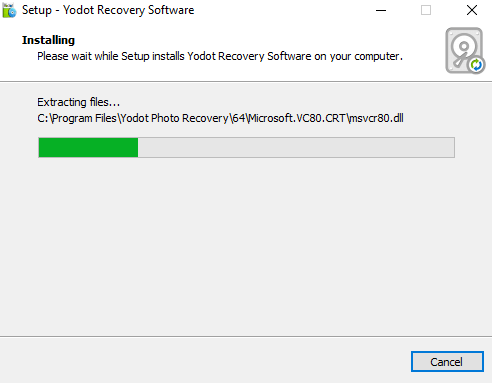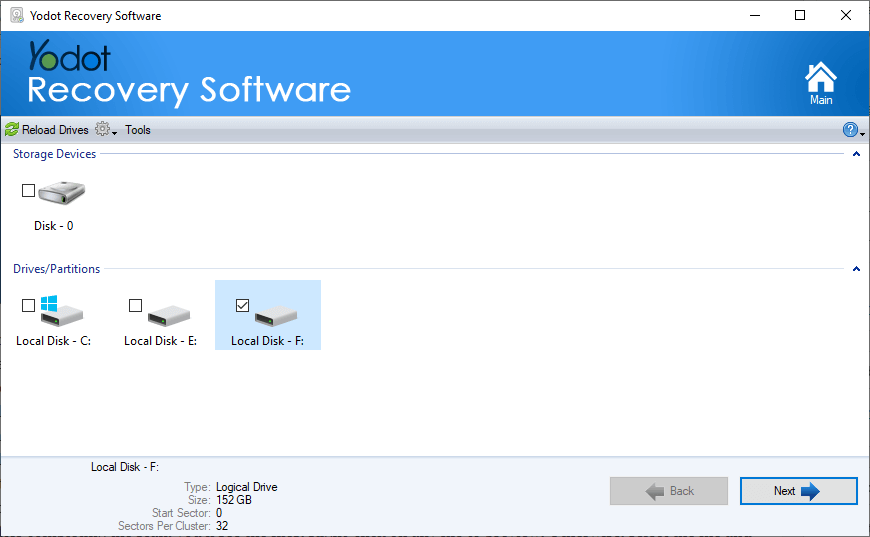Yodot Photo Recovery For Windows Review
Photos hold a special place in everyone’s heart. Losing those precious photos is a serious loss that cannot be reversed. However, there are tools and software that can help you recover your lost photos. However, choosing the right tool to restore photos can be a tough job.
To make this choice easy for you we went ahead and reviewed one of the most used photo recovery software by Yodot. Yodot Photo Recovery is a tool that helps you recover photos and videos on both Mac and Windows operating systems.
What is Yodot Photo Recovery Software?
Yodot Photo Recovery Software is the best-in-class tool to recover photos that are deleted or lost from SD cards, hard drives, and USB drives easily. Designed with an advanced scan engine the tool can recognize and recover files of more than 300 file formats. You can learn more about Yodot in the sections mentioned below.

Apart from photo recovery software, Yodot is famous for its Yodot Data Recovery Tool which can help you recover data from any complex data loss scenario across both Mac and Windows.
As its name indicates, Yodot Photo Recovery Software helps to restore your lost multimedia files (pictures, videos, and music files). This program is also available for Mac users.
This innovative tool is fast, safe, and smart because of its unique features. It supports more than 120 file formats and multi-drive capability (Supported file systems are FAT16, FAT32, NTFS, NTFS5, extFAT, and ReFS).
You can recover your media files from internal and external hard disks, memory sticks, SD cards, CF cards, digital cameras, and emptied recycle bins.
Its user-friendly user interface makes the recovery process easier. Also, its smart algorithm helps to get back and recover all media file formats. Moreover, it supports digital RAW photo file formats that are supported by DSLR cameras.
Well, the tool isn’t limited to media files; it also gives an option to recover all types of files and formats like documents and spreadsheets, images, music & videos, email, email applications, animation, databases, and archives.
With its RAW signature search feature, you can get back your files when the drive has severe damage.
Requirements
You need a Windows PC/Laptop to install and use it. The minimum requirements are given below.
| Operating System | Windows OS 10, 8, 8.1, 7, Vista, or XP |
| RAM | 1GB |
| Memory Space | 100 MB Recommend |
Features of Yodot Photo Recovery
However, the software gives all basic features, but it has some advanced features that make it unique. Below is the list of features that you should know about the tool.
Fast Scanning – It uses a new fastest block-by-block scan technology that scans the drive within a few minutes. Also, it requires fewer CPU resources. It gives two options for scanning
- Deleted photo recovery – For fast recovery of media files.
- Lost photo recovery – For advanced recovery of lost files.
Smartest and Safest Software – The software is able to identify the file size automatically when the file is unknown to the OS. Also, you can classify the recovered files. Moreover, it automatically stops you from saving the recovered files back to the drive from where you recovering the files. This will prevent overwriting issues.
Image Preview – You can preview images and other files before restoring. This will help you to select and save the file you want.
Supported All Media File Formats – It supports a wide range of media file formats (including digital RAW Pictures) and easily identifies the file types according to the formats on the basis of unique signatures.
Save and Resume Recovery Session – Well, this feature is one of the best on Yodot. You can save and resume the recovery session/progress at any time. This will prevent you from rescanning, and it saves you time.
Supported Various Storage Media Devices – Yodot photo recovery software is able to recover photos and other media files from hard drives (includes SATA, SCSI, and IDE), Memory Cards (SD and XD, etc.), External hard drives, Memory Sticks, and Multimedia Card.
Supported Cameras – You can restore files from camera memory directly. It supports all digital RAW photo file formats supported by DSLR cameras of various brands like Canon, Sony, Nikon, Samsung, LG, Philips, Olympus, Panasonic, Casio, Sanyo, Leica, Kodak, Pentax, and Sigma cameras.
RAW Search – It offers the RAW Signature search feature. This feature is useful when the hard drive has severe damage and the undeletes function not working. The RAW search identifies and retrieves the files according to the unique signatures.
Offers Demo – However, you can’t recover photos without buying and activating the software. But, you can use its demo to try it before buying. You can install and scan your drive to check whether the tool is best for you or not.
Some More Features
- Able to recover data from formatted storage devices.
- Supports RAW photos.
- You can sort and categorize the photos according to name, file type, date, and size.
- Do not write data on the drive from where you recover the files. It runs in read-only mode.
- Virus, spyware, and malware-free.
- You can restore files to any drive.
Pros of using Yodot Photo Recovery for Windows
- Save your time – It scans the drive within a few minutes and gives the results that save your time.
- Easy to use – The user interface of the software is simple and anyone can easily use it.
- Advance Scanning – It offers deep and advanced scanning to recover lost files.
- Photo Preview – Photo preview before recovery is one of the best options in this tool.
- Save Recovery Sessions – You can save your recovery session to prevent rescan.
How to Install Yodot Photo Recovery on Windows
The installation process is quite easy. You just need to download the setup file and install it with a few clicks. The Steps are given below.
- At first, download the Yodot Photo Recovery Tool from the official website.
- After downloading, click on the file to run the setup. Click on the Next button to continue.

- Accept the Licence Agreement and again click on the Next button. After that, select the destination location and the installation will be started.

- Click on the Finish button to launch the Yodot software.
How to Use Yodot Photo Recovery
After installing the tool, you’ll be ready to use it. You can scan for deleted files without activating the software. But, to restore it, you need to buy it.
The steps are given below. Let’s get started.
- Launch the software/tool and you’ll see the two options – File Recovery and Photo Recovery. Click on the Photo Recovery button.

- Again you’ll see the two options – Deleted Photo Recovery and Lost Photo Recovery. You can select the option as your requirement. For deep scanning select the Lost Photo Recovery option.

- It loads the drives and you’ll see the progress. After that, you’ll see the list of storage devices and drives/partitions.
- Select the drive from which you want to scan and recover. Click on the Next button.

- Now you need to select the file formats from the Pictures, Music and Video, and Digital RAW Picture options. Click on the file types to expand the formats list. After that, select the file formats. On the left side, you’ll see the Estimated Recovery Speed based on your selected formats.

- Click on the Next button and the scan will be started. This will take a few minutes.
Otherwise, you can stop your scanning by clicking on the Cancel button and save your session by selecting the Tools option. You can resume your scanning any time using your saved file. - After completing the scan, you’ll see the files. Right-click on any file to preview. Otherwise, select the file and click on the Next button to save the file to drive. You need to select the output folder manually.

To save the files, you need to activate the tool.
Activation Steps
- Click on the Register button from the top right. To buy the tool, click on the Buy Now button to get the key. If you already have an Activation key, select the Enter Key option.
- You’ll see the Online and Offline options. You can select the Offline Activation option to request the key. Otherwise, enter your Activation key in Online Activation.
- After Entering the Key, click on the Next button and you’ll see the activation successful message. Click on the close button and enjoy the tool.
Price: How much does it cost?
The software is offered in two editions. Yodot Photo Recovery costs you $49.95 and comes with some limited features. Its premium edition costs you $69.95.
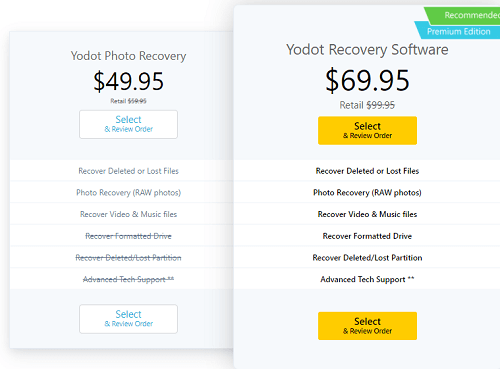
Both editions come with a lifetime license. So, you don’t need to renew the license every year. Premium edition offers to Recover formatted drives and deleted/lost partitions. Additionally, it provides tech support.
Conclusion
Now that you know everything about Yodot Photo Recovery Software, we let you be the judge to choose the best photo recovery software for your data loss scenario. Do let us know if you find this article helpful and do go and review Yodot if you find their product useful. Remember, with lifetime access to Yodot Photo Recovery Software, you will never have to worry about losing photos again.