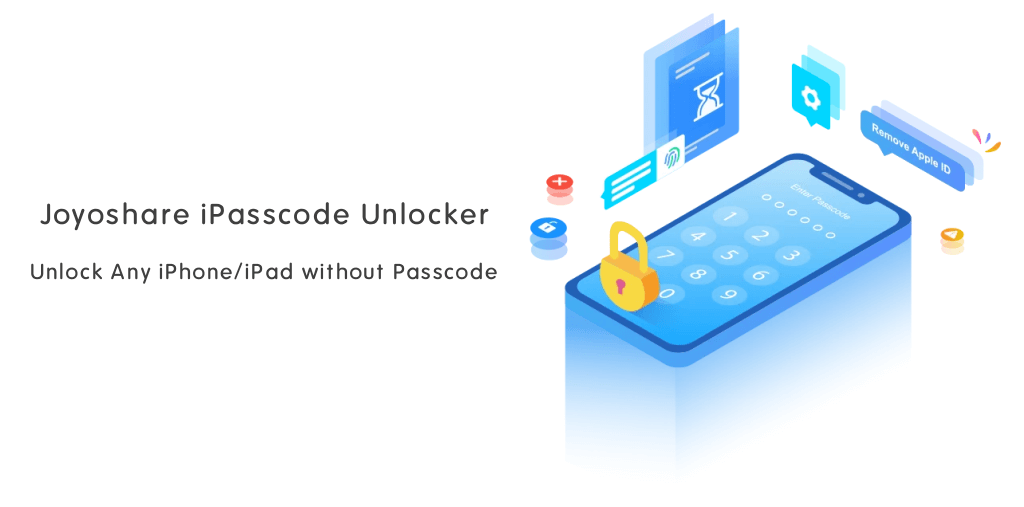10 Best Xbox One and Xbox 360 Emulators for PC
Looking for Xbox One and Xbox 360 Emulators for PC to play Xbox games on Windows 10 machines? Well, you’re on the right page. Most people play the games on PC/Laptop and Gaming Consoles (Play Station & Xbox).
Xbox One gaming console developed by Microsoft and launched in 2013. Similarly, Xbox 360 was launched in 2005.
Gamers are always looking for the latest titles. It is not easy for all gamers to buy gaming consoles. So, if you are from the one who wants to play Xbox titles on PC, you have the only option to use an emulator.
However, most of the games are released for all Platforms like PC and Gaming Consoles. But, few titles are only available for the dedicated consoles, whether it is Xbox One or Play Station.

So, some games are exclusive for Xbox One. Do you think that you need to buy the Xbox One gaming console to play those titles? But, you don’t.
You can download the emulator software on your PC to solve this problem.
You may already familiar with Emulator software. If not, you may heard about BlueStack which is a popular Android Emulator to run Android apps on PC.
Well, the Emulator allows you to run another systems software on your PC.
On the internet, you can see numerous Xbox One and 360 Emulators for PC. Finding the best one is a serious headache for most people. Also, most of them aren’t working.
So, here at otechworld, I’ve provided the list of best emulators to play Xbox One games on PC.
Note: Microsoft introduced Xbox One Anywhere. Now you can buy and play Xbox titles on both Console and Windows 10 PC. It’s your choice whether you want to play it on PC or Console. However, all titles are not Xbox play anywhere. You can check the list of supported games on www.xboxplayanywhere.com. Though, you may still need an emulator for some popular titles.
Let’s get started.
10 Best Xbox One & Xbox 360 Emulators for PC
Below is the list of my top picks for Xbox One and Xbox 360 emulators.
1. Xenia

Xenia is the future of Xbox emulators that enables you to play fifty plus Xbox One and Xbox 360 titles on PC. It is an open-source research project.
Well, this is one of the latest software in the market that requires Windows OS 7 or higher. Probably, this is made for Windows 10. You can’t run it on Windows Vista or XP.
I considered Xenia as the best program in my list because it is the latest and its developer regularly updated it.
The program runs smoothly and you won’t any face problem like crashes, errors, or glitches. However, some users face lag. But, it is just due to system limitations. So, it runs smoothly if your PC meets its minimum requirements.
Its recommend system requirements are – Operating System: Windows 10 x64, CPU: minimum 4th generation i5/i7 64bit x86 processor, GPU: STX 980Ti or later, RAM: 6GB or more. It also requires Microsoft Visual C++ Redistributable for Visual Studio 2015, 2017 and 2019.
Xenia shows the error on start-up if your PC doesn’t meet its minimum requirements. Because it checks the PC resources when you open the program. The program doesn’t require the system files of Xbox 360.
To use the Xenia, you need to download a zip file. After that, extract the zip file and run the program as administrator. From the program, browse the game from the hard drive. You can’t play the games from disc. So, you need to rip the games
Officially, there is no Linux version of Xenia available. But, you can run it on Linux OS with Wine.
Minimum System Requirements:
- Windows OS Version: Windows 7 x64
- CPU: 64-bit x86 processor
- GPU: GTX 980 Ti or later
- RAM: 4GB
- Additional Software: 2017/2019 x64 Visual C++ Redistributable
Pros:
- Variety of Titles: It supports 50+ titles. So, you can enjoy Xbox 360 exclusive title son your PC without buying a console.
- Updates: The developers continuously working on it and gives regular updates. Every update makes it better than the previous version.
- Stable: Xenia is a stable program. You won’t face crashes or glitches. It runs smoothly as compared to other programs in the market.
Cons:
- Lag: Most people don’t have powerful machines. That’s why they face lag while playing the games on it.
- Doesn’t support most PCs: Most PCs don’t meet its minimum requirements. So, the program gives an error when you open it.
- Discs aren’t supported: You need to rip the games to play on Xenia. Because it doesn’t support disc drives directly.
- Requires Additional software: You also need to install Python 2.7 and Microsoft Visual C++ Redistributable for Visual Studio 2015, 2017, and 2019 on your PC to use Xenia.
2. BolXEmu
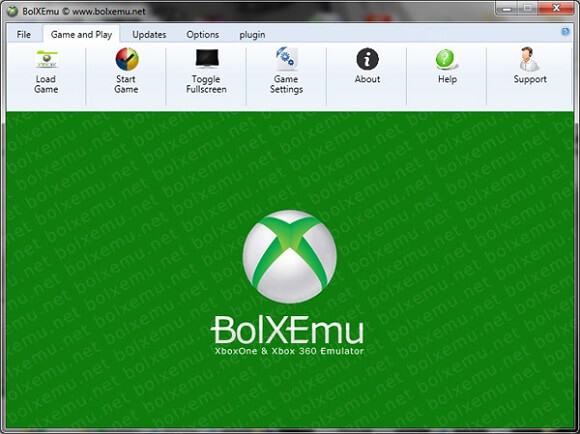
BolXEmu is designed to emulate Xbox One and Xbox 360 games on Windows OS. So, you can get two programs in one software. Initially, its name was “Xbox One Emux”. However, its macOS, Android, and iOS versions are also available.
You can play exclusive Xbox titles like Left 4 Dead, Forza Ones, Halo series, Dead Rising, and Mass Effect games on your PC. You can also play Red Dead Redemption 2, Banjo, Sunset Overdrive, Perfect dark zero, Shadow complex, Crackdown, Blue Dragon, Ninja Garden 2, Lost Odyssey, and Sea of Thieves.
BolXEmu is one of the stable and bug-free software and gives a smooth gaming experience.
When it comes to the load games on BolXEmu, it offers three options. You can add games from Xbox discs, from ISO files, and from BolXEmu servers.
Well, BolXEmu servers offer ready to play games, You just need to download the games and after that, you can even play those games without the internet.
Minimum System Requirements:
- Windows OS Version: Windows 7 or higher
- CPU: All SSE3/SSE4 and modern CPUs
- GPU: All Modern GPUs (NVIDIA and Radeon)
- RAM: 2 GB
- Additional Software: Latest DirectX
Pros:
- Cross-Platform: BolXEmu is available for Windows, Mac, Android, and iOS devices.
- Support both Xbox One and 360: You can get two products in BolXEmu software – Xbox One emulator and Xbox 360 emulator.
- Support various games: It supports many games, you can check the titles list from the official website.
- Latest and stable: Initially, it was released in 2017, It is one of the latest and stable software to emulate Xbox games.
- 3 options to load games: You can load games using discs, ISO file, or from BolXEmu servers.
Cons:
- Low graphics: Some users found that the graphics quality is not good on it.
3. CXBX

After Xenia and BolXEmu, CXBX is next in my list. CXBX is one of the most popular and powerful Xbox emulators.
It converts the Xbox executable games into Windows executable. That’s why some people don’t consider it as an emulator.
Well, CXBX can runs without glitches because of its sleek graphic user interface. Although, it enables us to run the games without creating a virtual environment on the machine.
Because it converts the games, you may face fewer lag issues. So, it gives you the best gaming experience as others.
The only drawback of CXBX is that it supports only 6 titles. You can play Battle Cry, Turok, Futurama, Smashing Drive, and Whacked games on CXBX.
While using this program, your PC eats less resource and you can see better performance. However, you need a powerful CPU and GPU to run games.
CXBX is also capable to run Xbox pixel shaders and emulate Xbox SDK. Moreover, it also offers the executable viewer to view and manage game files.
You can use this program on both 32 and 64 bit Windows OS. It also supports old Windows OS versions. Also, the installation process is completely simple.
Minimum System Requirements:
- Windows OS Version: Windows 2000, XP or higher (only 32-bit)
- CPU: Intel Pentium III or higher
- GPU: NVIDIA GeForce 3
- RAM: 256MB
- Additional Software: No
Pros:
- Able to Convert Games: CXBX can convert the Xbox executable games to Windows executable. This one of the unique features of this software.
- Runs Smoothly: It runs on PC without errors. Also, because of its simple GUI, it runs smoothly.
- Supports Xbox Pixel Shaders: CXBX has an inbuilt ability to run Xbox Pixel Shaders.
- Provides Viewer: This emulator provides a built-in Xbox Viewer that can be used to view and manage the game files.
Cons:
- Only 5 Games: CXBX supports only 5 titles. You can’t play all Xbox games on it.
- Discontinued: The software is discontinued and you can’t get its future updates.
- Able to run on PC with Low Specification: CXBX is capable to run on old PCs. It doesn’t require a powerful CPU.
4. Xeon Emulator
Xeon Xbox 360 is one of the oldest Emulator on my list. Initially, it was released in 2003. With Xeon, you can play Xbox games on PC, but not without problems. It has some issues.
The major drawback of this emulator is that it supports only one game. You can play only the Halo NTSC version.
Apart from this drawback, you can’t run the game smoothly. You’ll see lags and frame drops. Although, images are slow to get in the game.
However, it is a stable program, but you can’t run all games on it. You can use this emulator on both Windows and DOS OS.
Like CXBX, Xeon is also discontinued, and you’ll not receive future updates. But, still, it works without errors.
Xeon provides backup creator to save the game data and progress. However, some websites claim that you can play some games using it. But, the truth is that it only designed to play the Halo game.
Minimum System Requirements:
- Windows OS Version: Windows XP or higher
- CPU: Pentium 4
- GPU: GeForce FX
- RAM: 1GB
- Additional Software: Latest DirectX
Pros:
- Best to Play Halo Game: However, it supports only one game. But, if you’re a fan of Halo game, then this emulator can useful for you.
- Backup Creator: It offers an inbuilt backup creator to save game progress.
Cons:
- Discontinued: The software is discontinued by its developers. You can’t get more from it.
- Only One Game: There is only Halo game title available on it. You can’t play all titles on it.
- Lag: Lag is a major issue in it. You can’t play the game smoothly.
5. DXBX
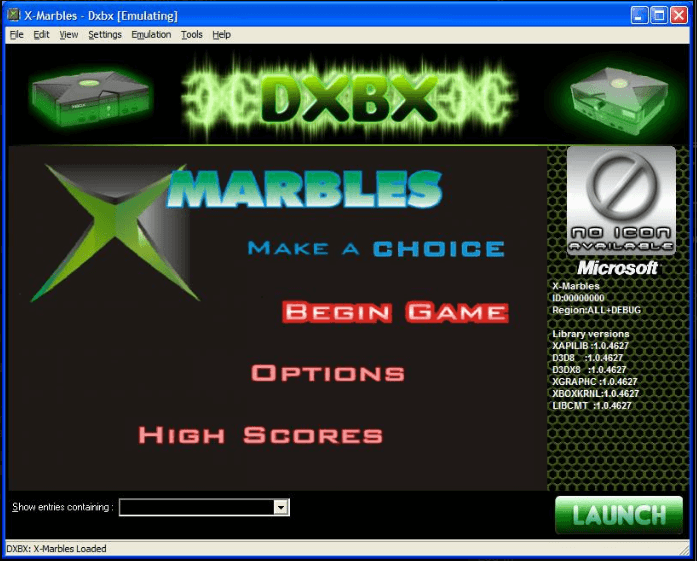
DXBX is an Xbox One emulator (also supports Xbox 360) that uses the CXBX source code. But, it offers more features than CXBX. It supports many games, so you can play your favorite Xbox title using it.
It has its own kernel, controllers, graphics, and sound. DXBX also has a toolchain for the Xbox library, symbol-patterns, and executable files.
DXBX is able to run many SDK samples and a few game intros. It converts the Xbox executable files into Windows executable files.
Well, the program is written in Delphi and contains some advanced inbuilt tools. On DXBX, you can implement Xbox kernel APIs. Also, like a CXBX, it has an inbuilt Xbox executable viewer to view and manage the files.
It uses its inbuilt Direct3D8 engine for graphics to enhance the gaming experience. Although, it has a customizable symbol detection engine.
However, you can use it on Windows 10 or higher OS. But, you can run it only on the 32-bit operating system. 64-bit OS isn’t supported by this software.
Minimum System Requirements:
- Windows OS Version: Windows XP or higher (32-bit only)
- CPU: Intel Pentium III, 4, or higher
- GPU: NVIDIA GeForce 3/Ti or ATI Radeon 8500
- RAM: 1GB
- Additional Software: No
Pros:
- Support Multiple Titles: You can play many games on it. Because it supports multiple titles.
- Inbuilt Graphics Engine: It has an inbuilt Direct3D88 end customizable symbol detection engine. This will increase your gaming experience.
- Lightweight: The emulator is lightweight and you can see less lag and glitches.
- Inbuilt tools: It has Xbox executable viewer and other tools. It also has its own kernel.
Cons:
- Support only 32-bit OS: You cannot run this software on a 64-bit operating system. It only works on 32-bit OS. However, modern PCs come with 64-bit OS.
6. EX360E Xbox 360 Emulator
EX360E emulator is designed to run and play Xbox 360 games, but it also allows us to play Xbox one games.
It skipped the virtual environment on the PC. It directly converts the Xbox executable files into Windows OS executable files just like CXBX and DXBX.
However, there are fewer features than DXBX. But, it supports 64 bit OS.
You may see fewer lags because it doesn’t create a virtual environment and it uses fewer resources of the machine.
For better gaming experience it provides GUI and Patcher. But, there are few limitations on it like it doesn’t support 32-bit OS, UI is not good as other software in the list, and there is no graphic engine available.
Minimum System Requirements:
- Windows OS Version: Windows 7 or higher (64-bit only)
- CPU: Any modern CPU
- GPU: Any modern GPU
- RAM: 2GB
- Additional Software: Latest DirectX
Pros:
- Skip Virtual Environment: EX360E won’t create a virtual environment on PC and because of that, it uses fewer PC resources.
- Support 64-bit: It supports 64-bit operating system and you can easily use it on modern PCs.
- Smooth Experience: It is capable to run games smoothly. You face fewer lag issues.
Cons:
- Fewer features: It doesn’t offer any Graphic engine and APIs.
- Worst GUI: The GUI is not as good as compared to other software on the list.
- Doesn’t support 32-bit: You can run this emulator on 32-bit OS. You need a 64-bit OS.
7. Box
When it comes to the graphics, Box emulator gives the best results. It allows to play thousand of Xbox games on PC with amazing graphics quality alongside with high frame rates. It supports almost all Xbox games. So, you won’t miss your favorite title.
The Box is popular among gamers because you can run it on any Windows OS version and it comes with a user-friendly graphic user interface.
However, Box is discontinued but still works perfectly. It also has an inbuilt optimizer tool that helps to give better experience by optimizing your PC.
Minimum System Requirements:
- Windows OS Version: Windows Vista or higher (32-bit only)
- CPU: Intel Core series (minimum 2.0 GHz clock speed)
- GPU: Any modern GPU
- RAM: 4 GB
- Additional Software: Latest DirectX and Direct3D engine
Pros:
- Support Xbox One and 360: You can play almost all games of both Xbox One and 360.
- User-Friendly User Interface: Its GUI is user-friendly. Anyone can easily operate it.
- High-Quality Gaming: It gives high-quality gaming experience because it provides high FPS.
Cons:
- Doesn’t support live games: You cannot play Live and pirated games on it.
- Supports only 32-bit OS: You can run it on a 64-bit operating system. It requires a 32-bit OS.
8. VR Box 360 Emulator
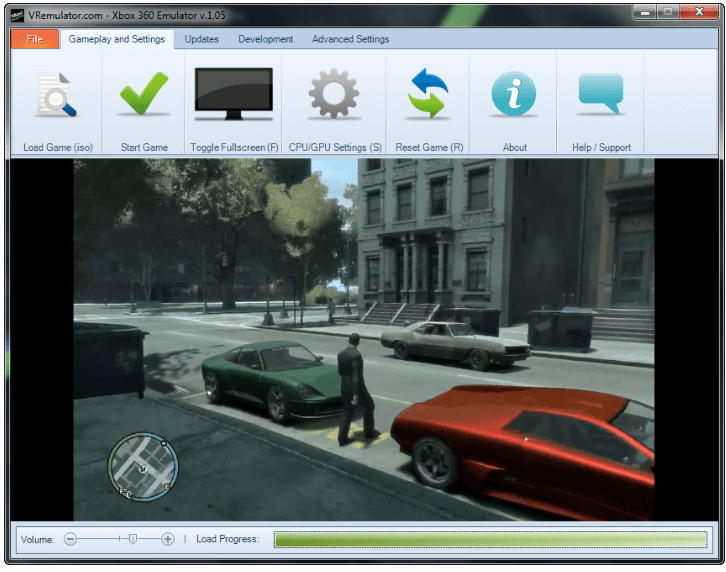
When it comes to the stable Xbox emulator then VR Box 360 is one of the best. However, its recent version 1.0.5 was launched in 2013. As per its name, the software is specially designed to emulate Xbox 360 games, so, you can’t play Xbox-One games.
It provides a better FPS than other software in the market, that’s why you can get a better gaming experience.
It also offers some more features like faster load time, support latest NVIDIA and Radeon GPUs, Support SSE3/SSE4 CPUs, save/load function for the game, better memory consumption, and Windows 7 optimizations.
Well, VR Box 360 Emulator supports almost all Windows OS versions. You can use it on Windows 2000, XP, Vista, and 7. However, old versions are not supported by it.
Minimum System Requirements:
- Windows OS Version: Windows 2000 or higher (32-bit only)
- CPU: All SSE3/SSE4 CPUs
- GPU: All nVidia/Radeon GPUs (DX9 and above)
- RAM: 4 GB
- Additional Software: Latest DirectX
Pros:
- High FPS: You can play games on high FPS on VR Box 360 Emulator.
- Support all Windows OS: It works on Windows 2000 to Windows 7. So, if you have installed Windows OS version 2000, XP, Vista, or 7, you can easily use it.
- Better Graphics Quality: It is compatible with the latest NVIDIA and Radeon graphics card. So, you can get stunning graphics.
- Less Bugs: The software is stable and bug-free.
Cons:
- Not compatible with Windows 10: You cannot install and use it on Windows 10 PC.
- Discontinued: The emulator is not updated from 2013. The developers may discontinue the software.
9. HackiNations Emulator
HackiNation is another popular emulator that allows us to play exclusive XBOX 360 titles on PC. You can play Forza Horizon 3, COD, Gear of War 4, Halo, Doom, and more games on it.
HackiNation even allows to Play Xbox One games. It gives the best gaming experience. However, the developers shut down its development, but you can easily found its old versions on the web.
For smooth gaming, HackiNations creates the optimized environment on your PC and you’ll see fewer errors, lags, and glitches.
On HackiNations, you can use the keyboard to play the games, because it supports USB controllers. It also supports ROM and Disc file formats.
Minimum System Requirements:
- Windows OS Version: Windows 7 or higher
- CPU: Intel Core CPUs (minimum 3GHz)
- GPU: All Modern GPUs
- RAM: 4 GB
- Additional Software: Latest DirectX and OpenGL 3.0
Pros:
- USB Controller: It supports USB controllers and you can use a keyboard to play the games.
- Support Various Games: You can play numerous Xbox games on it. Because it supports many games.
Cons:
- Shut Down: The official website and the development of the software is shut down by its developers.
10. XQEMO
XQEMO is the latest, open-source, cross-platform, and low-level system emulator to emulate Xbox games on PC.
The software is in at the early development stage you’ll see a lot of bugs. Audio problems and slow graphics are the major problems in this software.
It supports various games, but because of bugs, you can’t play games properly. Even in some games, audio isn’t working.
You can check the game compatibility list from here. The list also shows the status and broken files of the games. However, you’ll see the 989 titles on the list. But, all are not playable.
XQEMU is capable to emulate Bios.
Minimum System Requirements:
- Windows OS Version: Windows 7 or later
- CPU: Any modern CPUs
- GPU: Any Modern GPUs
- RAM: 2 GB
- Additional Software: Latest DirectX / OpenGL 3.3
Pros:
- Cross-Platform: You can use it on all major OS platforms. All modern PCs should be able to run XQEMU.
- Newest in Market: XQEMU is the newest software in the market and we can expect more from it in the future. The software is still in early development mode.
- User-Friendly UI: Because of its user-friendly user interface, you can easily use it.
Cons:
- Buggy: XQEMU is buggy and you may not be able to play games properly because of errors. It is also unable to play audio in most of the games.
- Low Graphics: The graphics are slow and give the worst experience.
What is Xbox 360 and Xbox One Emulators for PC?
An Emulator is a software that allows to run other systems (operating system) programs, software, apps, and games on your PC.
If you owned a Windows 10 PC, you can use Android & iOS apps, play DOS, Xbox, & PlayStation 4 games on your PC with emulators. All you need dedicated emulator software to create a different OS environment on your device. For example, BlueStack allows you to run Android apps and games on Windows and macOS. iPadian allows you to run iOS apps on Windows OS. Also, check out iOS emulators.
Xbox One emulator software allows Windows 10 PC to behave like Xbox One & 360 consoles. So that, you can play Xbox titles on Windows 10 PC without buying the console.
Moreover, you can get the Console User-Interface. It basically, turns your Windows machine to a gaming console.
Pros and Cons of Xbox Emulators
There are some pros and cons of using these software’s.
Pros:
- No need to by Gaming Console – You don’t need to buy Xbox 360 and Xbox One gaming consoles. You can save your money by using these programs on the computer.
- No additional Cost – Well, most of the emulators are free to you. You don’t need to pay for that. Also, you don’t need to buy the console to play your favorite titles.
- Work Perfectly on High-end PCs – All emulators works smoothly on PCs with high specifications and give lag-free experience. However, on PC’s with the low specification, you may see some lags.
- High-Definition Game Play – With high-definition gameplay, you can get the console-like gaming experience. All software support HD gaming.
- Play all Xbox exclusive titles – You can play all Xbox titles on your PC using these emulators. However, official Xbox One Anywhere doesn’t offer all titles on Windows.
- Audio Effects – Audio effects make the gaming experience more amazing. These emulators give a high-definition audio experience just like the console.
Cons:
- Lag on Low Specifications PCs – Most people have PCs with low specifications. But, you need a high-end PC’s for this. However, you can play games on all PCs even with low specifications. But, you may face lag and you can’t get a better experience.
- Can’t get the experience like Console – You can’t get the experience like a console. Because games may not run smoothly on PC.
- Eat up Device resources – Emulator and Games both require a high CPU, GPU, and RAM usage. Your PC may get heat up while playing games on the emulator.
So, these are some cons of using these programs on the PC. However, you may also face some more issues due to system limitations.
How do you use Xbox Emulators on PC?
Some users may face issues while using Emulator software for the first time. The steps are given below to use it.
- Download the best software from the list and install it on your PC.
- Now insert a game disc in your PC/Laptop. Alternatively, you can download the game file from the internet.
- Open emulator software and select the inserted disc or downloaded file.
- Wait for a few minutes while the software will load the game.
- Set the graphics and controller settings according to your requirement and play the game.
You need to adjust the setting according to your PC. You face the lag, but you can select the medium or low settings to solve this problem.
F.A.Qs (Frequently Asked Questions)
1. What is the best Xbox One and Xbox 360 Emulators?
Xenia and BolXEmu are the best emulators for PC. However, you can also try other software from the list according to your computer specifications.
2. Why most emulators discontinued?
Well, indeed, you can’t get a good gaming experience on emulators. Emulators required a lot of PC resources and games also required the CPU and GPU. You’ll see the lags. Only powerful machines can handle it. So, most people are not interested to use these software. That’s why developers discontinued the software.
3. Can I Use Xbox One or 360 emulator on Android?
I only provided the list of the best Xbox emulators for PC. Well, you can use the BolXEmu emulator for Android. But, you can’t play games properly.
Conclusion
Now you know the best Xbox One and Xbox 360 emulators to play games on PC. If you can’t afford the console you can use these software’s.
Most of the programs are discontinued but still works. You need to find the best software according to your PC requirements. That’s why I’ve listed the minimum PC requirements for every program.
You may also need to disable the anti-virus to use these programs. Because some anti-virus software considered these programs as viruses or threats.