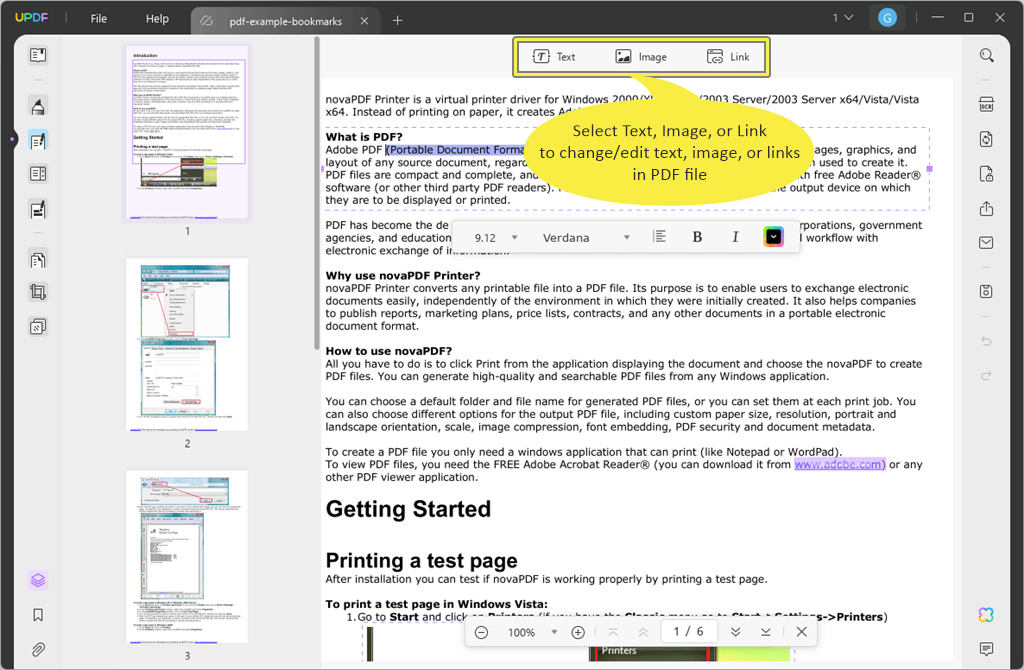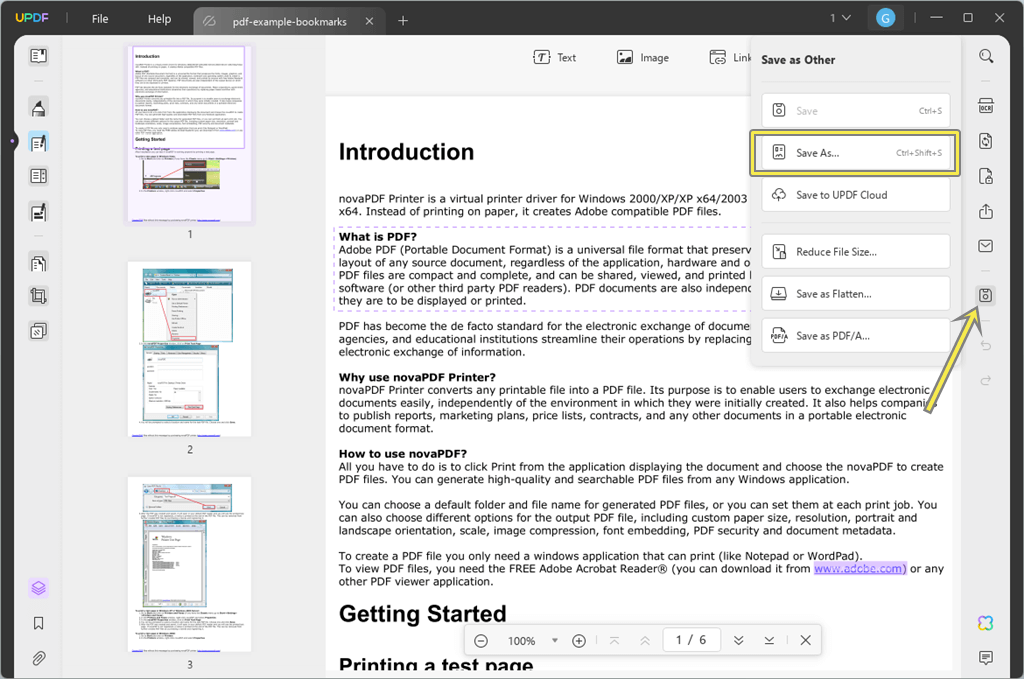Best PDF Editor for Windows – UPDF
Are you looking for an all-in-one PDF editor for Windows OS? If yes, then UPDF is the perfect software that you should use.
In today’s digital age, PDF files are now a regular inclusion for most people in their daily personal or professional communications. PDF means Portable Document Format, and this file type was created by Adobe in 1993. It is widely used to present and exchange documents reliably across different software, hardware, and operating systems.
PDFs are designed to maintain the formatting, layout, and content integrity of a document, no matter where or how it’s viewed. That’s the reason PDFs look the same on any device or operating system.
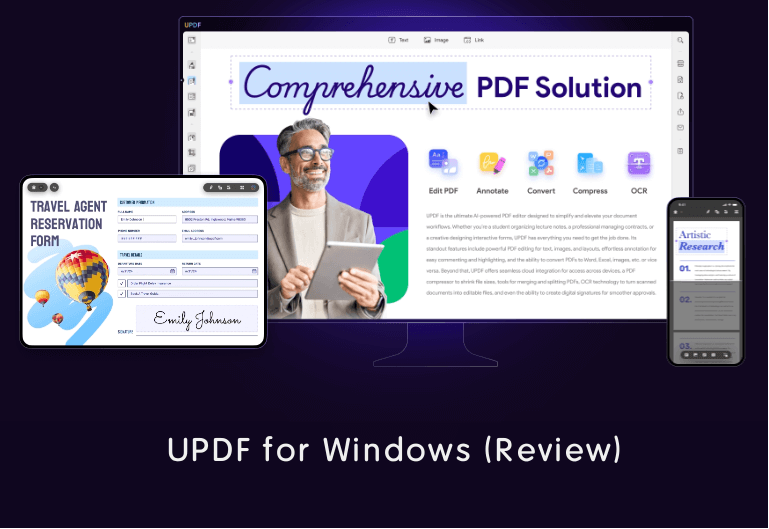
But sometimes, you might want to edit the PDF file, and editing PDFs often feels like a daunting task.
That is where UPDF comes in, as an all-purpose PDF editor that makes your work easier and also provides the necessary tools for Windows users. Not only is it an excellent choice for Windows, but UPDF is also available on Mac, iOS, and Android, making it a versatile tool for everyone.
What is UPDF?
UPDF is an all-in-one PDF file editor software that allows you to edit text, annotate, convert, OCR, or organize your PDFs.
UPDF provides a user-friendly interface paired with powerful features to ensure a seamless experience. Its cross-platform availability ensures you can work on your documents anytime, anywhere, and on any device.
UPDF is also integrated with AI, which provides more features such as summarization, translation, and explanation for PDFs.
How to Edit a PDF using UDPF?
UDF is simple and easy-to-use software because it provides a user-friendly user interface. The step-by-step guide is given below to edit a PDF file using UDF.
- First, you need to download and install the UPDF software on your Windows computer. After downloading, install it on your computer.
The software provides a trial version, you can try it for free. Note that the trial version added watermarks to the PDF file. - After installing, open the software and click on the Open File option. Browse the file from your computer and open it.

- To edit the PDF text, image, or link, click on the Edit PDF icon from the left navigation pane.
- After that, when you hover the mouse on text paragraphs, you’ll see the dotted border. Click on the paragraph and the location where you want to add or remove the text. You can also select the font style, font size, and font color of the text.
 Alternatively, you can select the Image or Link option from the top to insert a new image or link in the PDF file.
Alternatively, you can select the Image or Link option from the top to insert a new image or link in the PDF file. 
- After changes, click on the Save as Other option from the right navigation pane and click on the Save as option to save your PDF file.

So, using these steps, you can simply edit the PDF file. However, a lot of tools and features are offered by UPDF, that help you to edit PDF files like a pro without any hassle. The other features are given below.
Features of UPDF
UDF is a powerful tool and provides multiple features or tools to create, edit, export, optimize, and protect PDF files. Also, it provides the organize page options to organize PDF file pages according to your requirements.
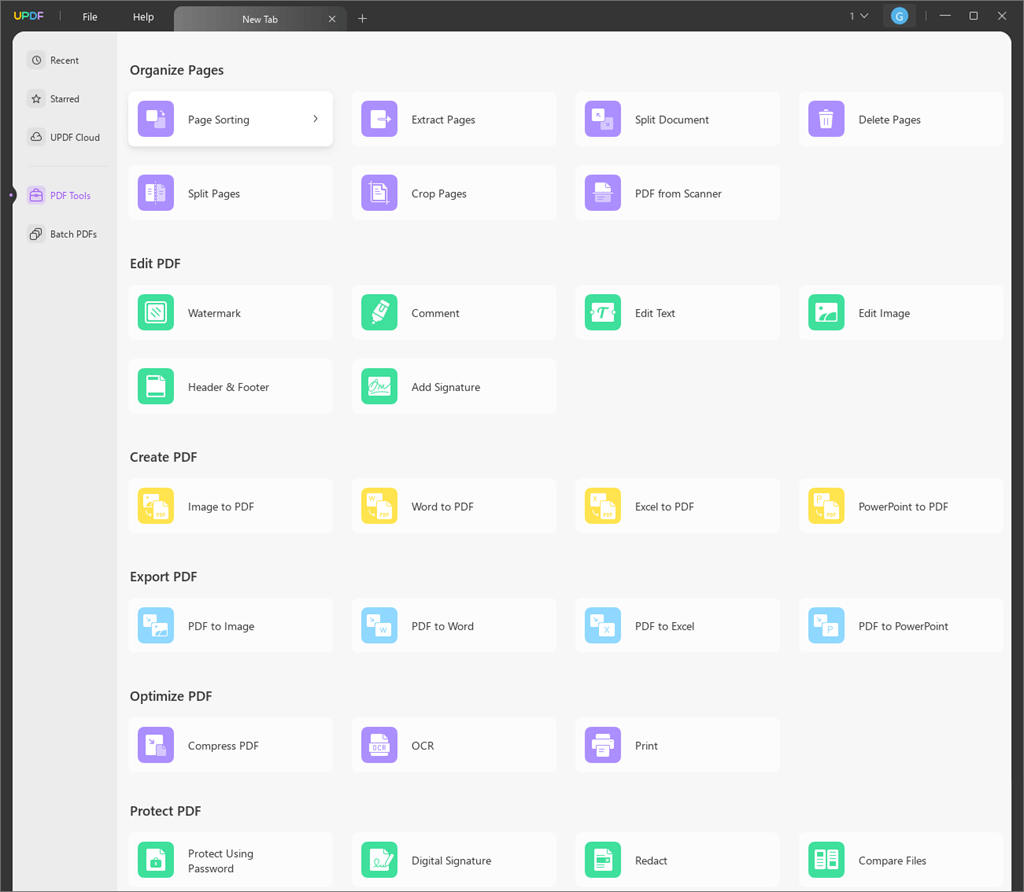
The main features are given below.
1. Annotate and Markup PDF
UPDF provides plenty of annotating options to mark up your PDF files. You can visualize your ideas by drawing straight into the document.
- Annotate, Comment, and Take Notes on PDF Files: Use UPDF to enrich your PDFs with a set of annotation features such as text comment, text box, text callout, underline, strikethrough, sticky notes, and highlighters.
- Decorate PDF files With Drawings, Graffiti, and Stickers: You can add shapes, stickers, and personalized annotations to illustrate your ideas on PDFs.
- Stamps and Signatures: You can use stamps and signatures. It offers 15 default stamps to mark PDF files.
- Sharing and Collaboration: The software makes sharing and collaboration simple and hassle-free.
2. Edit PDF
You can modify or edit text, images, links, headers and footers, watermarks, and page backgrounds within PDF documents without any problem.
- Edit Text, Images, and Links: UPDF allows you to easily change, add, or delete text with customized font styles, images with crop, rotate, extract, replace, and delete options, and links.
- Customize PDF Files for a Professional Look: With this tool, you can resize pages, change backgrounds, add watermarks, and edit the headers/footers of PDF files.
- Merging or Splitting PDF Files Before Edit: The UPDF tool provides an option to merge multiple files or split the one PDF file into multiple files according to your requirement.
3. Convert PDF Files
You can convert PDF documents into various formats, such as Word, PowerPoint, Excel, CSV, HTML, images, etc., without changing the original layout and formatting of the document.
- Export PDF to Any Format: The tool can convert PDF files into multiple formats. It supports 14 formats, such as Word, PowerPoint, Excel, CSV, Rich Text Format, Text, XML, HTML, and Image (PNG and JPG).
- Batch Convert: You can upload and convert multiple PDF files at once. It saves your time and increases your productivity.
- Convert to PDF from Various File Types: You can easily convert Word, Excel, PPT, images, text files, blank pages, Mac clipboard, etc. to PDF. Moreover, it allows you to convert multiple files in different formats into PDF files.
- Transform Scanned PDF to Editable Formats: The software uses OCR technology to convert scanned PDF files into editable text. It recognizes the text in 38 languages.
4. Organize PDF
It allows you to add, delete, rotate, crop, replace, split, extract, and change PDF page orders without any hassle.
- Add, Delete, Rotate PDF Pages: You can add pages into PDF files from another file, import from a clipboard, and insert blank pages. After that, you can delete or rotate the pages you want.
- Extract and Split: You can split one PDF file into multiple files using UPDF PDF Organizer’s Extract and Split tool.
- Manage PDF Page Size: Using this tool, you can also crop or control the margins of the PDF file pages to refine your document.
- Reorder, Replace, Copy & More: The tool allows you to change PDF pages order, replace, copy, and duplicate pages according to your requirements.
5. OCR PDF
Using the UDF tool, you can extract the text from an image or scanned PDF. After that, you can easily edit, search, and copy the content or text. It can recognize PDFs in 38 languages.
- OCR Scanned Documents to Recognize Text: It can transform scanned PDFs and images into searchable and editable documents with 99% accuracy.
- Convert Scanned PDFs or Images to Editable Formats: You can convert scanned documents and image-based PDFs into a variety of formats such as Microsoft Office formats and TXT files.
- Reverse OCR Process and Create Image-only PDF: You can convert a searchable and editable PDF into a picture PDF, so it cannot be edited using UPDF PDF OCR.
5. Batch PDFs
The tool also provides some batch process tools to perform actions on multiple files.
- Convert: The convert option allows you to convert and export PDF files into other formats. You can do this task for multiple PDFs at once.
- Combine: The combine option allows you to combine multiple documents into one PDF file. You can add pdf, jpg, bmp, png, etc. formats.
- Insert: Using the insert option, you can insert or add a single document into multiple files at once.
- Print: If you want to print multiple PDF files at once, you can use the print option from Batch PDFs.
- Encrypt: It allows you to encrypt multiple PDF files at once.
- Bates Numbering: You can add Bates numbers to multiple documents at once.
- Create PDF: Create PDF option allows you to create one or multiple PDF files from other file formats.
6. Advanced AI capabilities
The UPDF tool comes with an AI assistant, and you can do a lot more with its advanced AI features.
- Summarize PDF: Its AI Summarize PDF option summarizes the long PDF documents to ‘summary’, containing all the necessary information and main concepts. It will save time, improve understanding, and allow for fast data processing.
- Chat with PDF: You can use this option to ask any questions related to the PDF so that you can gain a better understanding of the file more efficiently.
- Translate PDF: With the UPDF AI translation option, you can translate PDFs into over 10 languages without changing the format and layout.
- PDF to Mind Map: You can upload your PDF, and it auto-converts the format to Mind Map to give you an overview of the content.
Video Tutorial
Final Words
I hope this article helped you know about UPDF software for Windows. UPDF is undeniably one of the best PDF editors available for Windows. Its all-in-one approach, combined with a user-friendly interface and powerful features, makes it a standout choice for anyone working with PDFs. Whether you’re a student, professional, or casual user, UPDF ensures you have everything you need to manage your documents effectively.
So why wait? Download UPDF today and revolutionize the way you work with PDFs!
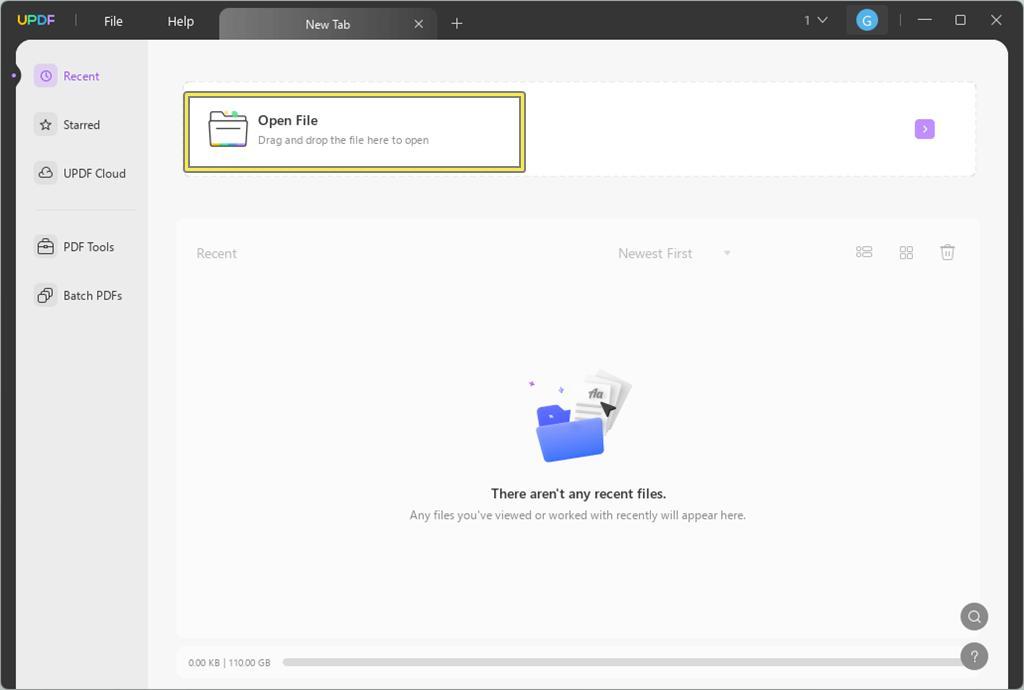
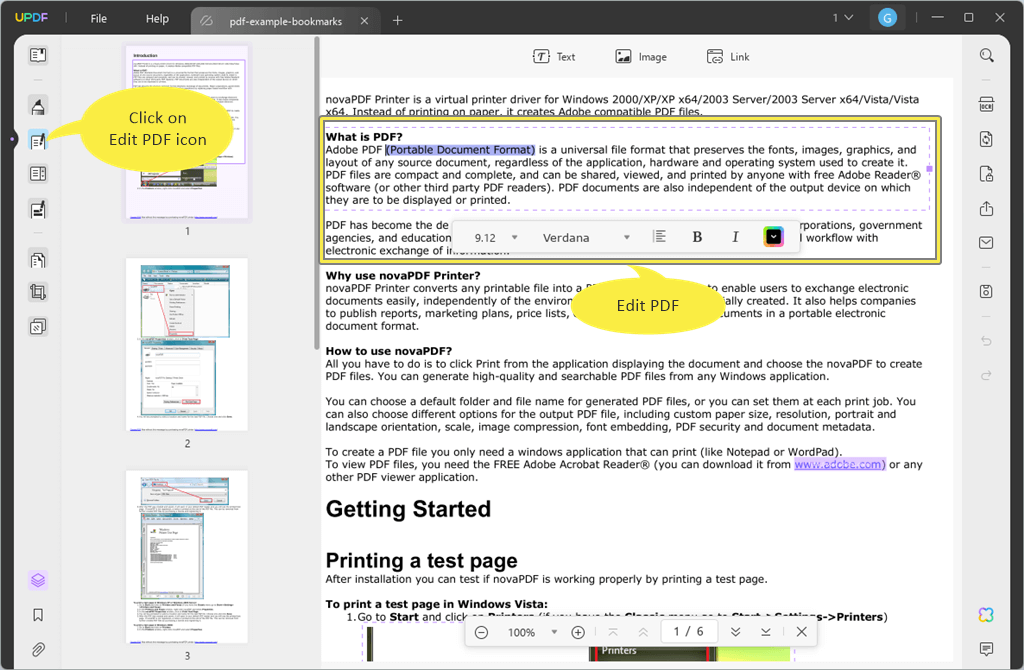 Alternatively, you can select the Image or Link option from the top to insert a new image or link in the PDF file.
Alternatively, you can select the Image or Link option from the top to insert a new image or link in the PDF file.