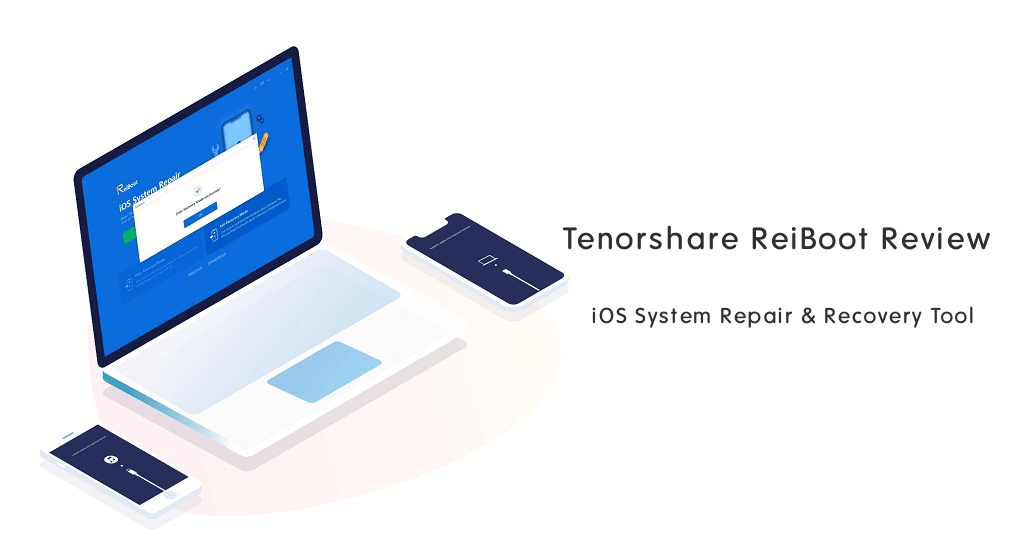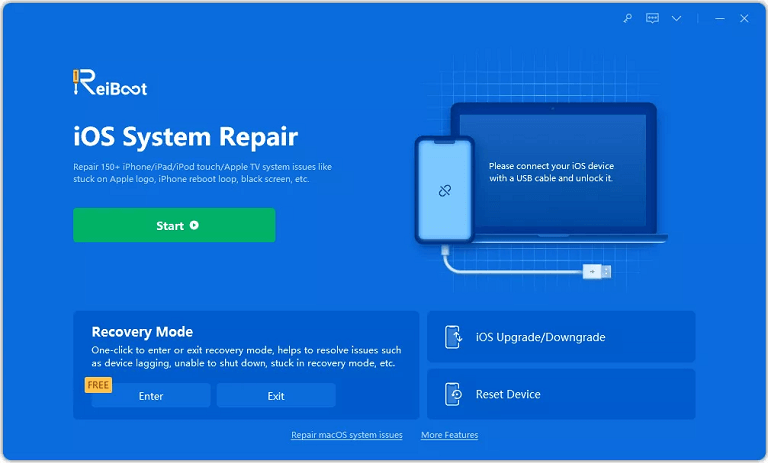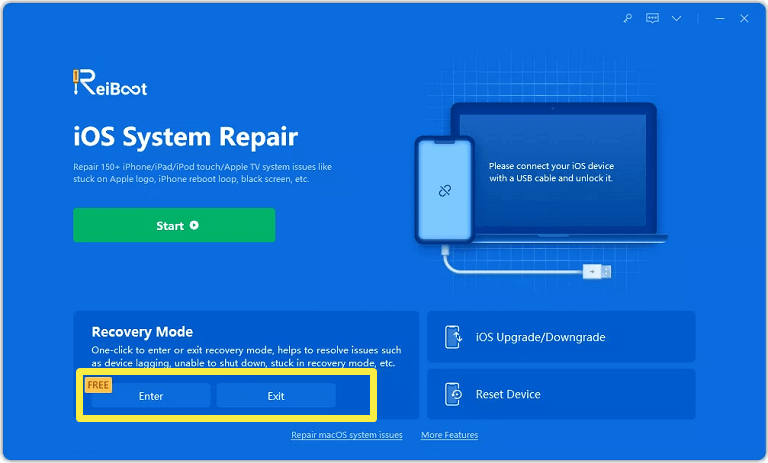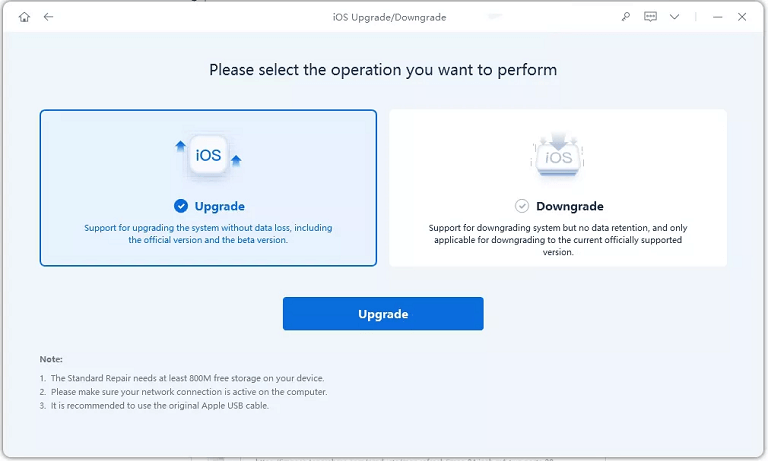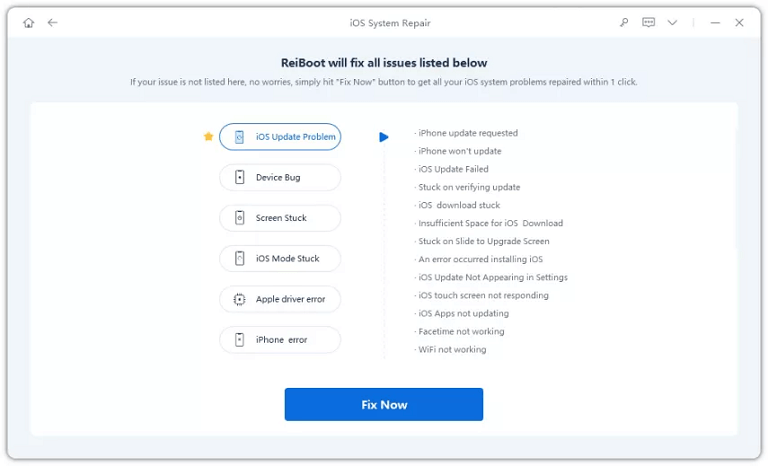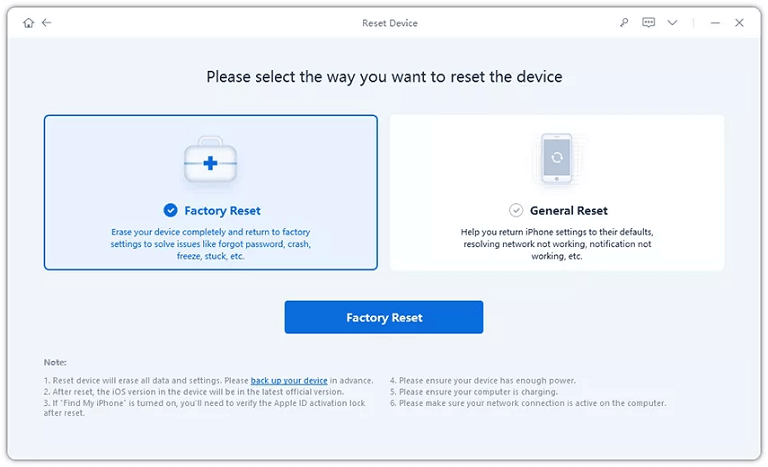oTechWorld » Software Reviews » Tenorshare ReiBoot Review 2025: Fix iOS Problems
Tenorshare ReiBoot Review 2025: Fix iOS Problems
Are you searching for an iOS system repair and recovery tool? You can use the Tenorshare ReiBoot tool to fix iOS problems in one place.
Sometimes you might get some errors or face some problems with your iOS devices such as iPhone, iPad, iPod, and AppleTV.
You might experience software-related problems such as being stuck on the Apple logo, the screen not turning on, a recovery mode loop, the home button not working properly, a boot loop, freezing, crashing apps, an unresponsive touchscreen, or other issues that prevent normal device operation.
The simple way to solve software-related problems on iOS devices is by using an iOS system repair tool. These tools are designed to diagnose and fix various issues and problems that occur in the iOS operating system.
Well, there are plenty of iOS system repair tools available on the web. But, Tenorshare ReiBoot is one of the best iOS System Repair & Recovery tools that can fulfill all your requirements and offers a one-click solution to solve the problems.
In this guide, I’ll discuss the Tenorshare ReiBoot tool, its features, pricing, and how to use it.
What is the Tenorshare ReiBoot Tool?
Tenorshare ReiBoot is one of the best and most popular iOS Repair and Recovery Mode Tools that you can use at your home. The software is developed by Tenorshare, a company specializing in iOS system repair and data recovery solutions.
The tool is designed to detect and solve common iOS software-related issues such as device bugs, screen stuck, iOS mode stuck, iPhone errors, Apple driver errors, network issues, and update problems.
You can solve most of the problems with one click and without data loss. Also, the tool helps you to keep your iOS device running smoothly without hassle.
You can download and install the tool on Windows OS and MacOS. The program supports iOS 16.5/16/15/14/13/12/11/10/9/8/7 and iPadOS 16/15/14/13.
Features of Tenorshare ReiBoot Tool
The program offers various features that make it the best in class. Let’s check out the features that you can get from ReiBoot.
- 1-Click Enter/Exit Recovery Mode: Well, this is one of the primary features of ReiBoot. It might be difficult for users to get iPhones into Recovery mode. Also, sometimes the iPhone stuck in recovery mode after a software update, restore, or jailbreak.
ReiBoot helps users enter or exit recovery mode with a single click without losing data. It allows users to restore or update the device’s firmware without using iTunes. The recovery mode is used when the iOS device encounters issues or becomes unresponsive. - Repair 200+ iOS System Problems: The program can address and solve 200+ iOS issues and most of them can be solved using a single click. It helps to resolve software and update issues, network errors, stuck issues, etc. Also, using this tool you can keep your iPhone or another iOS device running smoothly.
- Fix iOS System: There are chances that you face problems while updating the iOS device. However, rebooting the device can solve the major problems. Otherwise, you can use recovery mode in ReiBoot to fix the problems. But some iOS bugs are difficult to resolve so you need to repair the iOS system. Using ReiBoot, you can fix the iOS system.
- Upgrade/Download iOS: ReiBoot offers an easy way to upgrade or downgrade the iOS version without iTunes. However, upgrading is an easy task and everyone can easily update the iOS from their iPhone. But, if the updated version creates problems on your device, you might need to downgrade the iOS version.
Using ReiBoot, you can easily revert the iOS version to your iPhone without a developer account. - Repair iTunes Backup & Restore Errors: While restoring an iPhone using iTunes, you might get errors like 4013/4005. Using this tool, you can easily fix the iTunes restore or backup errors without losing your data.
- Reset iPhone/iPad/iPod: However, you can easily reset your iOS device from settings. But this method works if the device is in working condition. Sometimes, you are unable to do this task from settings because the device keeps crashing or freezing. In that situation, you can use this tool to reset the device without hassle.
- User-Friendly User Interface: The ReiBoot tool comes with a user-friendly UI. Everyone can easily use the software without any hassle. When you open the tool, you’ll see options like Recovery Mode option to Enter/Exit, iOS Upgrade/Downgrade, and Reset Device. Otherwise, you can click on Start to resolve the specific issue. You can see the list of issues that can be solved using this tool. Just click on the Fix Now button and the rest is done by the tool itself.
How to Use Tenorshare ReiBoot
The program is super easy to use, even for non-techy guys. With a few clicks, you can easily get rid of iOS system problems.
Follow the following steps to solve the problems using ReiBoot.
Steps to Enter/Exit Recovery Mode
- Download and Install the Tenorshare ReiBoot on your Windows or Mac computer. After that, run the program and connect your iOS device to your computer.
- When your device is recognized by ReiBoot, click on the Enter or Exit button from under the Recovery Mode option.

- You’ll see the progress. Wait for a minute and you’ll see the popup notification after entering/exiting recovery mode successfully.
Steps to Upgrade/Downgrade iOS
- After installing, run the ReiBoot program on your Windows or Mac PC. Connect your iOS device to your computer.
- Now click on the iOS Upgrade/Downgrade option from the main window of the program.
- Select the Upgrade or Downgrade option and click on the desired button to proceed.

- ReiBoot will detect your iOS version and display upgradable/downgradable iOS firmware. Click on the Download button to get the package.
Note that, you can download the package from the web using a browser and import the package in ReiBoot. - Now you’ll see the downloading progress. After downloading, click on the Initiating Upgrade or Initiating Downgrade button.
- The program shows the progress and after that, you’re done.
Steps to Fix iOS System
- Run ReiBoot on your Windows or Mac computer and connect your device to your computer.
- Click on the Start button from the main window of the program.
- Now you’ll see the list of problems. Click on the Fix Now button.

- Select the Standard repair and click on the Standard repair button to proceed. Using Standard repair, you can resolve the issues without losing your data. The deep repair will cause data loss.
- The program automatically detects your iOS version. Click on the Download button to get the firmware package.
- After downloading the firmware package, click on the Start Standard Repair button and you’ll see the progress.
- After completing the process, you’ll see the standard repair completed message.
- That’s all.
Steps to Reset iOS Device
- Download and install Reiboot on your Windows or Mac device and run the program. After that, connect your iOS device to your computer.
- Click on the Reset Device option from the bottom of the program window.
- Now you’ll see two reset options: Factory reset and General reset. Select Factory reset to proceed.

- The program automatically detects your iOS version and you’ll see the download option to download the new version of the firmware package. Click on the Download button to proceed.
- After downloading the package, click on the Start Reset button and you’ll see the confirmation popup.
- Click on the Reset button from the confirmation popup.
- Now you’ll see the resetting process. Wait for a few minutes to complete the process. After that, you’ll see the “The reset process is completed” message.
Price: What Does It Cost?
Tenorshare ReiBoot offers premium features and a one-click solution to resolve iOS problems. The program comes with three plans: a Lifetime Plan, 1-Year Plan, and 1-Month Plan.
You can get the best deals for this premium tool on AppHut.io.
- Lifetime Plan: The lifetime plan costs you $55.96 and comes with a lifetime license.
- 1-Year Plan: The one-year plan costs you $34.96 and its license is valid for one year.
- 1-Month Plan: The one-month plan costs you $17.46 and comes with one month’s license.
Conclusion
Now that you know everything about the Tenorshare ReiBoot Tool. If you often face problems or issues on your iOS device, you can use this tool. It offers a 1-click solution for more than 200 common problems and you can solve most software-related issues on iOS at your home.
Also, you can install this program on Windows and Mac platforms. The user interface is quite easy to use for everyone.
Popular on OTW Right Now!
About The Author
Gagan Bhangu
Founder of otechworld.com and managing editor. He is a tech geek, web-developer, and blogger. He holds a master's degree in computer applications and making money online since 2015.