How to Find and Manage My Google Reviews
Are you searching for how to find and manage (Edit or Delete) your Google reviews? If yes, then you’re on the right page.
You can give reviews on Google Maps to places or businesses. Sometimes, you may want to find and manage the Google Reviews that you give to the places you visit.
So, in this guide, I’ll show you how to find and manage your Google reviews.
In the age of the internet, every business is going online. Whether people visit or want to visit the hotels, showrooms, stores, shops, hospitals, or other places. They might be searching for a place on the internet for reviews or location.
Everyone prefers Google to search on the web. Also, Google gives a lot of features to its users and Business owners.
Well, Google Maps and Google Business profile are the best features for business owners as well as customers/users. Business owners can create their profile on Google and add their location on Google Maps, and as a customer or a user, you can give ratings and reviews to the places and businesses.
What are My Google Reviews?
Google allows creating a free Business profile to get listed on Google search and add the business location on Google Maps. It helps the customers or users to get information about the businesses.
On the other hand, people or customers can give reviews to the business or places they visit. And these reviews are useful for both business owners and other customers/people.
However, Google Business Profile and Google Maps are different, but both services are integrated. Google Maps provides the directions and complete information about the places using Google business profiles. You can find the exact location, information, photos, videos, opening hours, and reviews of the places.
So, you can give reviews and ratings to the places you visit on Google Search and Maps. And the reviews given by you are your Google Reviews.
How to Find and Manage My Google Reviews
Sometimes, you may want to find the reviews given by you on Google Maps and search because of some reason. Because you may want to edit or delete the rating/review. Google gives the option to manage your reviews.
How to Find and See Your Google Reviews
On Mobile Phone
The steps are given below.
- Open the Google Maps app on your Android or iOS device.
- Tap on the Contribute option from the bottom bar.
- After that, open the View your profile option.

- That’s all. Now you’ll see the all reviews given by you.
On Desktop
- Open a web browser and open maps.google.com.
- Click on the Menu (three horizontal lines) icon from the top left of the web page.

- Now open the Your Contribution option from the left menu.

- After that, click on the Reviews option tab.

That’s all.
How to Edit or Remove/Delete Your Google Reviews
On Mobile Phone
- Open the Google Maps app on your smartphone and tap on the Contribute option from the bottom.
- Open View your profile option and you’ll see all your reviews.

- Tap on the kebab menu (three vertical dots) next to the review you want to edit or delete. After clicking on the menu, you’ll see the Edit Review and Delete Review options.

- To Edit the Review – Tap on the Edit review option and edit your review text from the ‘Share more about your experience’ text area field. You can also give the new star rating. After that, tap on the Post option from the top right.

To Delete the Review – Tap on the Delete Review option and you’ll see the confirmation pop up. Click on the Yes button from the confirmation pop-up.
- That’s all.
On Desktop
- Open maps.google.com from a web browser on your PC/Laptop.
- Click on the Menu icon (three horizontal lines) from the top left of the web page.

- Open the Your Contributions option from the left pane.

- Now click on the Reviews option tab. After that, you’ll see the list of your reviews. Click on the kebab menu (three vertical dots) next to the new you want to edit or delete.

- After that, you’ll see three options – Edit Review, Delete Review, and Add a photo.

- To Edit the review – Click on the Edit review option. After that, the pop-up will be open and you can edit the text written in the review. You can also edit the rating. Click on the Post option to make the changes.

To Delete the Review – Click on the Delete Review option and you’ll see the confirmation pop up. Click on the Delete button from the confirmation pop-up.
That’s all.
Frequently Asked Questions
1. Can I recover the deleted My Google Reviews?
No, deleted reviews cannot be recovered. There is no option available for this.
2. Can I write a private review that only business owners can see?
No, you cannot write private reviews. All reviews are public and anyone can see your reviews.
3. Can anyone see my Google Maps reviews timeline?
Yes, your Google Maps profile is public by default. Other users can see your reviews from your timeline. However, you can restrict your reviews on your profile from those who aren’t following you on Google Maps.
I hope this article helped you learn how to find and manage My Google Reviews. If you want to change your Google reviews and ratings, then you can easily find and edit/delete your ratings or reviews.
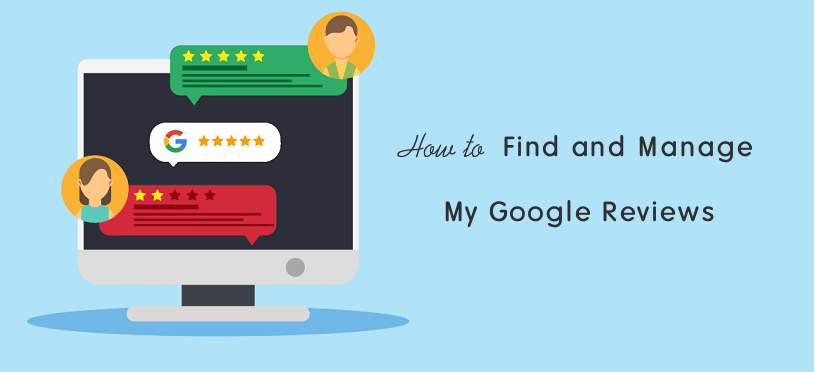
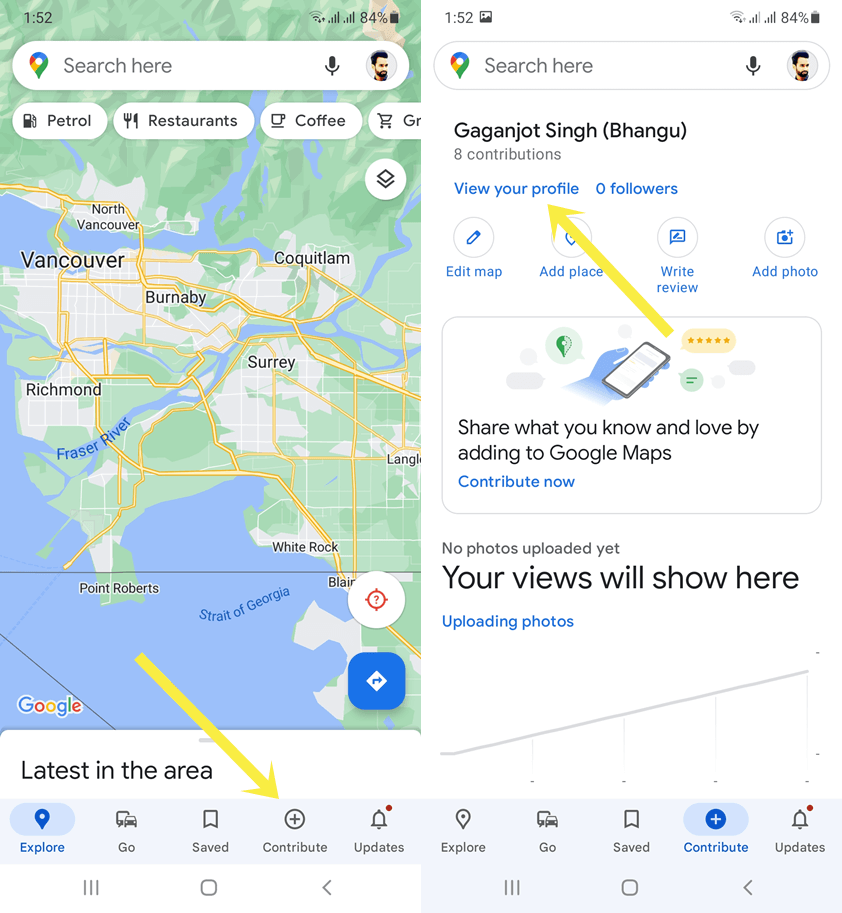
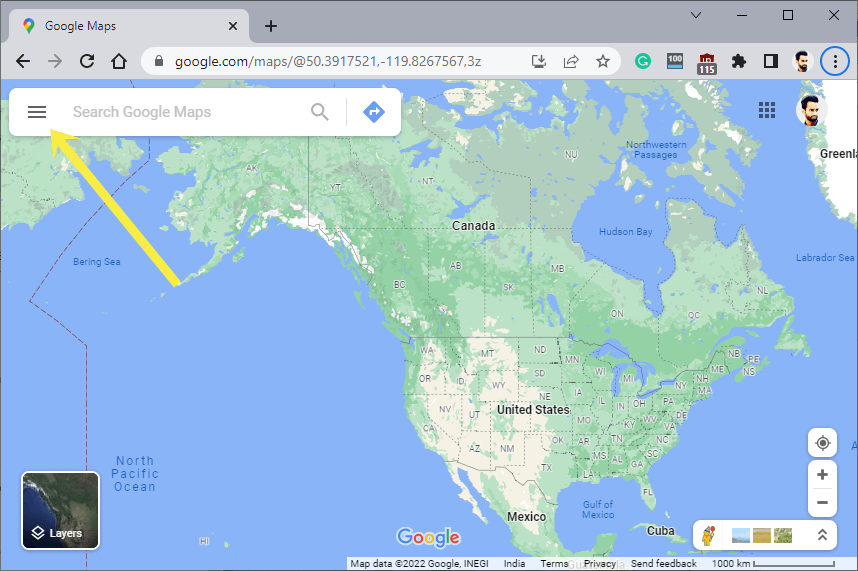
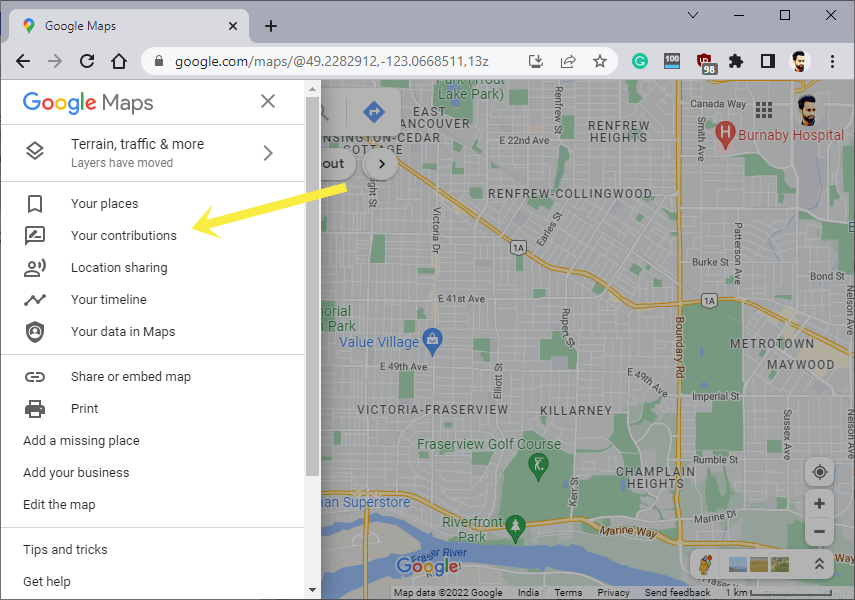
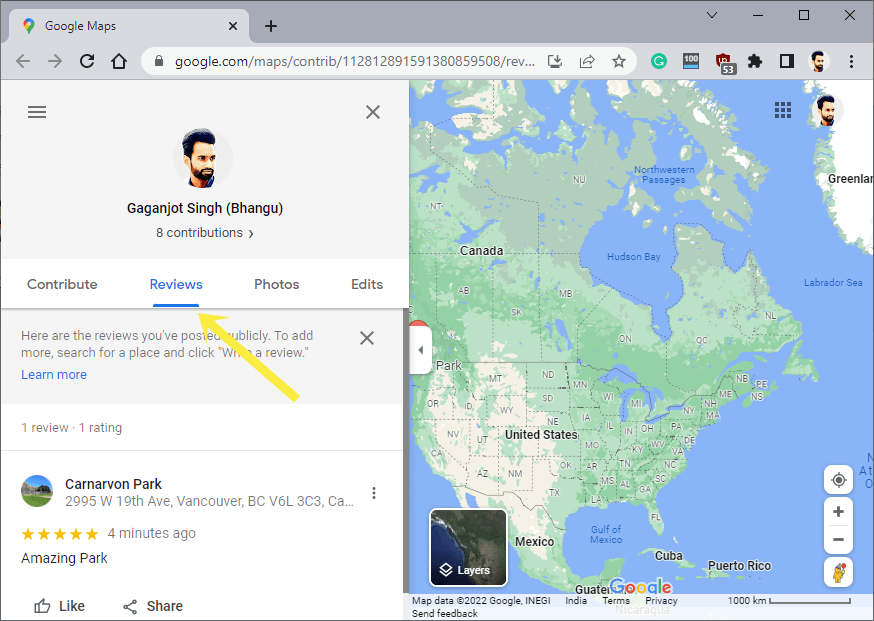
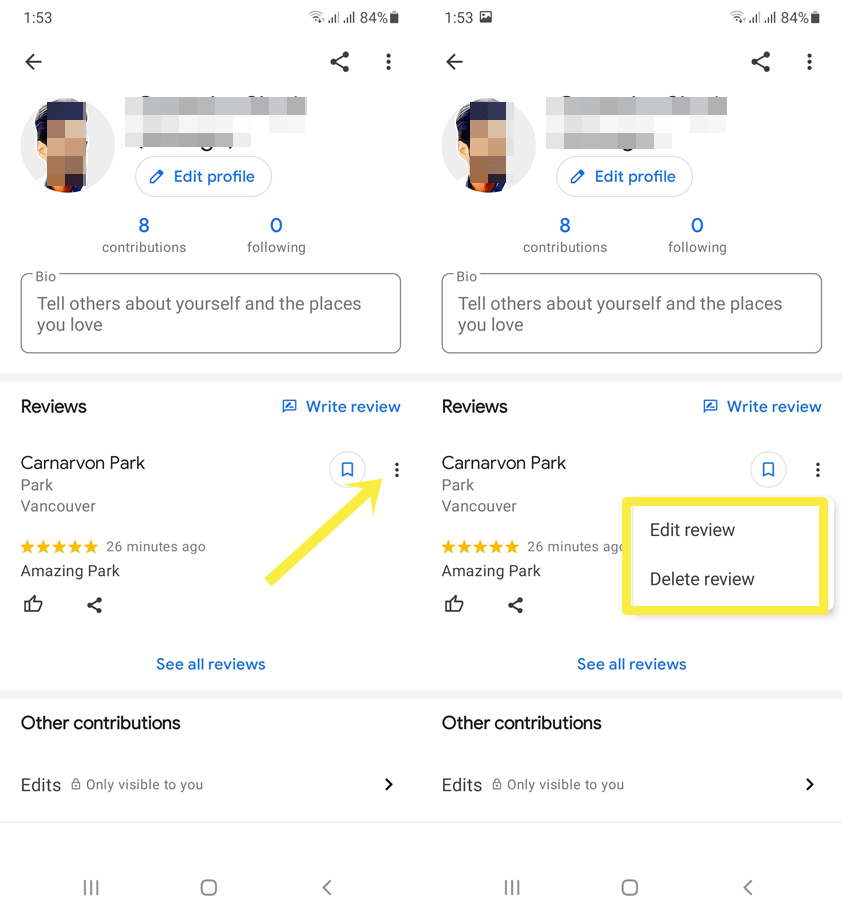

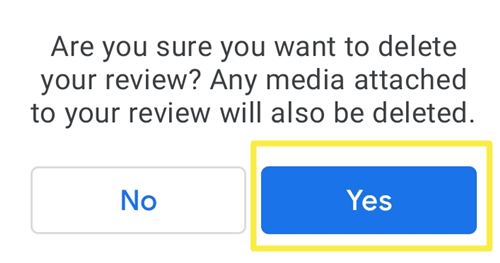
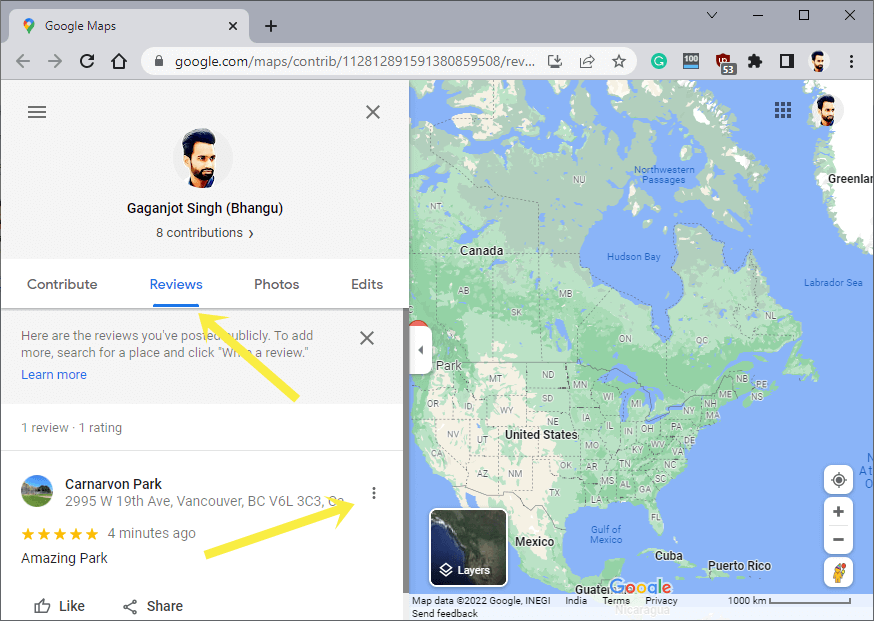
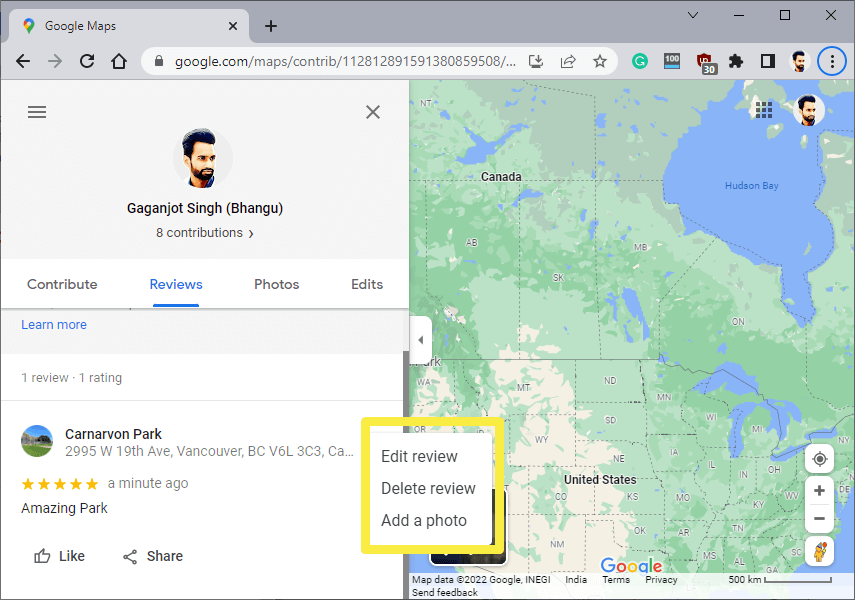
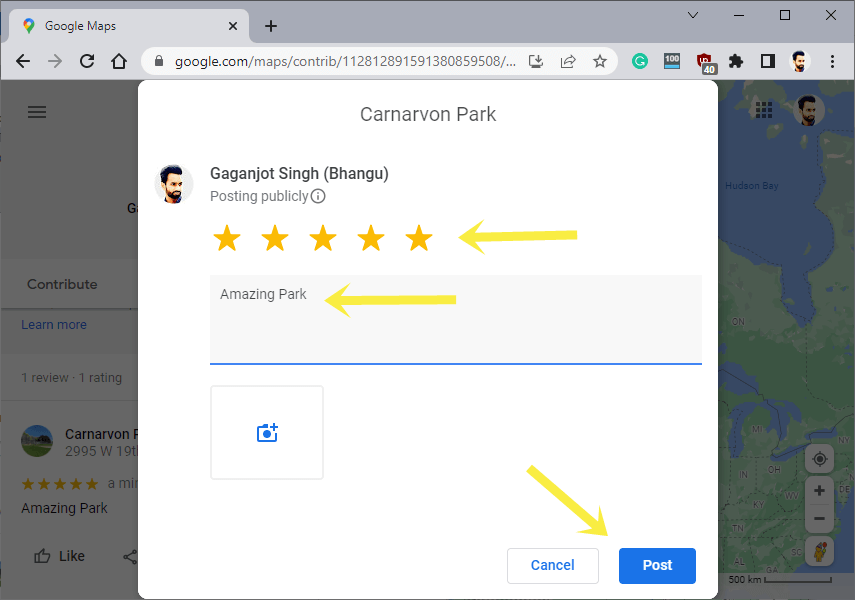
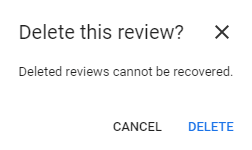


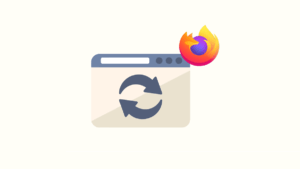

App instructions are outdated for android 9.0 still can’t find my reviews on the app. But can find them easily using the website on my computer.