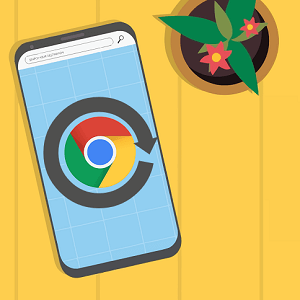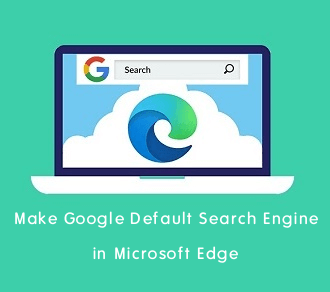How to Make a Web Note in Microsoft Edge
Do you want to know how to make a Web Note in Microsoft Edge?
In the Microsoft Edge browser, you can draw, highlight text, and add notes to the web pages. Also, you can save and share web notes directly.
In this article, we’ll show you how to make, use, and share web notes in the Microsoft Edge browser. However, Microsoft removes the Web Note feature from the edge but also introduced the Web Capture feature that allows making the notes.
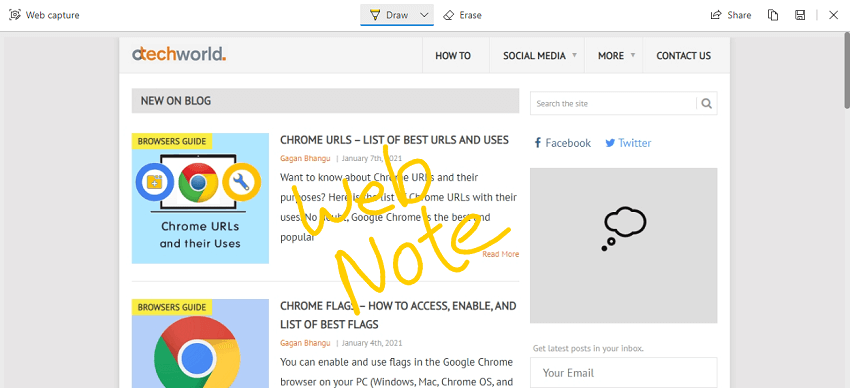
Well, you know that Microsoft Edge is a Windows inbuilt browser from Microsoft. The browser is based on the Chromium open-source browser project. Chromium project is developed by Google and Google Chrome browser is also based on the Chromium engine. That’s why you can see the similarity of the features in both browsers.
Now Microsoft Edge is the best alternative to Google Chrome because of its features and better Windows OS compatibility.
You may know that Edge inherits most of the features from the Chrome browser, but, Microsoft also added some features and boost its performance to make it the best browser for Windows 10. However, the browser is also available for macOS, iOS, and Android.
Well, Microsoft offers some inbuilt tools in the Edge browser to enhance the browsing experience. It offers inbuilt Shopping, Privacy protection (Tracking prevention), Online security, Learning, and accessibility tools that you can use on the web. You can also use flags in Edge browser.
Web Note tool is another best and most popular features by Microsoft Edge.
What is Web Note in Microsoft Edge?
Web Note is a feature by Microsoft Edge to make notes on web pages. You can draw on the web pages to write and highlight the text. After that, you can save your notes on your PC and share them with others using OneNote, Mail, and Social Media.
Note: Microsoft replaces the Web Notes feature with Web Capture. So, you can use Web Capture to make the notes. However, some features are removed from this new tool because web capture is designed to take quick screenshots with the draw feature. Microsoft confirms that in the future they will add new features like highlights, capturing full web pages, and scrolling while marking.
Well, this tool is useful for students and business users to make presentations and projects.
How to Make a Web Note in Microsoft Edge
The steps are given below.
1. Open the Microsoft Edge browser on your PC. And open a web page from where you want to make a web note.
2. Now open the Web Capture tool. Click on the three horizontal dots (Settings and More menu) from the top right of the window. Alternatively, you can open Web capture by pressing “Ctrl + Shift + S” from the keyboard.
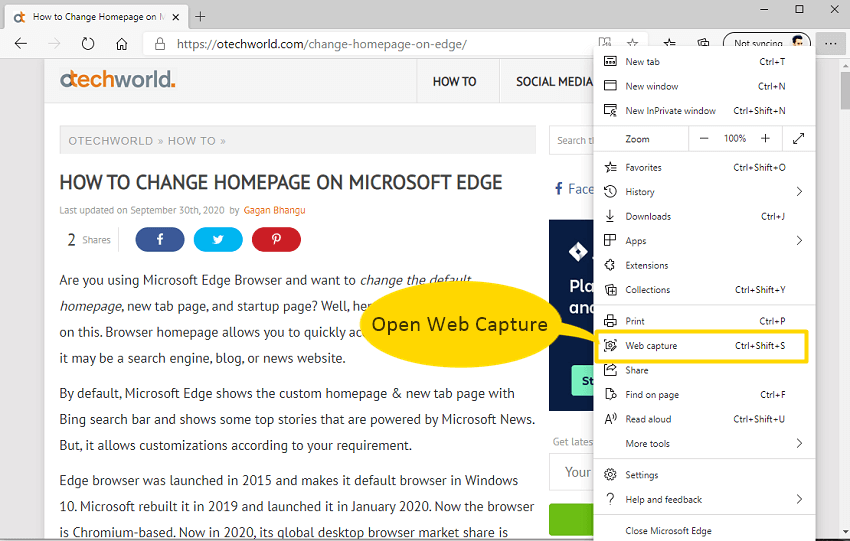
3. After that, you’ll see the two options “Free Select and Full Page” on top of the web page.
- The Free select option allows you to capture the part of the web page to make a note.
- The Full page allows you to capture the entire web page to make a note.
So, you can select the option you need.
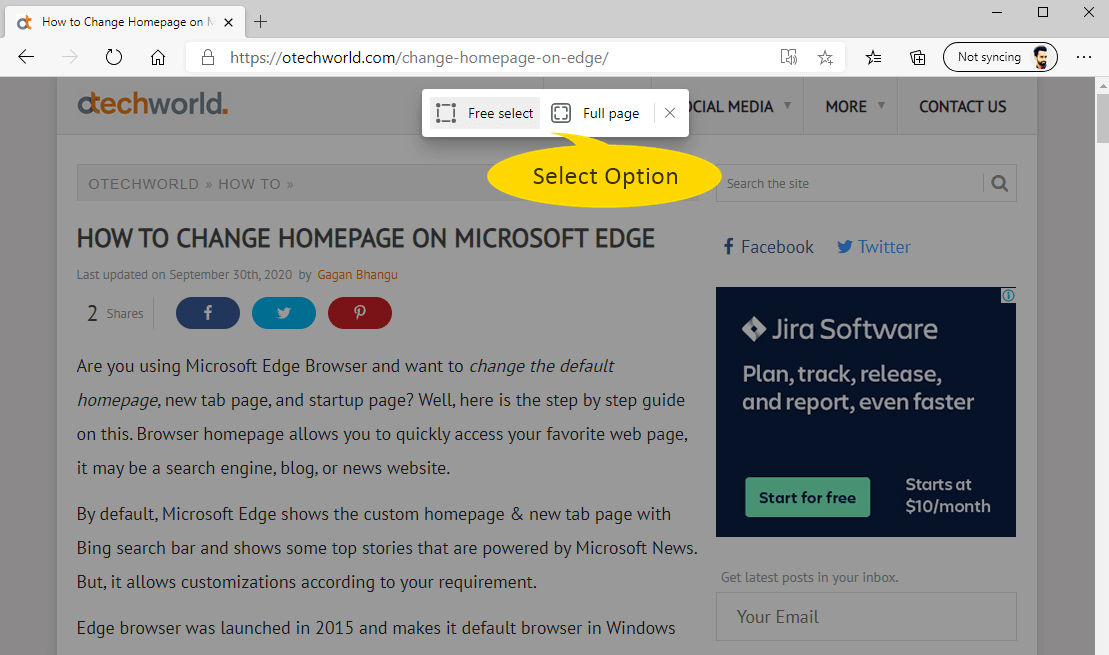
4. If you select the Free Select option, then Edge shows the selection tool and you’ll need to select the part of the web page. After selecting, you’ll see the two options – Copy and Add Note. You can copy the screenshot on the clipboard by selecting the “Copy” option. Otherwise, click on the “Add note” option.
If you select the Full page option, then Edge captures the full page screenshot and shows the web capture tool to add a note.
5. Now, you’ll see the web page screenshot with a couple of options like Draw, Erase, Share, Copy, and Save to make and save the web note.
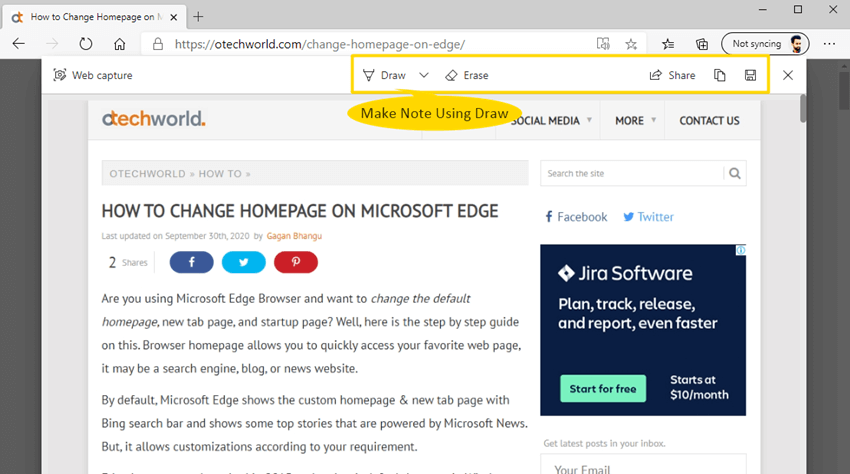
- Draw – This option allows you to draw on the web page. Click on the Draw option to select the pen. After that, you can draw and write on the web page using a mouse. On touchscreen devices, you can use a finger and stylus.
You can also change the pen color and thickness. For this, click on the drop-down icon from the Draw option and you’ll see the colors and thickness selection option. - Erase – Erase option allows you to remove your drawings from the page. You can use this option as Undo. However, there is no undo option available in the tool. But, the erase option is enough to undo the draw.
- Share – After creating a web note, you can share directly with others using the share option. The share option allows you to share the web note using Bluetooth, Wi-Fi, Mail, OneNote, and other apps.
- Copy – You can copy your web note to the clipboard using this option. After that, you can paste the note into any app, software, or document.
- Save – You can save web notes on your PC in JPEG format using the save option. Just click on the Save option to save the note.
6. So, after creating and saving the note, you can use it anywhere. You can add a note to documents, presentations, and projects, and send them to others.
Frequently Asked Questions (F.A.Q)
1. Can I write text using a keyboard?
No, you can’t write text using a keyboard. Currently, it offers only a draw option. Microsoft confirms that they will add new features.
2. How to highlight the text in a web note?
Well, you can’t add ink on the text for highlighting. You can highlight the text by drawing and underlining the text. The highlight feature will be added by Microsoft in future updates.
Alternatively, you can use the Snipping tool in Windows 10 to highlight the text.
Final Words
Now you know how to make a Web Note in Microsoft Edge. However, Microsoft replaces the web note feature with web capture and removes some features. But, capturing the screenshot and drawing on it is now easier. In the future, Microsoft added new functionality to this tool.