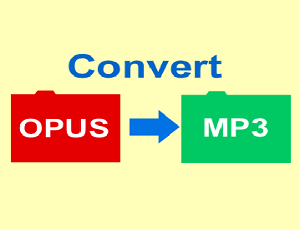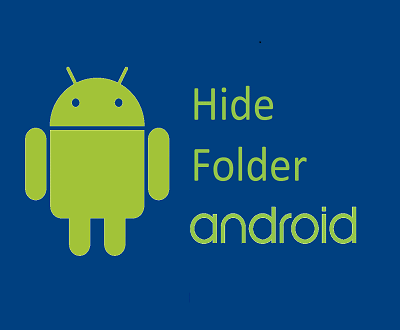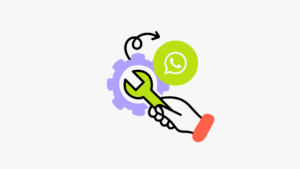oTechWorld » Social Media » Whatsapp » How to Send Direct Message on WhatsApp Web without Saving Number
How to Send Direct Message on WhatsApp Web without Saving Number
What to Know
- Just type and open https://web.whatsapp.com/send/?phone=<number> where <number> is a recipient phone number in international format.
Example: https://web.whatsapp.com/send/?phone=1XXXXXXXXXX - Use WhatsApp Direct for WhatsApp Web Online Tool.
Want to send a direct message on WhatsApp Web (web.whatsapp.com) without saving a number or contact? If yes, then here are the two methods for you.
Well, starting a direct chat on WhatsApp without saving a phone number or contact is not an arduous task because of the WhatsApp click-to-chat feature.
However, most users still aren’t aware of this feature. But, using this feature, you can start a direct chat with someone without saving their phone number in your phone’s address book.
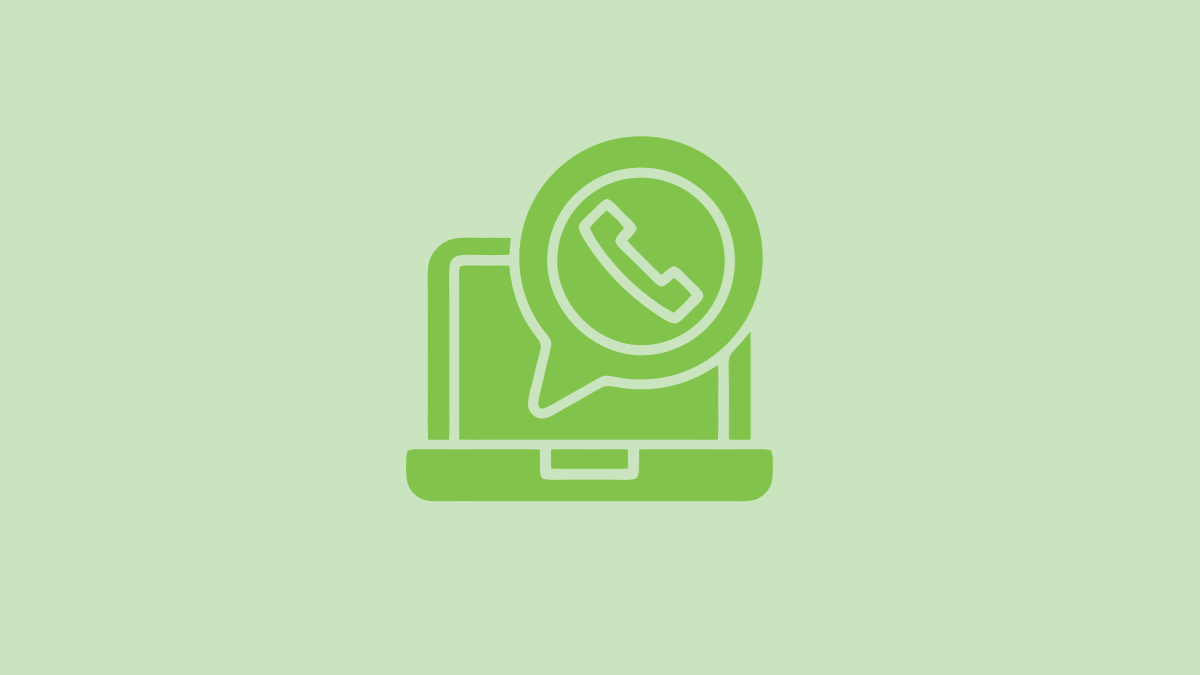
To use this feature, you need to create a link and when you open the link, then the chat will open in WhatsApp for a specific number.
To start direct chat, you need to use https://wa.me/<number> syntax to create a link. You need to replace <number> with the recipient’s mobile number in international format (Avoid any zeroes, brackets, or dashes while adding the phone number).
However, click-to-chat works both on a mobile phone app and the web version. But when you use this method on the desktop to send a direct message to someone, WhatsApp forces the users to download its desktop app.
If you already downloaded the desktop app, then the app will open when you click on the “Continue to chat” button after opening the click to chat link.
What is WhatsApp Web and Why do you need to Send Direct Messages on WhatsApp Web?
Well, WhatsApp is one of the most popular messaging services in the world with 2.78 billion monthly active users.
In January 2015, WhatsApp launched its web version. WhatsApp Web is a browser-based web client that allows its users to access and use its service on a computer browser rather than just on their smartphones.
To use WhatsApp Web, you need to open the web.whatsapp.com on your computer browser and scan a QR code displayed on the website using the WhatsApp app on your smartphone. This establishes a secure connection between your phone and the computer and allows you to use WhatsApp on both devices simultaneously. Also, messages sent and received on either device are synchronized.
By default, WhatsApp Web requires users to save the contact on their mobile devices to start a chat or send messages on the web platform.
However, WhatsApp Desktop App is also based on WhatsApp Web. But sometimes users don’t want to install an app on their desktop computer and they don’t want to save the mobile number on their mobile phone to send a direct message on WhatsApp Web. For this, there are various reasons such as you want to send a one-time message, saving contact temporarily is an irritating task for you, or to contact someone for a business or customer service queries.
How to Send Direct Message on WhatsApp Web without Saving Number
To start direct chat on WhatsApp Web, there are two methods available as given below.
1. Create Custom Click to Chat Link for WhatsApp Web
You can directly create your link to send a direct message on web.whatsapp.com.
Just type and open https://web.whatsapp.com/send/?phone=<number> where <number> is a recipient phone number in international format.
Examples:
- Use: https://web.whatsapp.com/send/?phone=1XXXXXXXXXX
- Don’t use: https://web.whatsapp.com/send/?phone=+001-(XXX)XXXXXXX
So, you can bookmark https://web.whatsapp.com/send/?phone= URL and type the phone number at the end of the URL.
By default, the platform offers an option to create a link with wa.me domain. When you type and open the https://wa.me/<number> link, it will be redirected to the https://api.whatsapp.com/send/?phone=<number>&text&type=phone_number&app_absent=0
And you’ll see the web page with a popup to open WhatsApp. If you installed the WhatsApp app on your PC, then the App will open. Otherwise, clicking on the popup does nothing and you’ll see the “Continue to Chat” button on the web page. However, you can cancel the popup.
When you hover the mouse on the “Continue to Chat” button, you’ll see the URL https://web.whatsapp.com/send/?phone=<number>&text&type=phone_number&app_absent=0
But after clicking on the button, WhatsApp Web does not open. And you’ll see the popup again.
Well, this problem occurred because of JavaScript functionality on a web page. If you disable the JavaScript for the api.whatsapp.com, then after clicking on the “Continue to Chat” button, WhatsApp Web will be open to start the direct chat.
So, to avoid this JavaScript problem, just right-click on the “Continue to Chat” button and copy the link. After that, paste the link in the address bar and open it. This will solve your problem.
2. Using an Online Tool or Web App
Using online tools, browser extensions, or mobile apps is the most convenient method to start WhatsApp chat without saving the phone number. Because you don’t need to create a link manually. Just type the phone number and you’re ready to chat.
However, there are plenty of online tools available on the web. But most tools create and open the default link that forces the users to download the app on their computer.
Well, here at oTechWorld.com we develop a simple web app that allows you to send direct message on WhatsApp web without opening the app. Click on the following link to open the tool or web app.
Open WhatsApp Direct for WhatsApp Web
After opening the tool, just select the country and enter the phone number. After that click on the Send message and the WhatsApp Web will open with chat. However, you can type a pre-filled message in the tool, but this field is optional.
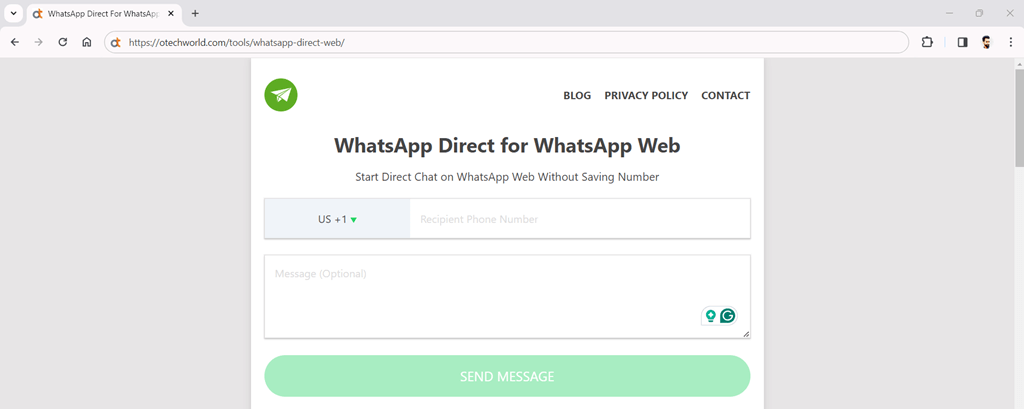
Keep in mind that you must be logged in on web.whatsapp.com.
Conclusion
I hope this article helped you learn how to send direct message on WhatsApp Web without saving number. To send a direct message on the app, you can use our regular WhatsDirect online tool, which works similarly to this tool.
However, you can easily create the link to start direct chat. But if you often send one-time messages, online tools are more convenient for you.
Popular on OTW Right Now!
About The Author
Gagan Bhangu
Founder of otechworld.com and managing editor. He is a tech geek, web-developer, and blogger. He holds a master's degree in computer applications and making money online since 2015.