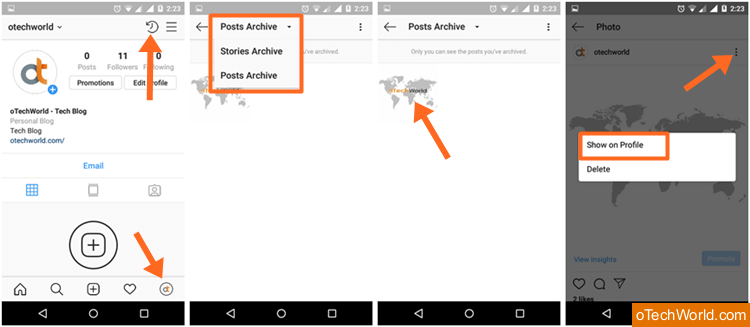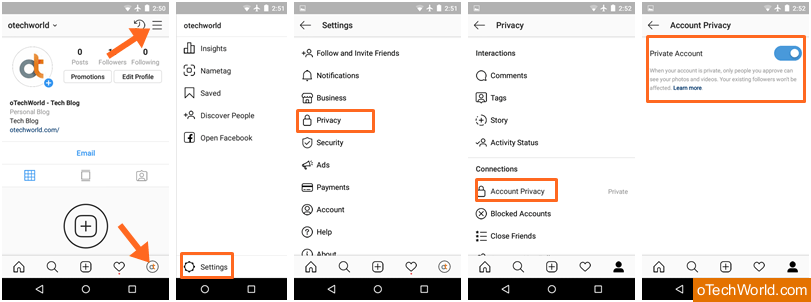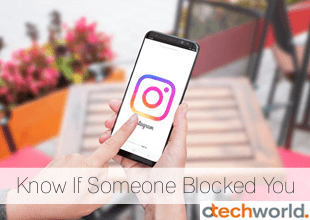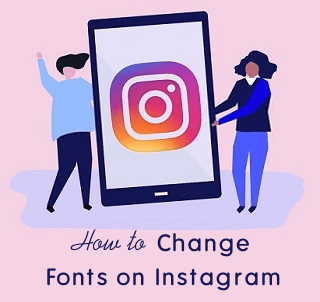oTechWorld » Social Media » Instagram » How To Hide Instagram Photos Without Deleting
How To Hide Instagram Photos Without Deleting
Want to hide Instagram photos without deleting them? Then, you’re on the right place. Instagram (also known as IG) is one of the leading social media app/services which is based on the photos/videos sharing. Over 1 billion people logged in to their IG account every month. Also, 500 million people use it daily.
You can see a lot of features in the IG app, which can be used to manage your posts and account. You may know that you can use IG from app or PC browser. However, on a browser, you’ll see limited features. Also, you can’t upload pictures from its PC browser version. Well, a lot of IG 3rd-party tools available that gives the features, that aren’t provided by IG itself.
Well, if you’re a pro IG user and upload photos on a daily or weekly basis. Then, sometimes, you don’t like your old pictures/posts and want to delete from your account. Well, deleting option isn’t good at all because you can hide your IG photos from your followers or unknown people. Also, IG allows you to delete pictures/posts one by one. You can’t delete all photos at once. Don’t worry; you can easily delete multiple pictures from your Insta account.

So, hide your Insta posts instead of deleting them. Because after hiding, only you’ll see those posts. Also, you can unhide your posts/photos at any time. It doesn’t matter what reasons you have to do this.
Instagram gives a “Private account” option for security and privacy to hide posts/photos from non-followers. Well, this is a good option but works only for unknown people. But, what if you want to hide a post on Instagram from followers? Well, you can do this easily. Read this full post to know it.
Reasons to hide posts on Instagram without unfollowing
- You don’t want to share old posts with your followers.
- Want to hide certain posts.
- Only you want to see some posts.
How to Hide Instagram Photos without Deleting
Well, there are two methods available for this query – Hide IG photos from followers and Hide IG photos from non-followers. After hiding, photos will keep on your account but not visible to others. However, you need third-party apps/tools for some Instagram features. But, you don’t need any 3rd-party app to do this. Because IG gives this option/feature itself to its users.
1. Hide photos on Instagram from followers
Instagram introduced its Archive option 2017. This option will hide your shared post from your profile or account. Your followers and non-followers can’t see your archived posts. However, the post keeps the likes and comments, but this is one of the best options. Below are the steps to archive Insta post.
- At first, Open Instagram app on your Android or iOS device from the app drawer. After that, log in to your IG account by entering username and password. If you’re already logged-in, then proceed to step number two.
- Now open the IG profile. To do this, tap on the profile icon from the bottom right and you’ll see your profile with all posts.
- Navigate and tap on the post or photo you want to archive or hide. After a tap on the post, you’ll see the photo on full screen. Now tap on the three vertical dots from the top right of the post. If you’re using an iOS device (iPhone), then you’ll see the horizontal dots.
- Now, you’ll see the options list like share, copy link, archive, and edit, etc. Tap on the “Archive” option. After that, the photo will be hidden from your profile.

How to see and unarchive Instagram photos?
You can see and unarchive the archived photos easily from your account at any time. Below are the steps.
- Open the Instagram app and tap on the Profile icon from the bottom right. After that, you’ll see the clock icon on the top right of the screen. Tap on this icon.
- Now select the option from the top of the screen. Tap on the “Stories Archive” option and you will see the “Posts Archive” option. Tap on it to see the Archived posts or photos.
- Now you’ll see all the posts you archived. Tap on the photo thumbnail to see it on full screen.
- To unarchive or Unhide the post or photo, tap on the three vertical/horizontal dots from the top right of the screen. After that, tap on the “Show on profile” option.

- Now the post/photo will be visible to your followers or everyone.
However, the Archive option is best to hide posts on Instagram without unfollowing and deleting. But, you can’t so that from PC. You need IG app for this.
Also, check out the guide to download IG profile pictures. Because Instagram doesn’t allow you to view large size profile pics.
2. Hide photos on Instagram from non-followers
Most of the IG users protect their posts from unknown people by making their account as private. This option is commonly used by most of the IG users. Private account option will hide your all posts from unknown people, and only approved followers can see your posts.
You can make your account as private from Smartphone or PC. Below is the step by step guide.
On Smartphone (Android & iOS)
- Open stock IG app on your Android or iOS device and log in to your account by entering username and password.
- Now tap on the profile icon from the bottom right and tap on the three horizontal rows from the top right.
- After that tap on the “Settings” option from the list. Now you’ll see the all settings of IG app/account. Tap on the Privacy » Account Privacy and you’ll see the Private account option. Turn on this option.

On PC browser
- Open Instagram.com from PC browser and log in to your IG account.
- After that, click on the profile icon from the top right of the page. Now click on the “Gear icon” on from the right side of the edit profile option.
- You’ll see the popup menu with the list of settings. Click on the “Privacy and security” option.
- Now you’ll see the Private account option under Account Privacy. Turn it on by click on the checklist box.
That’s all. Now, unknown people can’t see your posts. Note that, you can’t make a business account as private. Also, you can turn off this feature to make your account as public.
Final Words
So, guys, this is the guide on how to hide photos on Instagram without deleting or unfollowing. The Archive option is best to hide posts from followers. However, you can’t do that for certain followers. Because when you archive any post, then no follower can see that post. So, you can keep your old IG posts without showing to anyone and you don’t need to delete them.
Popular on OTW Right Now!
About The Author
Gagan Bhangu
Founder of otechworld.com and managing editor. He is a tech geek, web-developer, and blogger. He holds a master's degree in computer applications and making money online since 2015.