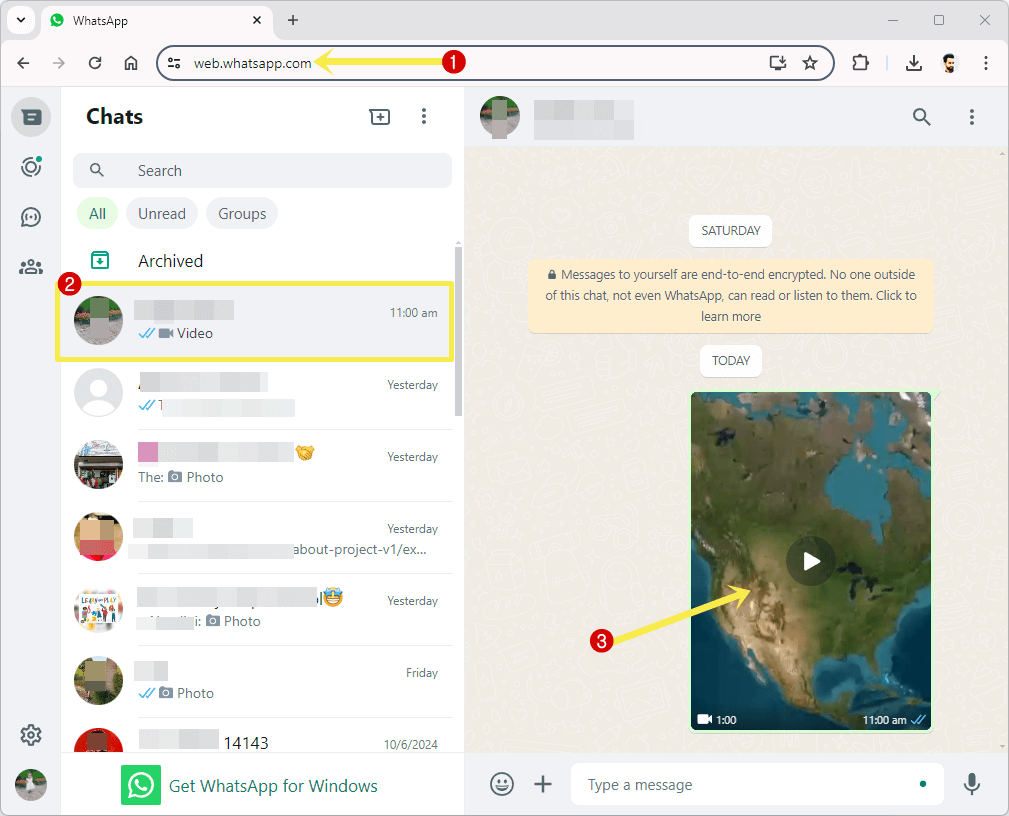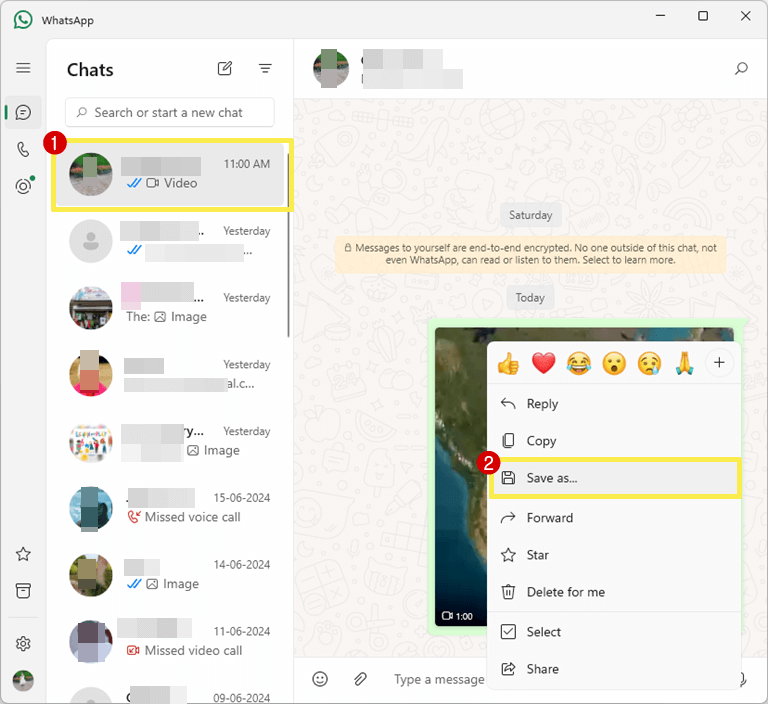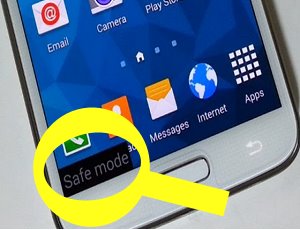How to Download Video from WhatsApp Web on PC/Laptop
Do you want to know how to download video from WhatsApp web on a PC or laptop? If yes, then you’re on the right page.
For PC or laptop users, WhatsApp provides the “WhatsApp Web” that allows you to use the service on your computer browser. It offers a web-based user interface to use the service on a computer browser.
However, WhatsApp offers its standalone app for desktop (Windows and Mac) OS. You can install the official app from the Microsoft Store and Apple App Store. But the desktop app for Windows and macOS also uses the web service and gives some additional features.
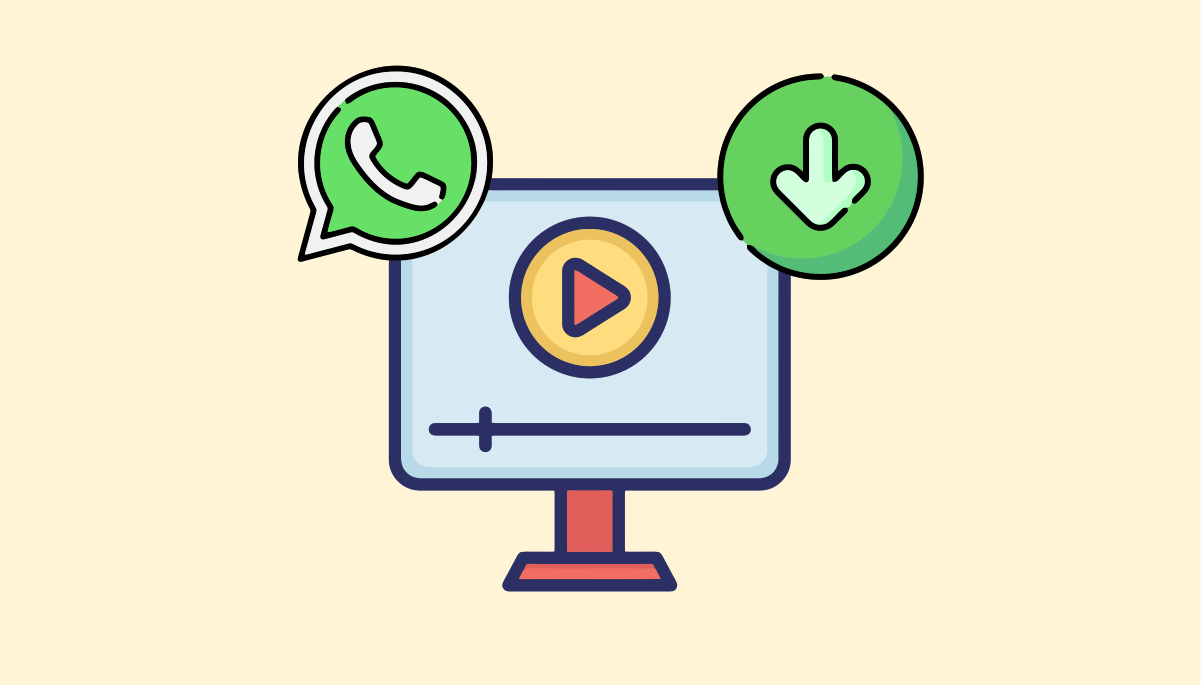
To log in to the WhatsApp Web, you just need to scan the QR code from your mobile phone after opening web.whatsapp.com on your computer browser. Otherwise, when you open the WhatsApp app on a desktop, you’ll see the QR code to scan.
Keep in mind that the app provides some additional functions and features as compared to the browser or web-based version.
On mobile phones, when you open or download media files such as videos and photos, the files will be saved to the phone’s storage automatically. You’ll see the received videos and photos in the phone gallery. However, WhatsApp gives the “Media Visibility” option to show or hide the media files in the phone’s gallery.
But when it comes to the WhatsApp Web, it doesn’t save the media files (videos and photos) automatically for some reason. There are abundant reasons why video and other media files are not saved to your PC automatically while using the WhatsApp Web. The main reasons are privacy, security, and storage management.
But you can easily save video from WhatsApp Web without any browser extension, software, tool, or app.
So, in this article, I’ll show you how to download videos from the WhatsApp Web.
Why You Need to Download Video from WhatsApp Web on PC
There are plenty of reasons to save the video on your PC from the WhatsApp Web browser version or desktop app. The main reasons are given below:
- Increase Viewing Experience: Due to the large screen, the computer provides a better viewing experience as compared to the mobile phone screen. So, if you want to play video in high resolution or on a large screen, WhatsApp Web is the best way.
- Storage Management: If you often receive videos from your family members, friends, or others and don’t want to delete them, then you can download videos on your PC or laptop to free up phone storage. Also, desktop systems offer more organized ways to store and manage files.
- Edit the Video: Desktop provides more powerful and advanced video editing software that offers more customization features such as effects, transitions, color grading, and audio editing as compared to mobile phones. Also, a PC or laptop provides more performance for video editing.
- Backup the Videos: If you want to back up the videos received on WhatsApp on your PC, you can use WhatsApp Web to download videos on your PC rather than transfer the videos via Bluetooth or connect your phone via cable.
Also, you can save important videos on your computer as a backup in case you lose your phone or it gets damaged.
How to Download Video from WhatsApp Web on PC Browser (Web Client)
WhatsApp Web provides the option to save and download videos from chats. The steps are given below.
- Open WhatsApp Web (https://web.whatsapp.com) on your PC browser and link your device by scanning the QR code from your WhatsApp app on mobile.
- After that, open the chat from where you want to save the video and click on the video to play.

- Now you’ll see the options or icons on the top right of the web page.
- Click on the Download icon, and the video will be downloaded to your PC.

- That’s all.
Note: If the download icon is not visible, wait for a few seconds.
Also Read: How to Change WhatsApp Web Language
How to Download Video from WhatsApp Web App on PC/Laptop
The desktop app for WhatsApp has a different user interface as compared to its web client. But it also gives the option to download the video from chats. The steps are given below.
- Open the WhatsApp app on your computer (Windows or Mac) and link your device by scanning the QR code from your mobile phone.
- Now open the chat from which you want to download the video.
- Now you have three options or methods to save the video.
Method 1: Just right-click on the video thumbnail from the chat and select the Save as option from the context menu.
Method 2: Click on the video from the chat to play the video and right-click on the video. After that, select the Save As option.
Method 3: Open and play the video from chat. After that, click on the Menu (three dots) icon from the top right and select the Save As option.
Final Words
I hope this article helped you learn “how to download video from WhatsApp Web“. However, most people use WhatsApp on their mobile phones. But on PC, its web version and desktop app enhance the user experience. Playing videos on a large screen increases the viewing experience. Also, you can use this messaging service while working on your computer.