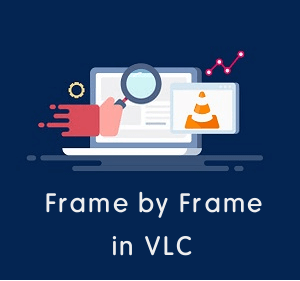How to Change the Aspect Ratio of a Video: A Complete Guide
YouTube videos with wrong dimensions? Instagram stories not fitting right? That’s something that often happens when you’re dealing with videos. The aspect ratio can change how your video looks on different platforms, meaning sometimes you’ll need to adjust it to get the best results.

Understanding Aspect Ratio
Have you ever noticed two numbers parted by a colon? Something like 16:9 or something smaller like 4:3, maybe? Well, that’s basically what an aspect ratio is all about, where the first number indicates width while the next one points out height related to your video frame.
The following are some commonly used aspect ratios:
- 16:9 – This is a widescreen format, usually found in modern videos
- 4:3 – An older TV standard, still used in some cases
- 1:1 – A square format often seen on Instagram
- 9:16 – A vertical video format for mobile-friendly platforms like TikTok
Why Should You Adjust Video Aspect Ratio?
You may think adjusting a video’s aspect ratio is about altering its appearance, but there are plenty of worthwhile reasons to do so. Here’s why you might consider this:
- Compatibility with various screens or platforms: We don’t all use the same type of screen throughout the day. Your home television is wide, while your smartphone display is tall. Altering aspect ratios allows you to optimize the viewing experience across diverse screens.
- Remove black bars: If black bars edge your videos due to a mismatch between the screen and the video’s aspect ratio, reshaping the ratio will fill out the whole screen for an improved viewing experience.
- Create a specific look: Using different aspect ratios can create certain moods in your video – wider ones feel more cinematic, while square ones give off a more artistic or old-school vibe.
- Focus on specific parts of the video: Changing the aspect ratio can allow you to highlight or remove certain elements from your video. If there are distracting backgrounds or off-center subjects, altering your aspect ratio is a worthy consideration.
- Fix filming mistakes: There’s always that person who films a video vertically when they are meant to do it horizontally. Instead of reshooting the entire video, changing the aspect ratio can save both time and effort.
- Make old videos work on new devices: Classic videos typically have a 4:3 ratio that may not adapt well with today’s wide-screen television models. Adjusting their aspect ratios could enhance their visual appeal on modern screens.
- Create consistency: If you’re planning on displaying a series of videos together (maybe in a showreel or a video album), it’s preferable to maintain an identical aspect ratio for each video for better continuity and viewer experience.
- Prepare for different uses: Business promotions, personal blogs, or even educational content types often have their own preferred aspect ratios. So, to reach the widest audience and look professional on every platform, you may find yourself needing to alter your original video ratio often.
How to Adjust the Aspect Ratio of a Video Using Flixier
Simple, easy, and effective, Flixier is an online video editor that can help you change the aspect ratio of a video. Besides the video ratio changer feature, it also offers other editing features like cutting and trimming your videos. Here’s how you can adjust video aspect ratio using Flixier:
Getting Started
- Go to the Flixier website and click the Get Started button.
Upload Your Video
- With the Flixier editor, you can easily add a video. Just hit the Import button. You can choose to upload a video straight from your computer or pull it in from other places like Google Drive, Dropbox, OneDrive, YouTube, Twitch, or Zoom.
Change the Aspect Ratio
- To change the video ratio, look at the right side of the screen for the project Resolution settings.
- Click on this section to see different aspect ratio options. You can choose from:
- Widescreen (16:9) for YouTube videos
- Social (4:5) for Facebook and Instagram posts
- Square (1:1) for Instagram feed videos
- Portrait (9:16) for stories and TikTok videos
- If you’re looking for a specific size, you can just enter the custom measurements, and your video will automatically change to fit these new dimensions.
Adjust Your Video
- Move your video from the library to the timeline at the bottom of your screen.
- If you notice black bars surrounding your video, click on them in the timeline.
- Look for the properties menu on the right side and opt for either Fit to Canvas or Fill to Canvas.
- You also have an option to adjust the size of your video. Just click on it in preview mode and drag around those corners!
Fine-tune Your Video
- If you’re looking to concentrate on a specific scene in the video, you have the option to move it around in your display area.
- Keep in mind that altering the size ratio could possibly cut off some parts of your video. So, ensure that the key sections are still in view.
Export Your Video
- When you’re done adjusting your video and making changes, click the Export button found at the top right part of your screen.
Tips for Changing Aspect Ratio
Here are a few tips to help you get the best results when changing the aspect ratio of your video:
Avoid distortion: When you change the aspect ratio of a video, it will often affect the dimensions. Be careful not to stretch it too much in one direction or another because this could lead to distortion. Make sure everything aligns proportionally so all elements remain natural.
Preserve quality: Changing the aspect ratio of a video also means resizing, which can reduce image quality if not done correctly. Ensure you’re using good editing software that maintains the visual richness of your original footage as much as possible.
Check for cropping: While adjusting the size and dimension of your video, parts may get cropped out. Be sure to preview the video after adjustments to make sure important elements aren’t being cut off from view.
Use the rule of thirds: This is a classic principle that helps create balanced and visually engaging shots. The rule basically divides your frame up into nine equal parts, using two equally spaced vertical lines and two horizontal ones. Try to position significant elements in the video along these lines or at their intersections. This practice can enhance viewer engagement with your reshaped content.
Be careful with text: If your video has text, logos, or other important graphic elements, be very mindful before changing the aspect ratio. It’s quite possible that these elements might get cut off or look unnatural on different screen sizes. After the switch, you’ll want to make sure any text is clearly readable and in a good location.
Changing Video Aspect Ratio Made Easy
Whether you convert video to 9:16 or some TikTok trend, shift back to a standard 16:9 for your YouTube channel, or even go square with 1:1 for that Instagram story, Flixier’s video ratio converter makes it easy to size up or size down your video content, all without sacrificing too much quality.