How To Change Registry Keys In Windows 10
There are so many tips and tricks in windows 10 and you can use some tricks with the registry editor. Windows don’t allow us to change registry keys. If you want to change registry keys in windows 10 then read this post. You can do more with registry editor because registry editor is a pretty useful tool. If you want to set metered connection of Ethernet then you need to change the registry key.
By default, when you try to change the registry key in registry editor then you can see an error.
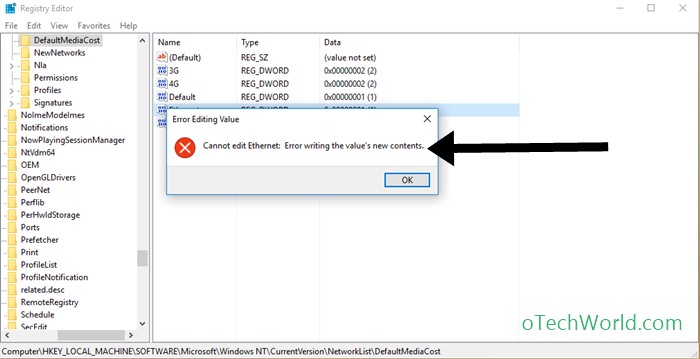
If you misuse registry editor, then your PC/Laptop can not work properly. That’s why windows don’t allow to change registry keys in the registry editor. So, here is the guide how to change registry keys in Windows 10.
How To Change Registry Keys In Windows 10
1. Open Registry Editor by press Windows key + R and type regedit.
2. Right Click on the registry key that you want to change. And click on Permissions.
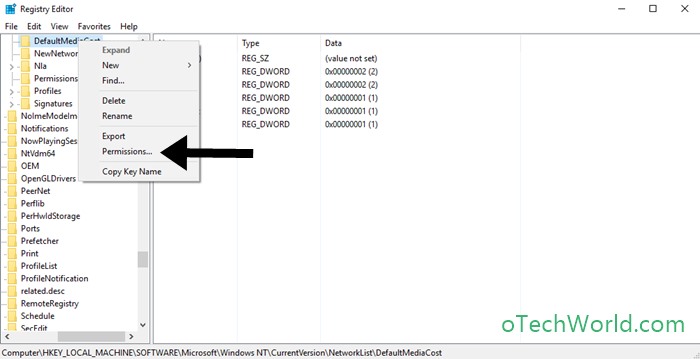
3. Click on Advanced.
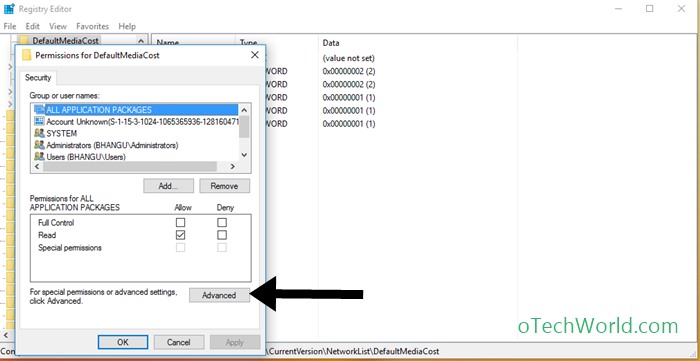
4. Click on Change to change the ownership.
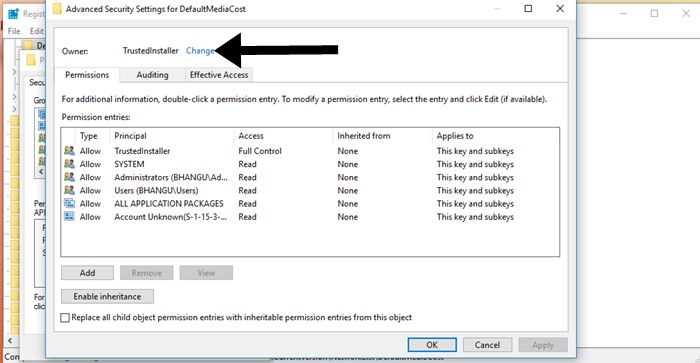
5. Now in Select user group windows, you need to type your Windows user account name or email. Type your Windows user account name or email in “Enter the object name to select” and click on check names. Press OK.

6. After that select your user account and click on Edit.
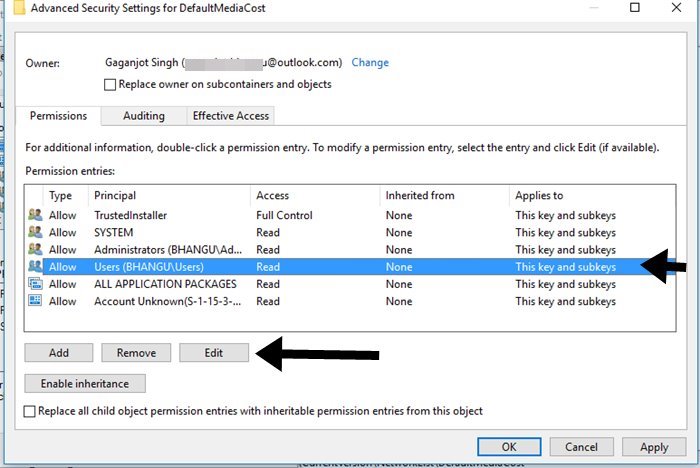
7. Check mark the Full control option. After that click on OK.
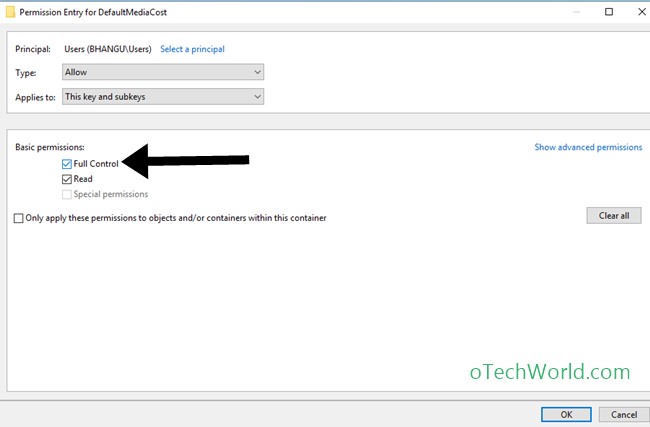
After that, you can change the registry keys.
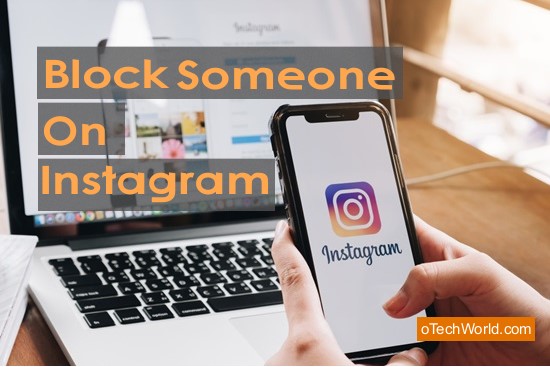
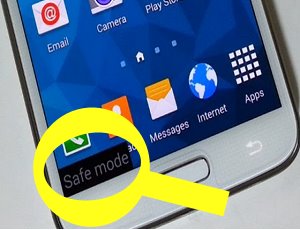


That was awesomeness thank you soo much, quick and simple to follow, keep up the marvellous work guys 🖒
that was excelent.
thank you
I still can not change “Unable to save permission changes on DefaultMediaCost.”
Error assess denied
please help me i cannot stop windows 10 PC using my internet data
Are you using the ethernet connection on your PC? If you are using your PC as administrator (Step 6), then change the permissions for Administrators.
Where are you referring to as (step 6) and how can i change Permission for Administration ?
Thanks ! easy and fast
Just Great