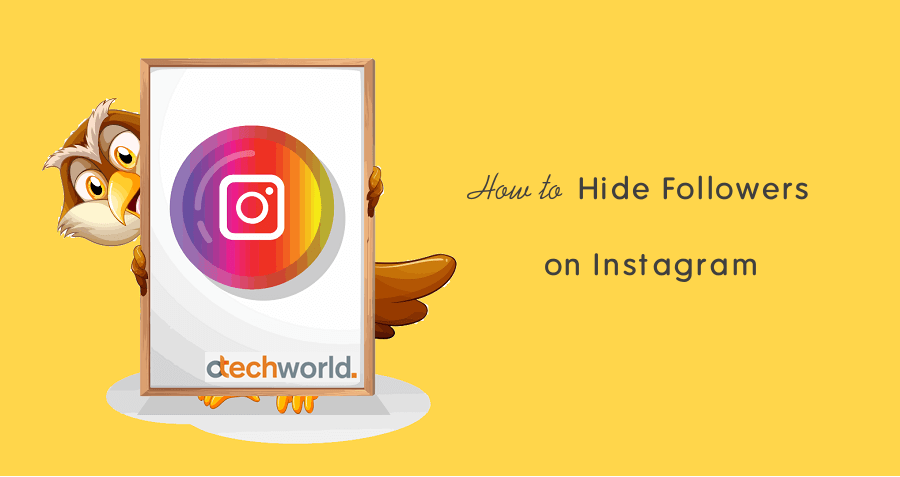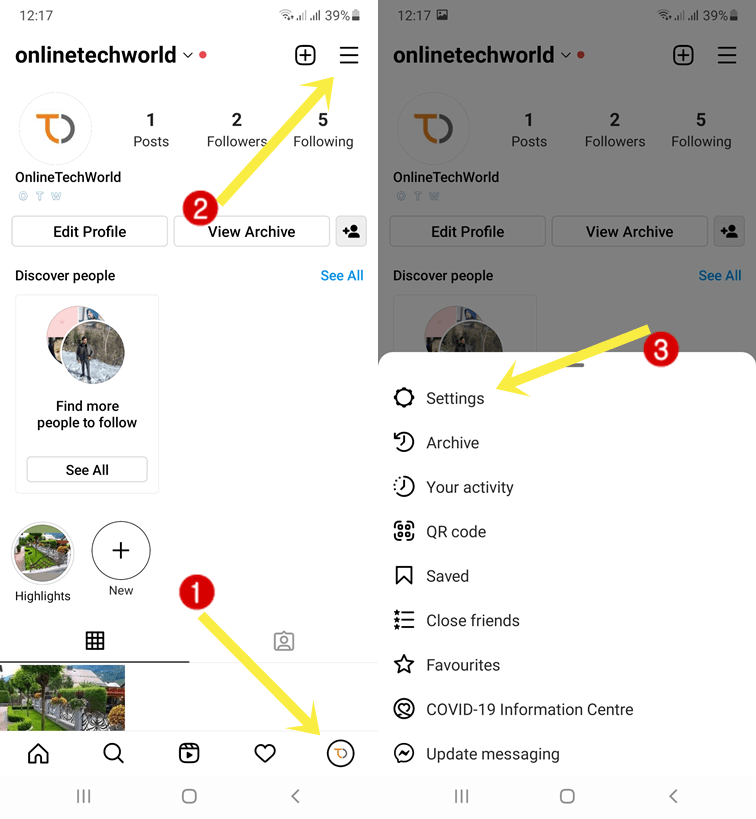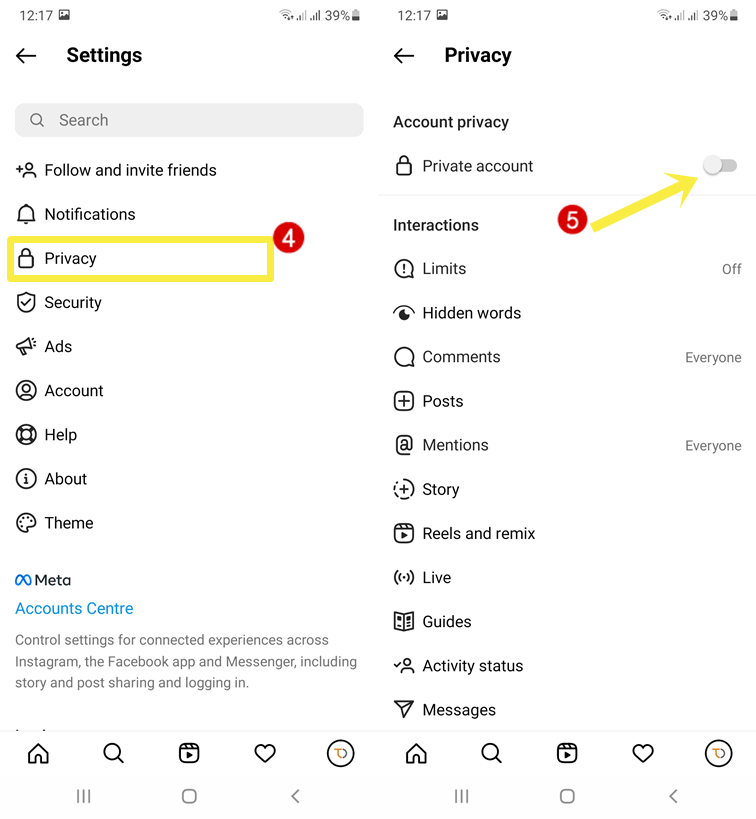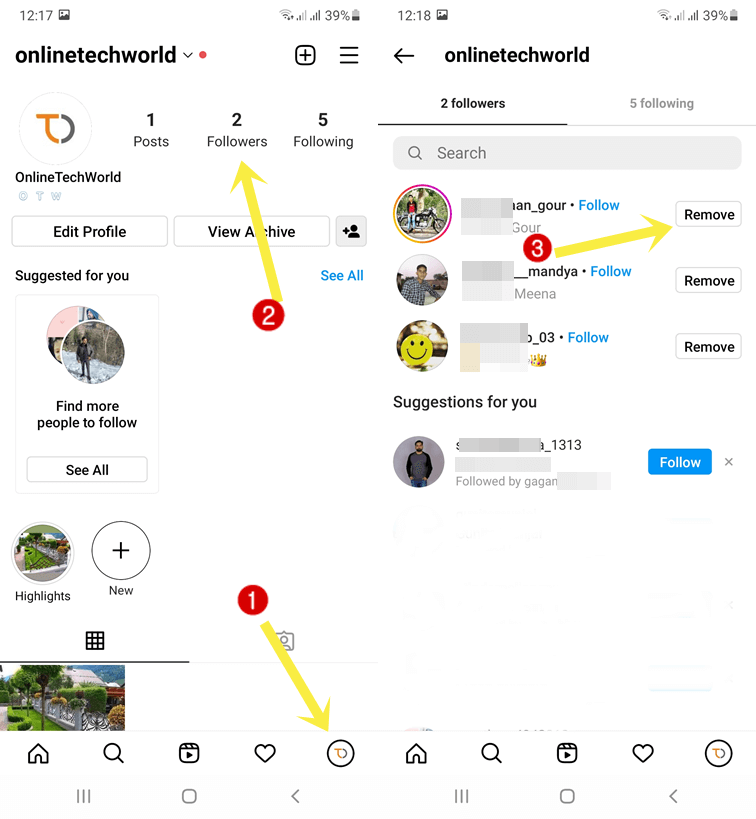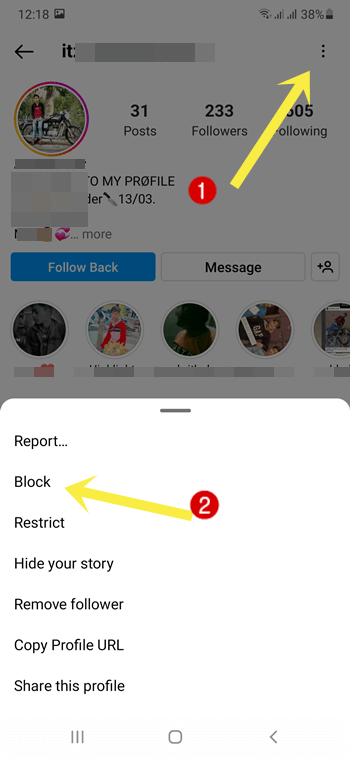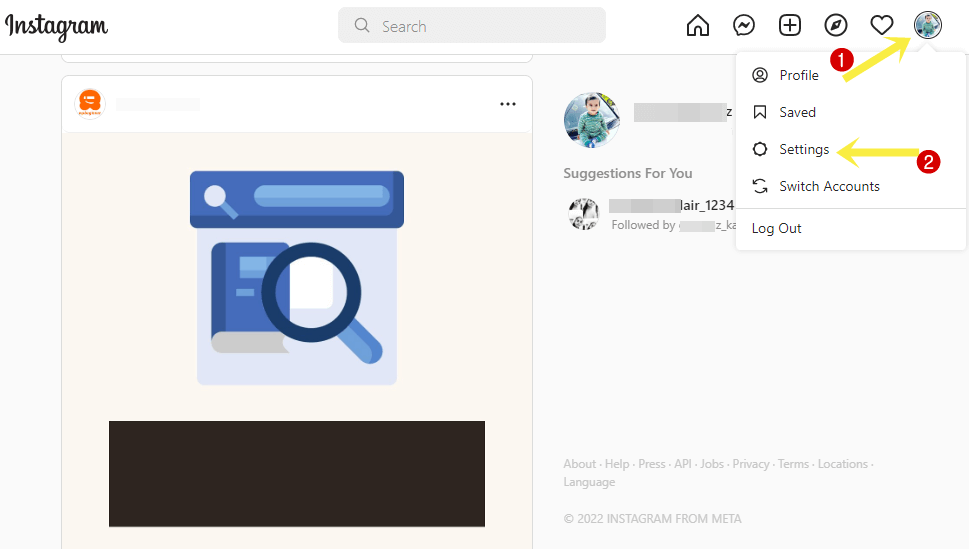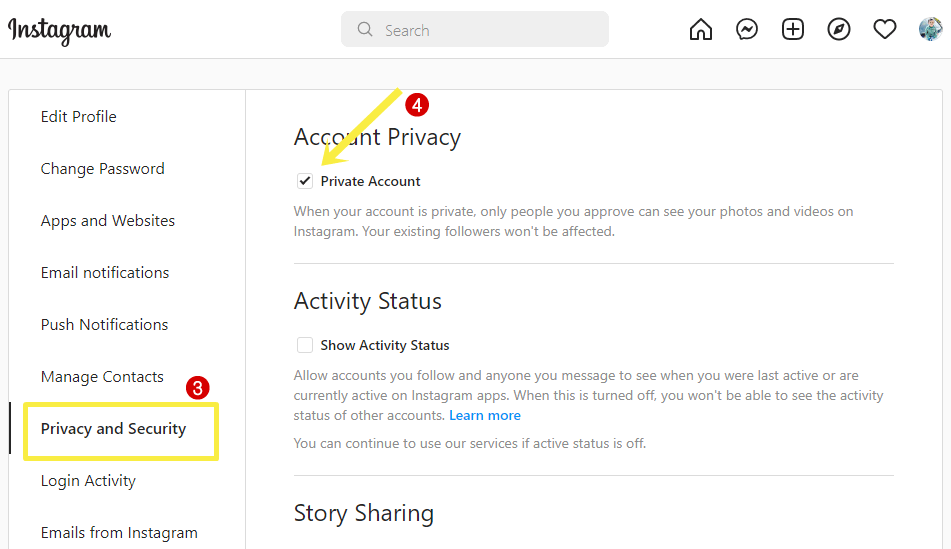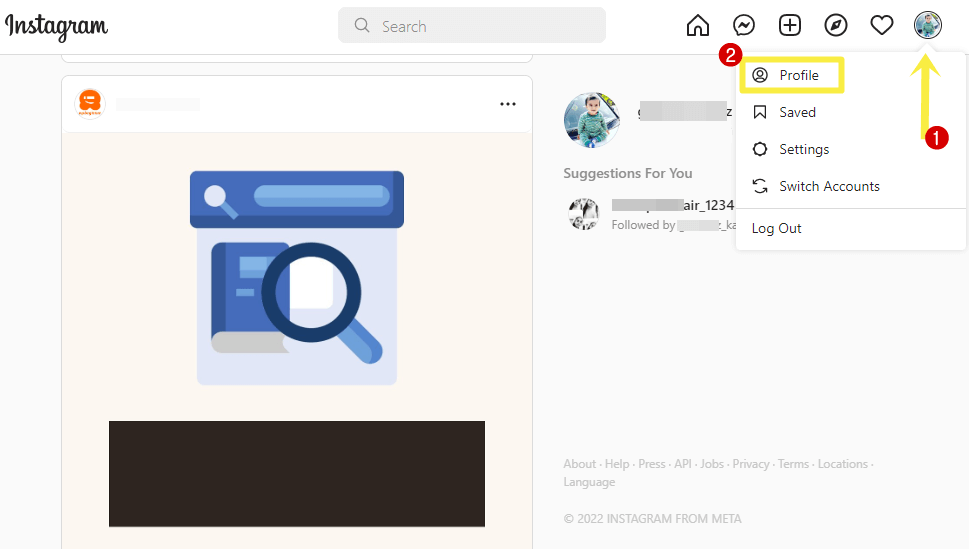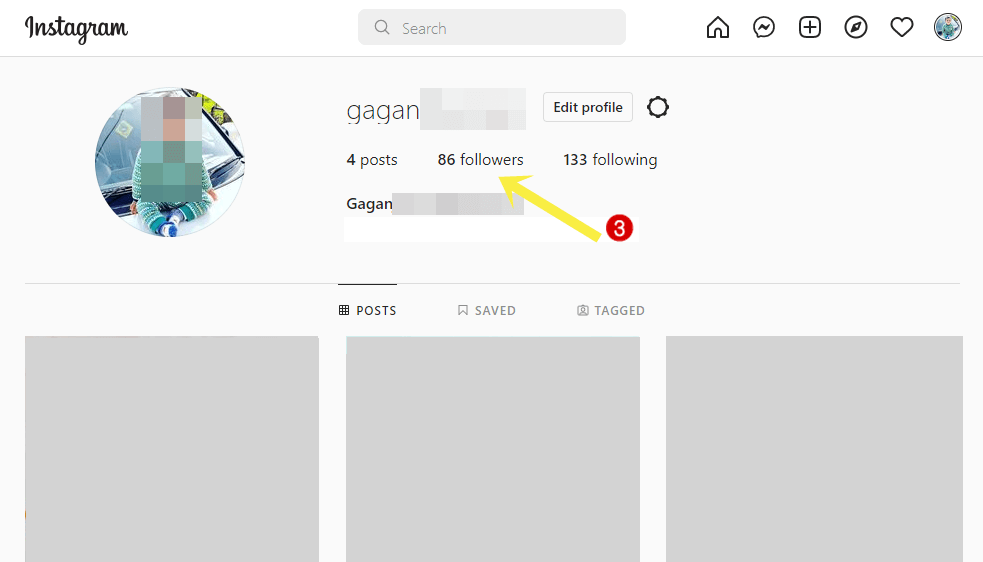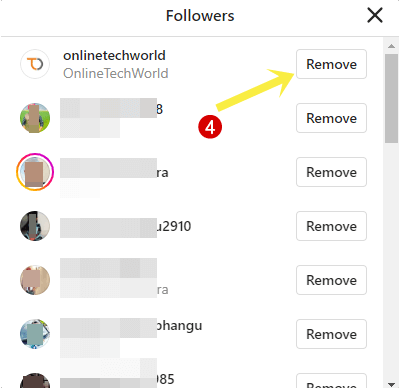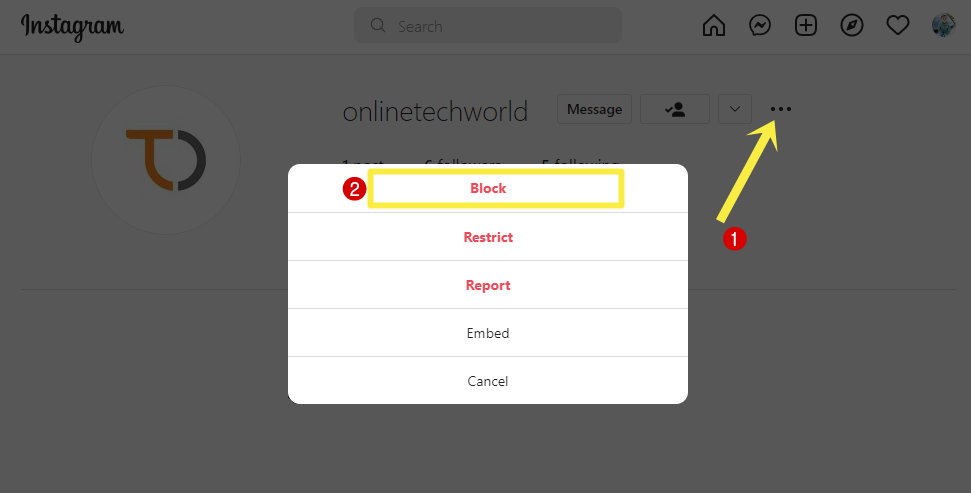oTechWorld » Social Media » Instagram » How to Hide Your Followers on Instagram
How to Hide Your Followers on Instagram
Do you want to hide your followers and following list on Instagram? If yes, then you’re on the right page.
If you’re one of those who prefer privacy on social media platforms, then you might want to hide your followers on Instagram. It is common that most people don’t want to show their ‘followers’ and ‘following’ list to others.
In this article, I’ll show you how to hide followers on Instagram.
No doubt Instagram is one of the best and most popular photos sharing social media platforms. Its user-friendly user interface and features make it popular. Also, the concept of this platform is simple and easy to use. You can enhance your photos and videos before uploading or sharing with its inbuilt filters.
Well, Instagram provides plenty of privacy and security features that give you control over your profile.
By default, your Instagram profile is public and anyone can see your posts (photos and videos), stories, followers list, and following list. Moreover, anyone can comment on your posts.
But, with privacy controls, you can efficiently control your profile visibility.
Most Instagram users want to hide their followers and following list from strangers, even from their friends.
However, Instagram doesn’t have an option to hide followers and following lists. But other ways are available to do this task.
How to Hide Followers on the Instagram app for Android and iOS
For privacy, ‘Private account’ is the best and most useful option in IG. You can hide your profile from strangers by making your IG account private. It will hide your posts, stories, followers, and following list from non-followers.
After making your account private, only your followers can see your following and followers list. Also, you’ll need to approve the new following requests manually.
So, after doing that, if you want to hide the followers from specific users, you need to remove them from your profile. The step-by-step guide is given below.
Step 1. Make your Instagram account Private
The steps are given below. Let’s get started.
- Open the Instagram app on your Android or iOS device. After that, log in to your account. If you already logged in then continue to step 2.
- Tap on the Profile icon from the bottom right of the app. After that, tap on the Menu (three horizontal lines or Gear icon) from the top right of the screen.
- Now you’ll see the list of options. Open Settings from the list.

- Tap on the Privacy option and turn on the Private account option from under the Account Privacy.

That’s all. By making the IG account private, only the followers you approve can see your posts, stories, followers, and following list. This will not affect your existing followers.
Step 2. Remove or Block users (Optional)
If the users are already in your followers list, you need to block or remove it from your account to hide your posts and lists.
Steps to remove a user from your followers
- Open the Instagram app on your Android or iOS device and tap on the Profile icon from the bottom right of the screen.
- From the profile page, open the Followers option.
- Find the user from your follower list. You can use search to find the user easily. After that, tap on the Remove button next to the user account name.

- Now you’ll see the confirmation pop up. Tap on the Remove option again to confirm.
That’s all. Instagram won’t notify the user that you removed him/her.
Steps to block the user on Instagram
You can block the users on IG. After blocking, the user likes and comments will be removed from your posts. They won’t be able to send you to follow requests and direct messages again.
The steps are given below.
- Open the Instagram app on your Android or iOS device.
- Open the target user account from the search or followers list.
- After opening the user account, tap on the three vertical dots from the top right and you’ll see the list of options.
- Tap on the Block option. After that, you’ll see the confirmation pop-up.

- From the confirmation pop-up. Tap on the Block button again.
How to Hide Followers on Instagram Desktop
If you’re using IG on a Desktop browser or Windows app, then follow the following steps.
Step 1. Make your Instagram Account Private
- Open a web browser on your PC/Laptop and open Instagram.com URL or open an Instagram app on your PC. Log in to your account.
- Click on the Profile icon from the top right and select Settings from the list.

- Open the Privacy and Security option from the left pane on the page and enable the check mark on the Private Account option.

This will prevent your non-followers from seeing your followers list. Also, the new users can send you the following request and you need to approve the request manually.
Step 2. Remove or Block the users (Optional)
If the users are already following you, you need to remove or block them to hide your followers.
Steps to Remove the Users on Instagram Desktop
- Open Instagram.com on a desktop web browser or Windows app on your PC/Laptop.
- Click on the Profile icon from the top right of the page and select the Profile option from the list of options.

- Click on the Followers list below your username.

- Now find the follower from the list that you want to remove from your list. After that. Click on the Remove button next to the user account name.

- You’ll see the confirmation pop-up window. Click on the Remove option from the confirmation pop-up.
Steps to Block user on Instagram Desktop
- Open Instagram.com from a desktop browser or desktop app and log in to your account.
- After that, open a user account that you want to block. You can open the account using the search option or from your followers or following list.
- After that, click on the three horizontal dots from the top of the user account.
- Click on the Block option from the pop-up. You’ll see the confirmation message.

- After that, click on the Block option again from the confirmation pop-up.
Frequently Asked Questions
1. How to hide who you follow on Instagram?
However, there is no direct option to hide the Instagram following list. But you can follow the above two steps to hide the following list. First, make your account private, and then remove the target users from your account.
2. Can I hide the list only from specific people?
You can hide your lists only from non-followers. There is no option available to hide your lists from specific people or users.
3. Does Instagram notify the users if I removed them from my account?
No, Instagram won’t notify the users you removed from your account. But, when they open your profile by searching, they will know.
4. What does a private account do?
A private account hides your posts, stories, live, comments, and likes from non-followers. Non-followers can only see your empty profile and will have to send you a request to see your posts and stories. Only your followers can see what you share.
5. Can non-followers see private IG profiles?
No, non-followers cannot see your private profile. However, you can see online tools that claim to see the private Instagram profiles, but all of these tools are fake.
Final Words
I hope this article helped you learn how to hide followers on Instagram. However, there is no direct option available for this, but you can easily do this task in two steps without any third-party app or tool.
Nowadays everyone prefers privacy on social media platforms and the Instagram Private Account option is one of the most useful features for those who prefer privacy.
Popular on OTW Right Now!
About The Author
Gagan Bhangu
Founder of otechworld.com and managing editor. He is a tech geek, web-developer, and blogger. He holds a master's degree in computer applications and making money online since 2015.