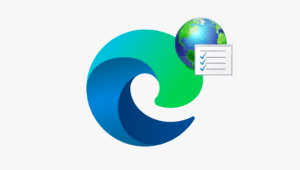Fix Microsoft Edge Keep Tabs When Closing
Do you want to know how to fix if Microsoft Edge keep tabs when closing?
Microsoft Edge provides a built-in feature called the “Open tabs from the previous session” feature that lets the browser save the browsing session, i.e., opened tabs, and when the user reopens the browser after closing, then the browser restores the opened tabs automatically.
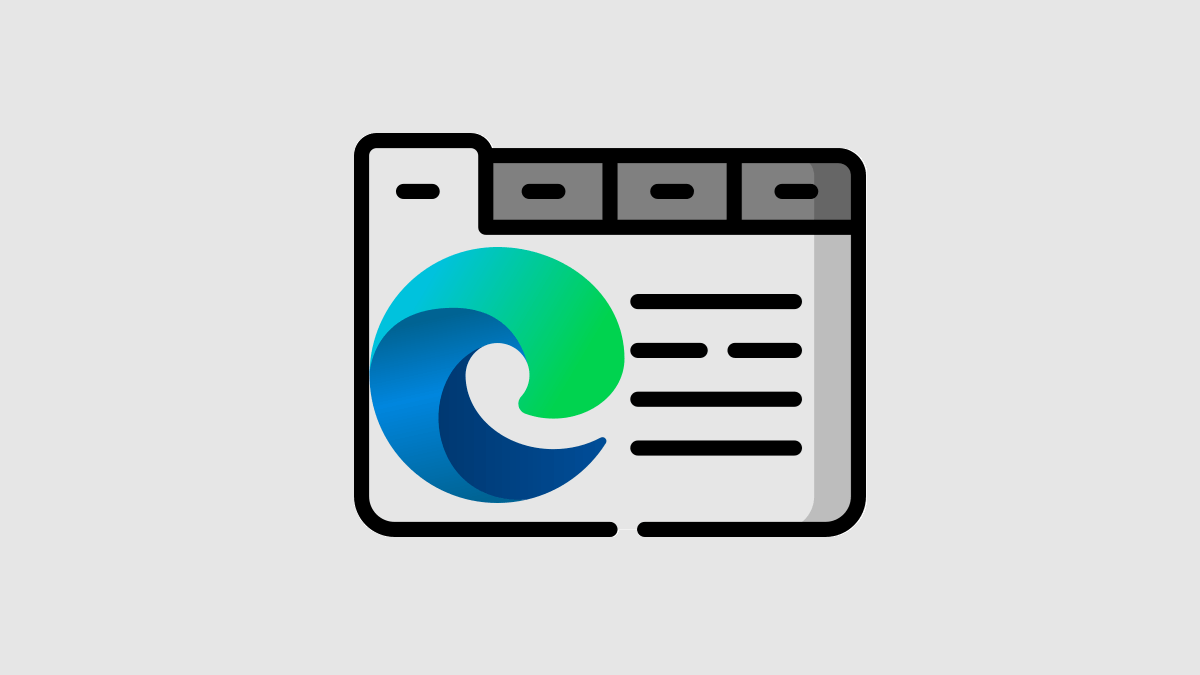
However, this feature comes in handy for most users, but still, some users don’t want to let the browser reopen recently closed tabs automatically.
Also, if you’re using a shared computer or your computer is shared by others, this feature might not be good for your privacy. You can also enable auto-delete browsing data on exit in Microsoft Edge to enhance your privacy on shared computers.
So, in this article, I’ll show you how to fix Microsoft Edge keep tabs when closing.
Well, Microsoft Edge is one of the most popular alternative browsers to Google Chrome on Windows OS.
Both search engines are developed on Chromium engine that’s why you’ll see some similarities between Google Chrome and Microsoft Edge. However, Microsoft added some unique features in the Edge browser to enhance productivity.
Also, the Microsoft Edge browser runs faster and smoother due to its deep integration with the operating system, efficient resource management, and exclusive optimizations.
Why does Microsoft Edge Keep Tabs When Closing?
Microsoft Edge tends to run faster and smoother on Windows 11 compared to Chrome browsers. Almost all browsers offer the ‘continue where you left off‘ feature under different names.
When it comes to Microsoft Edge, it provides an “Open tabs from the previous session” feature that is designed to preserve your browsing session for continuity. This means that when you close the browser, your open tabs are saved and will automatically reload the next time you open Edge.
This feature is designed to enhance user productivity by allowing users to pick up their browsing session exactly where they left off and provide a seamless browsing experience.
However, this feature is not enabled by default. But if you enabled this feature accidentally or mistakenly, you need to turn it off.
After turning off the “Open tabs from the previous session” feature, when you open the browser after closing, you’ll see a fresh start instead of previously closed browsing session tabs.
How to Fix Microsoft Edge Keep Tabs when Closing
To fix Microsoft Edge keeping tabs when closing, follow the following steps:
- Open Microsoft Edge and click on the three dots (Settings and more) icon from the top right of the browser window.
- Now, you’ll see the list of options. Open Settings from the list.

- After that, the Settings page will be open. Click on the “Start, home, and new tabs” option from the left navigation pane.
To open this page directly using the Edge Settings URL, just type edge://settings/startHomeNTP in the address bar and open the URL. - Now select “New tab page” from under the When Edge starts option.
 However, you can use the “Open these pages” option and select the URL that you want to open in new tabs.
However, you can use the “Open these pages” option and select the URL that you want to open in new tabs. - That’s all.
Now when you close and reopen the browser, Edge shows the new tab page rather than the previously opened tabs.
If you’re unable to turn off “Open tabs from the previous session”, you need to update or repair your Edge browser.
To update the Edge browser, click on the three dots from the top right and hover the mouse on “Help and feedback”. After that, select the “About Microsoft Edge” browser option. Update the browser if required; otherwise, you’ll see the “Microsoft Edge is up to date” message on the screen.
If you are still unable to fix the problem, you might need to reinstall the Edge browser on your computer.
Read how to repair and reinstall Microsoft Edge on Windows OS.
Final Words
I hope this article helped you know how to fix “Microsoft Edge keep tabs when closing” problem. However, this feature can help you to start your work or browsing where you left off, but turning off the “Open tabs from the previous session” feature in the Edge browser can be beneficial for several reasons, depending on your browsing habits, privacy concerns, and performance needs.
If you’re one of those who prefer to start fresh each time when opening the browser, you should turn off the “Open tabs from the previous session” feature.
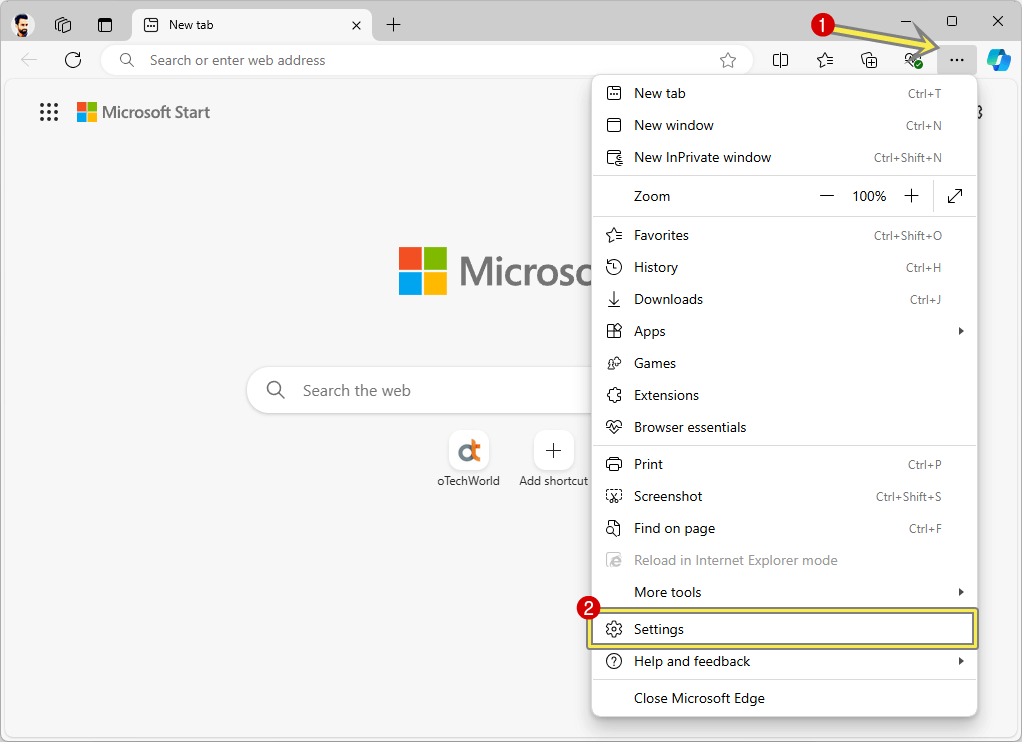
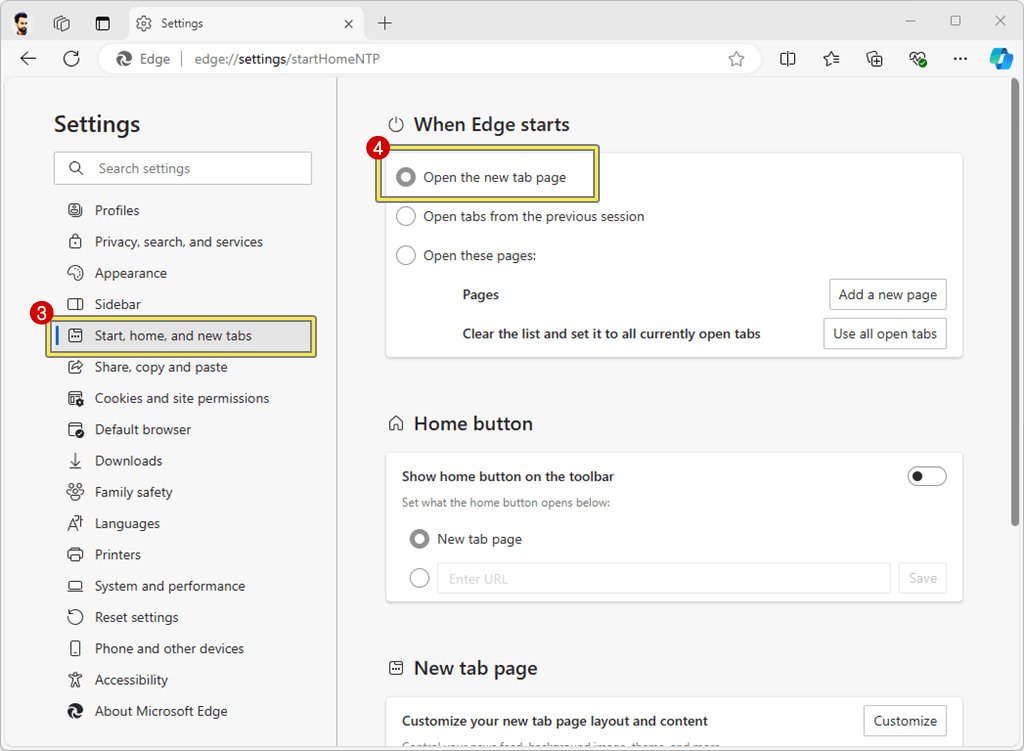 However, you can use the “Open these pages” option and select the URL that you want to open in new tabs.
However, you can use the “Open these pages” option and select the URL that you want to open in new tabs.