How To Download Offline Google Maps In Android and iPhone
Everyone uses Google maps for navigation. Google maps are more popular than any other navigation service. Most of us use Android phone and Google maps is best for android phone for navigation. Many people use google maps daily. But now mobile data is expensive and Google Maps consumes a lot of data. So, we thankfully to Google to allow us to download maps offline to use Google maps without the internet. Earlier, Google only allows a 50km X 50km area to download offline in Google Maps app. But now it allows up to a 400MB size of Google maps.
You need to update downloaded maps after every 30 days. Because downloaded maps expire after 30 days. This feature is very useful when you don’t have a data connection on your device. So, here is a complete guide how to use Google maps offline to use without the internet.
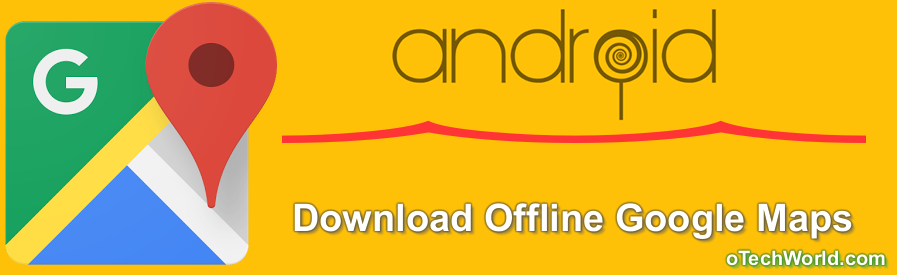
- You can download maximum 400mb size of maps.
- You can download maps either in local storage or SD card.
Read this guide to Download Offline Google Maps In Android and iPhone.
Read Also:Hidden Features Of Android Lollipop
How To Download Offline Google Maps In Android and iPhone:
Here’re the steps to download offline google maps
1. Open Google Maps and Search location which you want to download for offline use.
2. Tap on the name of the location at the bottom of the screen.
3. Tap on Download and select the area by zooming (iPhone user Tap on Save offline maps).

4. Click on download and downloading will be started.
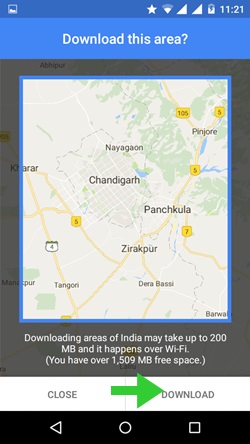
Read Also:How To Save Data On Android Phone
How To Delete, Rename, Update downloaded maps:
Offline Google maps are expiring in 30 days. So, you need to update after 30 days.
1. Open the Google maps app and Go to Menu by a tap on Three lines on the top left.
2. Tap on offline areas.

3. Select your map to update, rename and delete.

How to change the storage location of offline maps
You can download up to 400mb of maps. So, google provides the option to download offline maps on SD card. You just need to change the location of storage.
- Open Google maps application and tap on three lines on the top left. Tap on Offline areas > Tap on the gear icon on top right > Storage preferences and select SD card.
Wrapping Up
Offline maps are the best feature by google maps. Also, we can download 400mb of maps. But one limitation is we need to update maps after every 30 days. But, this feature is very useful when we need to use google maps without an internet connection.




Nice sir,Great article it is very useful for us.I am new on your website it is very great.