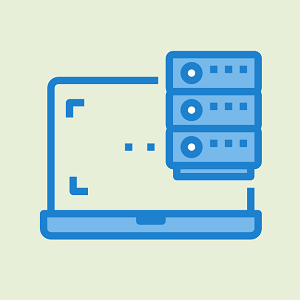Remo Recover Review: Recover Data from Hard Drive
Are you searching for hard drive data recovery software for your Windows or Mac computer? You can use Remo Recover software that can recover 500+ file types from hard drives, SSDs, memory cards, and other devices.
In the digital age, losing important data from a computer hard drive can feel like a nightmare. Sometimes people accidentally delete the files from their devices. Whether it’s your photos, important work documents, or system files, the data loss can be devastating.
So, having powerful data recovery software on your computer is crucial because you can restore your lost data.

On the web, you’ll see hundreds of free and paid data recovery software. But most of them are not capable of restoring all your files. Some free tools just waste your time, and you won’t get the expected results.
So, in this article, I’ll review the Remo Hard drive Recovery Software for Windows and Mac, which provides a complete data recovery solution.
What is Remo Recover?
Remo Data Recovery (Remo Recover) is a complete and comprehensive hard drive data recovery software that is available for Windows and Mac OS.
The software is equipped with an advanced and deep scan algorithm that helps to recover 500+ file types from any device.
Also, Remo Recover ensures quick recovery of files and is designed to recover data (photos, videos, documents, and other files) from a hard disk, SSD, memory card, or any device.

So, whether you accidentally delete the files or format the hard drive with file systems like FAT32, NTFS, and HFS+, Remo Recover can easily restore your files.
Moreover, the program is also capable of recovering data from corrupted hard drives.
Features of Remo Recover
The program is rich in features and offers premium features. The common features are given below. Let’s get started.
1. Provides Two Scanning Modes
Remo Recover provides two scanning modes: Normal Scan and Deep Scan.
- Normal Scan: The normal scan option helps you to recover lost or deleted files from a hard drive quickly. It takes less than a deep scan.
- Deep Scan: The deep scan option uses an advanced algorithm to scan severely corrupted drives to recover the files with a higher success rate. It takes more time than a normal scan.
2. Recover files from a Formatted Hard Drive
Sometimes you might need to format your hard drive because of some reasons, such as malware attacks or wanting to get rid of viruses.
Remo Recover can recover data from a formatted hard drive without any hassle. The software supports multiple file systems, including NTFS, FAT16, FAT32, exFAT, HFS+, and more.
3. Recover more than 500 file types
The software can recover more than 500 file types. Some common file types are given below:
- Files/Documents: DOC, DOCX, XLS, XLSX, PPT, PPTX, TXT, RTF, HTML, PDF, ZIP, RAR, JAR, PST, DBX, OST, MDB, FLV, SWF, PSD, etc.
- Photo/Images/RAW-Photos: JPG, JPEG, GIF, PNG, BMP, TIFF, CR2, CRW, NEF, ARW, SR2, ORF, MRW, 3FR, RAW, X3F, PEF, DNG, RAF, KDC, K25, DCR etc.
- Videos: AVI, MP4, MOV, MPEG, MPG, M4V, 3G2, 3GP, RM, WMV, VOB, OGG, etc.
- Music: MP3, MP4, WAV, MIDI, M4b, M4A, AIFF, AIF, AIFC, RA, AMR, etc.
4. Hard Drive Partition Recovery
When it comes to lost or corrupted partitions, Remo Recover stands out as it allows the user to recover entire partitions with all the data they contain. As for the users who have ever encountered partition errors, this feature will be of great help to them.
The software can scavenge each sector of the hard drive to recognize and restore the files.
5. Complete Hard Drive Data Recovery
The software is designed to recover a complete hard drive. So, you can recover any type of data from the hard drive.
Also, you can add or edit new signatures for files that are not listed.
6. Preview Before Recovery
The tool provides a Preview option that allows you to preview the files before restoring. This feature allows you to verify the integrity of the files and select only those you need.
So, you can save time and storage space.
7. Provide a Free Version for Testing
It provides a free demo version that allows you to scan and preview deleted and lost data. However, you can’t restore the files in the demo version. But you can test the software to check its ability and success rate in recovering files.
8. Option to Save Recovery Sessions
Remo Recover provides the ‘Save Recovery Session’ option that allows you to save the scanned session.
So, it helps you to avoid rescanning the hard drive and resume hard drive data recovery. This option can save you time.
9. User-Friendly Interface
The software is designed with a straightforward and user-friendly interface. So, the recovery process is easy for all users. With its step-by-step wizard, users can quickly navigate through the recovery process.
How to Use Remo Recover
Remo Recover comes with a user-friendly user interface, so you can easily use it to restore your deleted files. The step-by-step guide is given below.
1. Download and install Remo Recover Software on your Windows or Mac computer. After that, launch the software.
2. Now, from the main interface of the tool, select the hard drive partition from which you want to recover the data. After selecting the hard drive partition, click on the Scan button from the bottom right. 
3. The tool quickly scans the hard drive with a normal scan and starts a deep scan automatically. To preview and restore quickly scanned files, click on the Dynamic Recovery View button.
Otherwise, you can wait for a complete deep scan. It will take a few minutes. 
4. Locate the files by opening the folders and double-click on the file to preview. You can also use the search option to find the files. 
5. To restore the files, select the files and click on the Recover button. 
Price: What Does It Cost?
The software comes with a free demo version that allows you to test the software. You can scan and preview your lost or deleted files. If you’re satisfied with it, you need to buy the software to recover the files.
It comes with three plans:
- 1-Month License: The 1-month license plan costs you $69.97, and you can use it on 1 PC.
- 6-Month License: The 6-month license plan costs you $79.97 and provides a remote advanced data recovery assistance option.
- Lifetime License: The lifetime plan costs you $199.97, and it also provides a remote advanced data recovery assistance option. This plan is also valid for 1 PC.
Conclusion
Now you know everything about Remo Recover software for Windows and Mac. However, you’ll find numerous free data recovery software programs on the web. But most of them do not give the best result, and you might be unable to recover all your files.
Remo Recover comes with an advanced scan engine to scan and recover deleted files from a hard disk, SSD, memory card, or any device. Also, it gives better results than other data recovery programs.
The main benefit of this program is that you can test it using a free demo version without buying it.