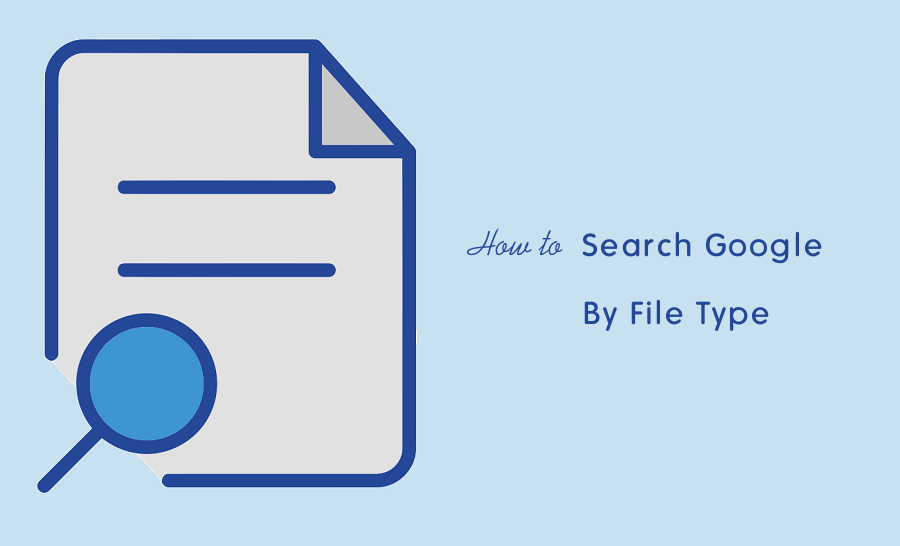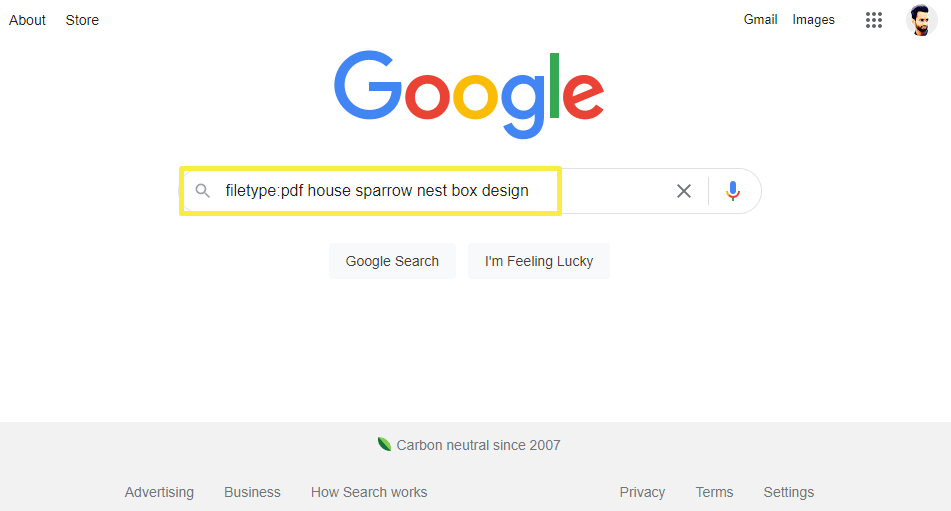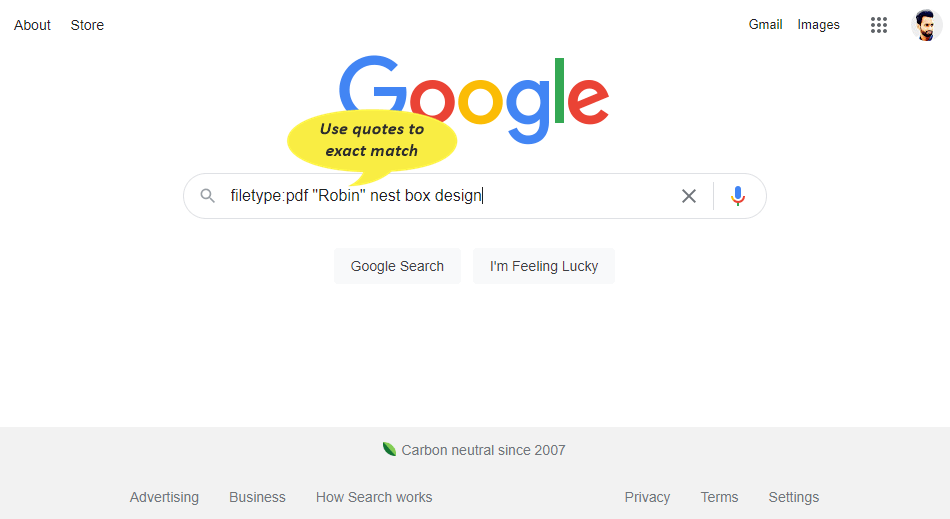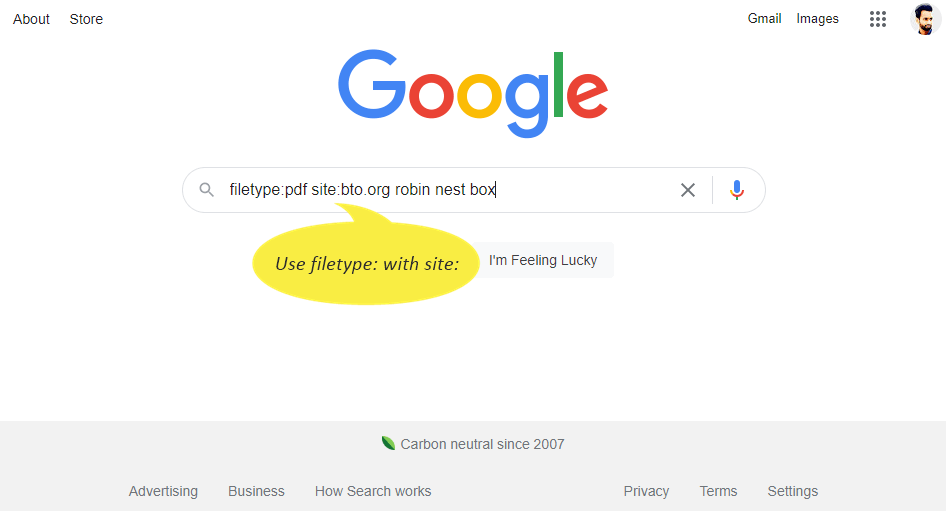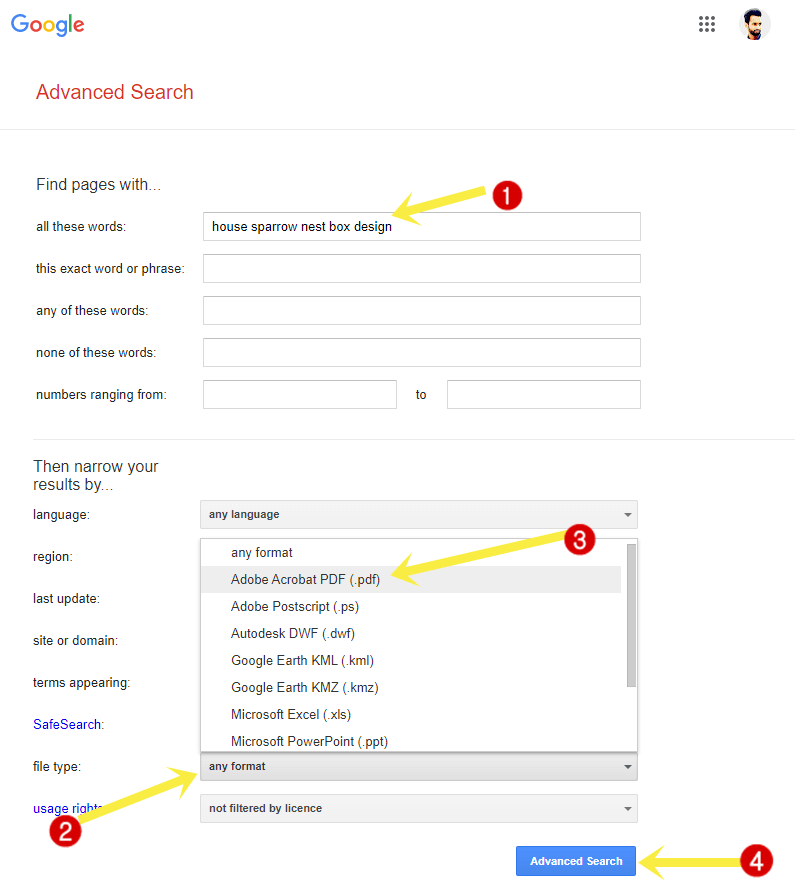How to Search Google By File Type
Do you want to search Google by file type (extensions)? If yes, then you’re on the right page.
When you search on Google by typing/entering the keywords or queries, Google returns the results of web pages. However, it also gives some files in results such as PDF, documents, text, spreadsheets, presentations, and other files. But you can force Google to search by file extension to get the specific file types in the results.
So, in this article, I’ll show you how to search Google by File type.
You might know that Google is at the number one position in the search engine market with approximately 84% market share.
You can search Google by keywords, voice, or images. Google provides the web pages and files in results. However, you can also do a reverse image search.
But sometimes you need to get more from the search engines. For this Google allows us to refine the searches using operators.
Finding the specific file types on the web is arduous for some users. Plenty of search engines are available on the web to find specific file types, but the users are not satisfied with their results. Because Google gives the more relevant results.
Well, Google also gives options to search for specific file extensions. You need to use the search operators for this. Search operators are the symbols and words that you need to type with some rules while typing the queries to get more precise results.
Using operators, you can find the specific file types that are indexable by Google.
What File Extensions are Indexable and Searchable on Google?
All common file formats are indexable by Google. For example, .pdf, .docx, .xls,.pptx, .txt, etc. Note that not all files are indexable.
Google can read the text from the files and use that text to index into their database. Even Google can read and extract the text from embedded images in files using OCR.
Well, some files are encrypted and Google can’t read or extract the text from those files. So, encrypted or password-protected files are not indexable.
The list of the file extensions is given below.
| File Types | File Extensions |
|---|---|
| Adobe Acrobat Portable Document Format | |
| Adobe PostScript | .ps |
| Autodesk Design Web Format | .dwf |
| Google Earth | .kmz, .kml |
| GPS eXchange Format | .gpx |
| Hancom Hanword | .hwp |
| Hyper Text Markup Language | .htm, .html |
| Microsoft Word | .doc, .docx |
| Microsoft Excel | .xls, .xlsx |
| Microsoft PowerPoint | .ppt, .pptx |
| OpenOffice presentation | .odp |
| OpenOffice spreadsheet | .ods |
| OpenOffice text | .odt |
| Rich Text Format | .rtf |
| Shockwave Flash | .swf |
| Scalable Vector Graphics | .svg |
| Text | .txt, .text |
| Wireless Markup Language | .wml, .wap |
| Extensible Markup Language | .xml |
| Basic source code | .bas |
| C/C++ source code | .c, .cc, .cpp, .cxx, .h, .hpp |
| C# source code | .cs |
| Java source code | .java |
| Perl source code | .pl |
| Python source code | .py |
How to Search Google By File Type Using Search Operators
You can use filetype: or ext: search operator to search Google by file type. Both operators do the same task.
Open Google.com in the web browser and type the filetype: or ext: followed by the extension. After that, type the query or keyword.
Syntax:
filetype:extension search_query
OR
ext:extension search_query
To search for PDF files, type filetype:pdf or ext:pdf followed by the query.
To find document files, type filetype:docx or ext:docx followed by the query.
Similarly, you can type the specific file format or extension to precise the results. After that, you’ll get the specific files in the results.
For example: if you want to search for the pdf file for the House Sparrow nest box. The query should be filetype:pdf house sparrow nest box.
Well, you can also use other operators with filetype: or ext: to refine the results.
Combining File Type with other Google Search Operators
Google supports plenty of search operators that are useful for normal users and webmasters. For example, site:, related:, cache:, src:, and source: are the most common and useful operators.
By combining the file type with another operator, you can get more precise results.
1. Using Exact Match with filetype: or ext: Operator
You can write queries or keywords in quotes to force Google to exactly match the search. It forces Google to prevent synonyms. You’ll see the web pages and files in results that contain the exact words in the title or content.
You can combine the exact match with filetype: or ext: operator.
Syntax:
filetype:extension “search query”
For PDF files, type filetype:pdf “search-query” in the search field. For document file, type filetype:docx “search-query”.
For example, if you want to search for the PDF file for the next box design for the specific specie of the bird, you can enclose the keyword in quotes. The query should be look-alike filetype:pdf “Robin” nest box design.
2. Search for a specific File Type from the specific website on Google
Google also allows searching from specific websites. For this, you can use the site: operator. You need to type the URL after the operator and after that, you can type the keyword or query.
The site: operator forces Google to return the results only from the specific domains you type. You can combine site: with filetype: operator to search the specific files from specific domains or websites.
Syntax:
filetype:extension site:URL search_query
For example, if you want to search for the PDF file for Robin bird nest box design from the www.bto.org website, then the query should be filetype:pdf site:bto.org robin nest box.
3. Search for a specific file type with a specific Title on Google
Sometimes you may need to find the specific file type with a specific title or words in the title. This can also be possible by combining the filetype with intitle or allintitle operator.
The intitle: and allintitle: search operators are used to find the web pages with the exact words in the title. However, intitle and allintitle are the same but there is a little difference between them.
The intitle restricts results to web pages or documents containing the specified keyword in the title. On the other hand, allintitle restricts results to the web pages or documents that contain all the specified keywords in the title.
Syntax:
filetype:pdf intitle:title search query
OR
filetype:pdf allintitle:title search query
For example, if you want to search for the Barn Owl nest box guide and want to search for the PDF file that contains the Barn word in the title then after combining the filetype with intitle or allintitle operator, the query will look like as given below.
filetype:pdf intitle:Barn owl nest box
How to Search for File Types using Advanced Google Search
Google Advanced search allows its users to filter and narrow the results according to the requirements. You can narrow your results by file type, language, region, last update, site, usage rights, term appearing, and safe search.
Well, Google offers advanced search for webpages and files, images, videos, and books. The steps are given below to use advanced search to find files by extensions.
- Open https://www.google.com/advanced_search URL on the web browser. Otherwise from the Google.com homepage, click on Settings from the bottom right of the page and select the Advanced Search option.
- Type the word or phrase that you want to search in the “all these words” field.
- Scroll down and click on the “any format” next to the file type drop-down menu under “Then narrow your results by…”.
- Now you’ll see the list of file types. Select the extension you want to search. The available file types are
Adobe Acrobat PDF (.pdf), Adobe Postscript (.ps), Autodesk DWF (.dwf), Google Earth KML (.kml), Google Earth KMZ (.kmz), Microsoft Word (.doc), Microsoft Excel (.xls), Microsoft Powerpoint (.ppt), Rich Text Format (.rtf), and Shockwave Flash (.swf). - Click on the Advanced Search button and you’ll see the results.

- That’s all.
Conclusion
I hope this article helped you learn how to search Google by file type. Finding the files by extension is beneficial for most people.
However, there are numerous of operators available to refine Google searches. But, filetype is one of the best and most useful. Moreover, you can use an advanced search page. You can find any file extensions that are supported by Google.