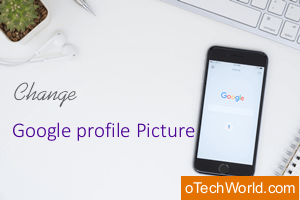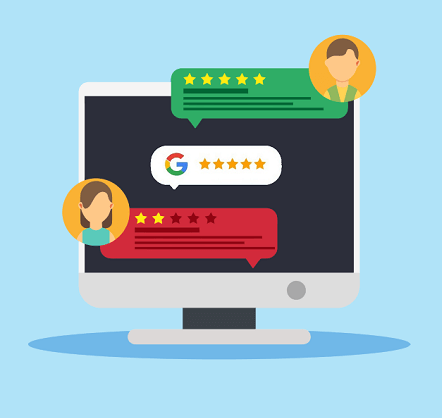How To Block Someone On Instagram
How To Block Someone On Instagram: Well, Instagram is one of the best social media platform (app/website) to share photos with your family and friends. Most of the people share photos daily on their Insta account. So, nowadays, everyone prefers privacy and security on social media apps. There are plenty of privacy options available on every social media platform. Like that, Instagram also gives options in this category. Well, you may want to hide your personal pictures or profile from unknown people. Either you may want to hide your friend’s posts on your newsfeed. So, different options are available for different requirements to control your account.
However, Instagram Won’t let you to download photos and videos. But, it is a possible and easy process. Also, some people use a 3rd-party mod app called GBInsta to use an extra feature. Below are the links to read the guide to save photos and videos from Instagram.
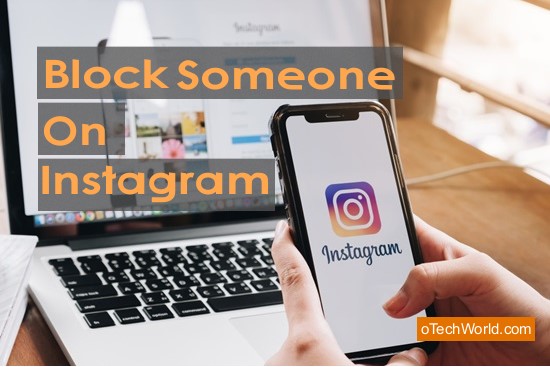
Blocking feature is one of the best features in every social media app or website. So, if you are using Instagram, you can easily block someone on Instagram to hide your profile from them, without knowing them. Moreover, blocking is temporary. So, you can unblock people anytime.
Apart from blocking, “Private Account”, and “Mute” options are available to control over your Instagram account. By default, anyone can view your posts. But, you can make your account as Private to hide your all posts from unknown people. So, only your followers can view your posts. Also, you’ll need to approve the people to follow you. Likewise, you can mute posts and stories from your newsfeed with “Mute” option.
Why you need to Block Someone on Instagram

There may many reasons to block people on Instagram because different people have different reasons/requirements. Well, this option is best to get rid of spam accounts. Below is a list of reasons.
- If someone writes a bad comment on your posts, then you may need to block that person. (You can also block someone from commenting on your Posts.)
- If you are annoying from the spam messages.
- Someone uploads the violence, nudity, or hate speech videos and photos.
- If you hate someone.
- Someone sends you too many DM (Direct Messages).
- You are a social media influencer and someone irritates you with DM or comments.
How To Block Someone On Instagram
Well, you can use Instagram from mobile (Android & iPhone) and PC. But, most of the people are using Instagram from their Smartphone’s. So, below is the guide on how to block followers on Instagram on Mobile and PC.
How To Block People On Instagram App (Android & iPhone)
1. First of all, open the Instagram App on your Smartphone. It doesn’t matter which phone you have. It will work on all Smartphone’s like Android, iPhone, and Windows Phone. After opening the app, You need to open the profile of the person you want to block. So, type the name of the person in the search tab to open the profile.
2. Now you will see the three horizontal or vertical dots (Menu) on the top right of the screen. If you are using an Android phone, then you will see the vertical dots. But, if you are using an iPhone, you will see the horizontal dots. Tap on this menu button.
3. After that, you will see the pop-up window with the list of options such as a report, block, about this account, mute, hide your story, copy profile URL, Send message, Send profile as message, Turn on post notifications, and turn on story notifications. So, simply tap on the “Block” option to proceed.
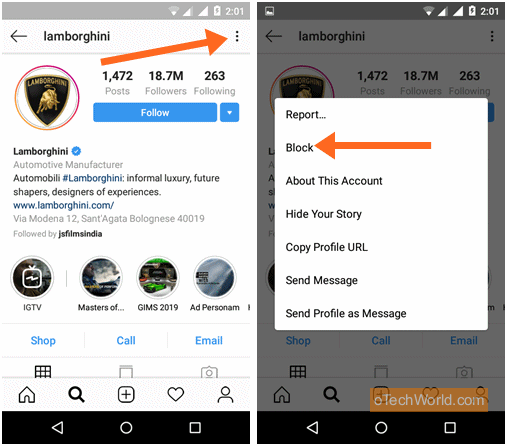
4. After a tap on the block option, again the pop-up window will be open for confirmation. You will also see the message in a pop-up window which says “They won’t be able to find your profile, posts, or stories on Instagram. Instagram won’t let them know you blocked them”. You will see the “Block” Option on the window. So, tap on this option.
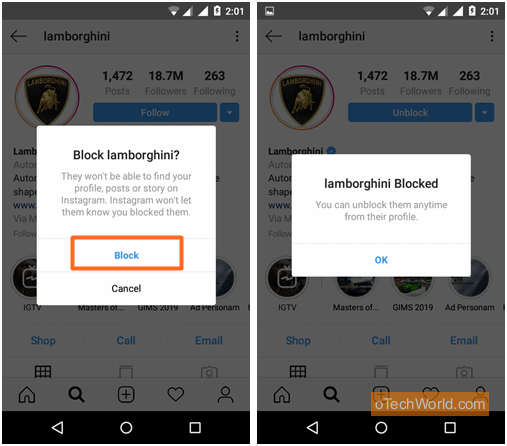
5. Now you will see the confirmation about the blocking. Tap on the “OK” option. If you are using an iPhone, then tap on the Dismiss option.
How To Block Someone On Instagram Desktop Browser I.e. PC
1. Open Instagram.com from a web browser on your PC/laptop and log in to your account. After that, open the profile of the person you want to block. For this, you can search for the people from the search bar on the top middle of the screen.
2. Now you will see the three horizontal dots on the right side of the account/profile name. Click on these dots.
3. After that, the pop-up message will be open, and you will see the “Block this user” option. Click on this option and you will see the confirmation message. Click on the Block option to confirm the blocking.

4. Now click on the Dismiss option.
Read Also: How To Repost Photos & Videos On Instagram
What Happens When You Block Someone On Instagram
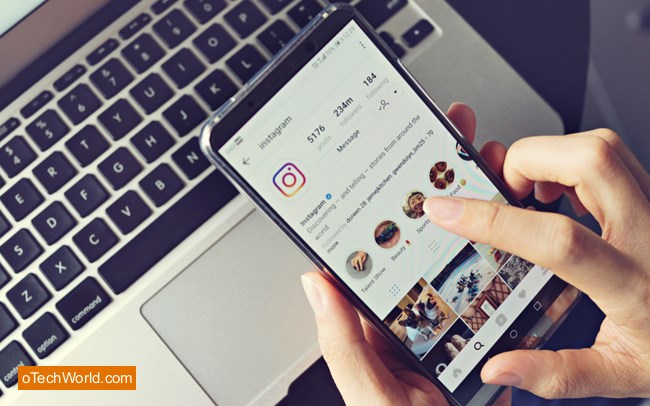
If you block someone, then that person won’t be able to find or view your account/profile, Posts (Videos and Photos), and Stories. Also, the person won’t get any notification about blocking when you blocked.
F.A.Q’s (Frequently Asked Questions)
1. Can I unblock the people after do this?
Yes, you can unblock people any time from the Instagram block list. Here is How to unblock on Instagram.
2. Where is the list of accounts I have blocked?
Well, you can also see the Instagram block list from Settings. Open Instagram app and tap on the Profile icon from the bottom right of the screen. After that, tap on the three horizontal lines from the top right of the screen, and you will see the “Settings” option on the bottom of the screen. Open Settings and open the “Privacy and Security” option. After that, tap on the Blocked Accounts to see the list.
3. Can I see the blocked account?
Yes, you can see only profiles. But, you can’t view their posts and stories until you unblock them.
4. Can a blocked person mention me after blocking?
Yes, a blocked person can mention you with your username even after blocking. But, you won’t get any notification about this. But, if you change your username after blocking, then the person won’t be able to mention you until he/she knows your new username.
5. If I block someone, then their comments and likes on my posts will be removed?
No, their likes and comments will not be removed. But, you can manually remove any comment from your posts.
6. Can the blocked accounts or persons view my likes and comments on other posts?
Yes, they can view your likes and comments on other posts only if you both followed the same accounts.
7. Can I block specific people from commenting on my posts (Photos and videos)?
Yes, you can. Comment blocking is a bit different than profile blocking, but it is quite useful. If you use this option, then the new comments from the blocked people won’t visible to others, but they can see their comments. For this, open your Profile and tap on the three horizontal lines from the top right. After this, open Settings > privacy and security > Comment controls > Block comments from > Add people.
Final Words
So, this is the guide on how to block someone on Instagram. You may feel safer after using this option. Well, it is easy to do this. You can also unblock people any time you want. But, Instagram blocking is different than other social media sites like Facebook and WhatsApp. In Instagram, you can view the profile of blocked accounts and blocked people also view your comments on others posts. But, it is helpful to get rid of spam accounts or the people you hate.