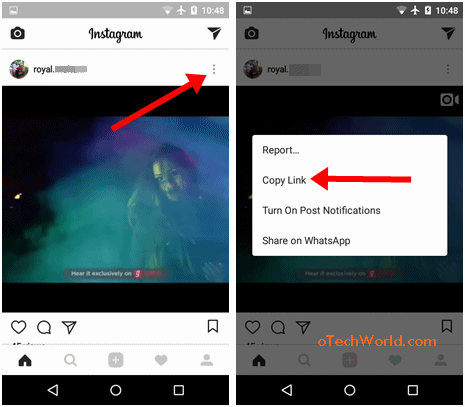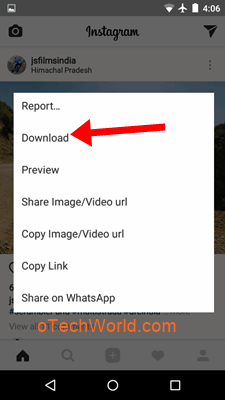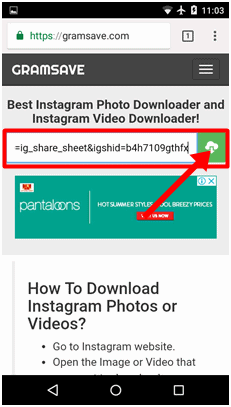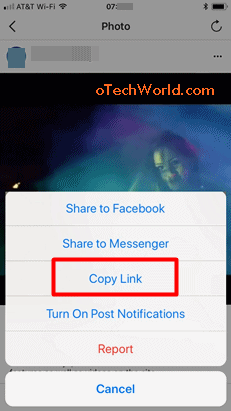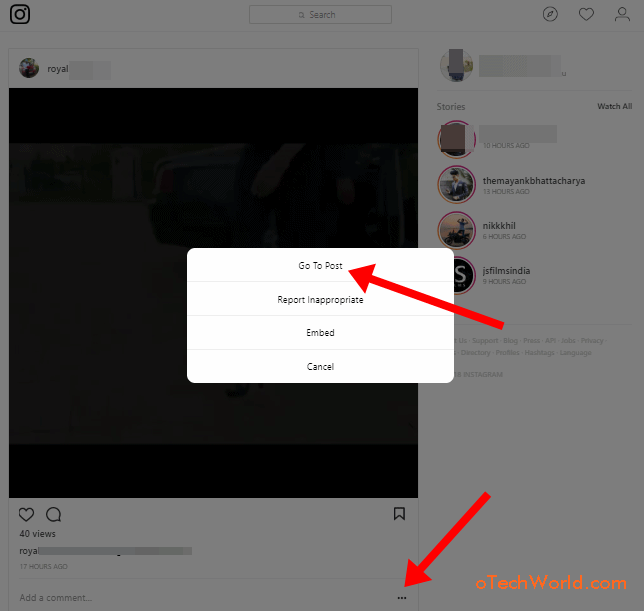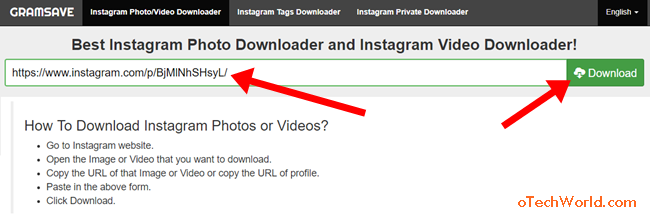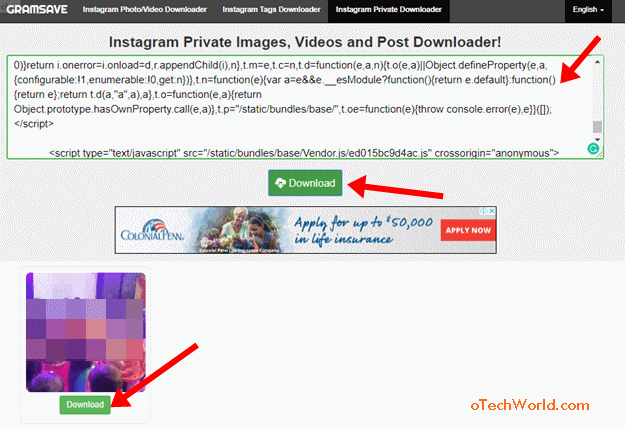How To Save Instagram Videos
How To Download and Save Instagram Videos: Most of the internet users spent most of the time on social networking/media apps & websites. After Facebook and WhatsApp, Instagram is on the third number in its category. You can share your photos and videos on it. It provides inbuilt filters and effects for videos and photos, that’s why most of the people love this app.
Everyone wants their photos and videos safe and secure on social media websites and apps. That’s why nowadays, every social media platform provides a lot of privacy options for its users. You can control your Photos/videos privacy as you need.
Well, the Official Instagram app and website doesn’t allow to download the videos because of privacy and copyright reasons. You can’t save media files to your phone gallery. In the past, you could find and view video files from the file manager (from the Instagram app cache) app. But, now you can’t see any file in the file manager app. But, there are many methods available to save Instagram videos on Android, iPhone, and Computer.
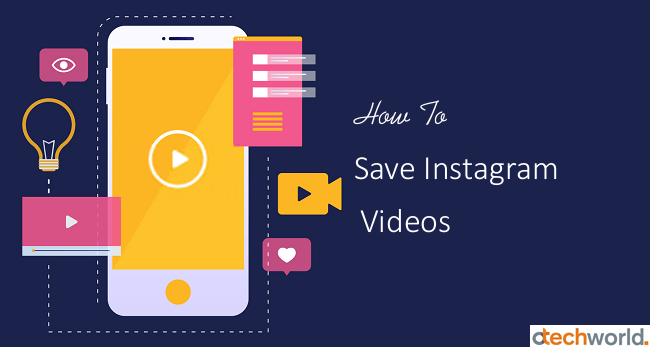
If you are using Instagram, you may know about a private profile option. If you set your account as private, then only your followers can view your photos and videos. So, your private profile is more secure.
Most of the online Instagram Downloaders (tools and apps) doesn’t work for private accounts. But, yes, it is possible to download and save videos from a private Instagram profile or account. It doesn’t matter whether you are using it on Android phone, iPhone, or PC. You can download Instagram videos on any device.
Note: Always respect your friend’s privacy. Don’t download any personal videos of anyone.
Also Read: How To Save Instagram Photos
How To Save Instagram Videos On Android
There are plenty of ways available on Android devices to do this. You can use third-party apps or online downloader websites/tools. Also, most of the Android users using the GB Instagram app to download videos and photos from Instagram. Below are the 3 Methods for Android.
Method 1: Using Third-Party Instagram Downloader Apps
Well, this method is safe, secure, and easy. There are tons of Instagram downloader apps available in Google Play Store. You can try any app. But remember, you can’t download video from a private profile or account with this method. You can try “Video Downloader – for Instagram Repost App” or “QuickSave for Instagram” app. The steps are given below.
- At first, you need to download an app from Google play store. Below is the link to download the Video Downloader for Instagram.

- Now, open the Official Instagram app from your Android phone or open from a mobile browser. Tap on the three vertical dots from the video post. After that, you will see the options list. Tap on the Copy link option. (If the video is from a private profile, then you can’t see copy link option)

- Open the Downloaded “Video Downloader for Instagram” app from your Phone. The app automatically detects the copied link, and the downloading will be started automatically. Otherwise, Tap on the Paste button, and the downloading will be started. After downloading, you can also repost the video on Instagram. Just tap on the share icon and select repost option.

Pros:
- You can view the downloaded video in the gallery.
- This method is easy, safe, and secure.
Cons:
- You can’t download and save videos from private accounts.
- These apps show ads.
Method 2: Save Videos Using GB Instagram App
GB Instagram is a third-party app, and it provides more features than the official app. However, this app may not secure. But, most of the people love this app. GBInsta app is not available in Play Store. You can download it from the internet.
GBInstagram provides the option to download the photos, videos, and stories (Even from the private accounts). It also provides other features like run 2 accounts on your phone, supports themes, and view profile pictures etc.
- Download and install GBInsta App on your Android phone. Below is the link to download it with installation guide.
Download GBInstagram apk For Android - After installing, Open the app and log in to your account.
- Tap on the three vertical dots from the top right of the video that you want to download. You will see the list of options.

- Tap on the Download option to save the video on your phone gallery.

Pros of GBInsta:
- Download Videos From Private accounts.
- You don’t need to root an Android phone to use this app.
- It provides a lot of features.
- You can use this app alongside with official app.
Cons of GBInsta:
- This is not an official app and 3rd party apps may have malware and spyware. So, it is risky to use this app.
- You can’t use this app on the iPhone.
Method 3: Using Online Downloader Websites and Tools
You can also, use online tools and websites on your Android phone. There are many websites available for this. You can search and use any good website. You just need to copy the post link from the app or browser.
- Open Instagram from an app or browser on your phone. Tap on the three vertical dots from the top right side of the video post that you want to save. Tap on the Copy Link option. (This option is not available for private profiles)

- Open the browser and open gramsave.com (you can open any other downloader like insloader.com and downloadgram.com) from the browser. Paste the copied link in the text area field (Tap and hold on the text area field to paste the link) and tap on the Download button.

- After that, scroll down and you will see the video thumbnail. Tap on the Download button from below the thumbnail. The downloading will be started. (If the video is being played online, and tap on the download button from the bottom right of the video. Otherwise, tap and hold on the video to download the video.)

Read Also: How to Clear Search History on Instagram
How To Save Instagram Videos On iPhone
The Instagram Downloader apps also available on Apple’s App Store. However, there are not many choices available on the iPhone like an Android. But, it is not a difficult task on the iPhone. MediaTap and Regrammer apps are best for iPhone users.
- Download and install Regrammer app from the App Store. Below is the link.

- Now open the official Instagram app from your iPhone and tap on the three horizontal dots from the top right of the video that you want to save on iPhone.
- After that, tap on the Copy Link option.

- Now open the Regrammer app and paste the copied link. After that, tap on the Preview button. You will see the thumbnail. Tap on the Repost option from below the thumbnail.

- Now tap on the More option, and select the ‘Save Image’ or ‘Save to Files’ options.

Pros of using Regrammer:
- No Jailbreak.
- Easy to use on iPhone.
Cons of using Regrammer:
- You can’t save media files from private accounts.
How To Save Instagram Videos On Computer
You can use Instagram on Computer from a web browser. Though, you can record computer screen to record videos. But, you can download videos (From Public and private accounts) on Computer using Online tools and browser extensions.
Method 1: Download Instagram Videos Using Online Tools From Public Profiles
Almost all online downloader tools work for public profiles. Below are the steps.
- Open Instagram.com from a web browser on your PC and log in to your account.
- From the video post that you want to download, click on the three horizontal dots from the bottom right of the post (Right side of an ‘Add a comment’ option). After that, click on Go To Post option.

- After that, select and copy the link from the browser address bar.

- Open a new tab and Open gramsave.com website. (You can also try another website like www.downloadgram.com and insloader.com etc.) After that, paste the copied link and click on the Download button. (If you copied the link of any private profile, then it will not work.)

- Now you will see the video thumbnail. Click on the Download button from below the thumbnail to download it.

Method 2: Download Instagram Videos From Private Profiles Using Online Tools
If your friend’s profile is private, you get an error while using above method. But, It is possible to download videos from the private Instagram account.
- Open Instagram from a web browser on your computer and log in to your account.
- Click on the three horizontal dots from below the video post (Right side of an Add a Comment option) and click on the Go to Post option.

- Now right click on the web page (Do not right-click on the video) and click on the “View page source” option. (Keyboard Shortcut: Ctrl + U)

- Select and copy all source code. (Press ‘Ctrl + A’ to select all text and press ‘Ctrl + C’ to copy the source code.)

- Now open https://gramsave.com/instagram-private-downloader/ link and paste the source code that you copied. After that, click on the Download button. (You can also use https://www.insloader.com/privatevideo.php link)
- Scroll down and you will see the video thumbnail with a download button. Click on the Download button.

Method 3: Using Browser Extensions
Browser extensions added the extra features in the browser. Most of the users use Google Chrome and Mozilla Firefox browsers. You can use extensions on both browsers. There are many Instagram videos downloader extensions are available for browsers. Also, these extensions allow us to download Insta stories. Below are the links.
For Chrome Browser: https://chrome.google.com/webstore/detail/downloader-for-instagram/olkpikmlhoaojbbmmpejnimiglejmboe
For Mozilla Firefox: https://addons.mozilla.org/en-US/firefox/addon/instagram-video-download/?src=search
However, these extensions are useful and easy to use (When you hover the mouse cursor on a video, you will see the download option) but, may harmful to your privacy. These extensions require some permissions to install on browsers like to read and change all your data on the websites you visit, read and change your bookmarks, manage your downloads, apps, themes, and extensions. So, that’s why these extensions are not safe and secure.
Final Words
So, guys, this is the guide on how to save Instagram videos on your Android, iPhone, and computer. However, you can download videos from both public and private accounts. But, some methods are not safe like browser extensions and GBInsta app. So, it’s your choice which method is useful for you.