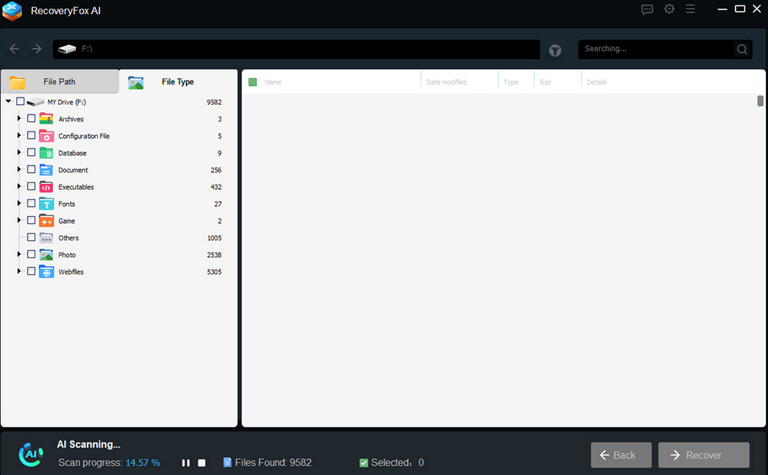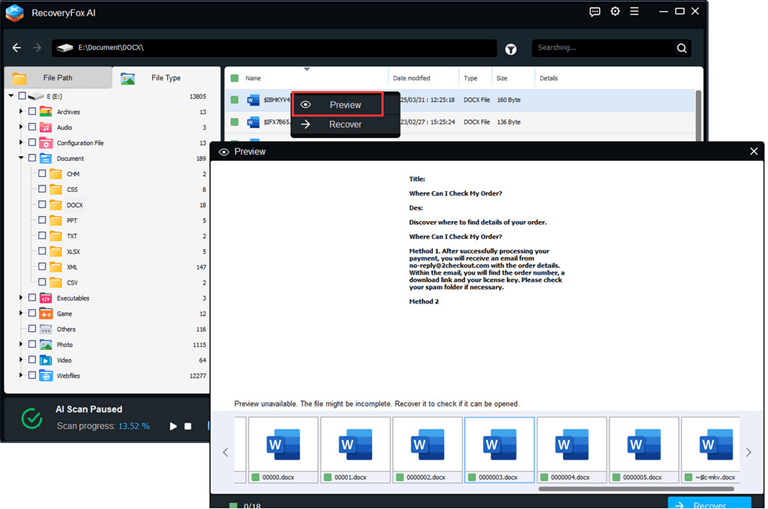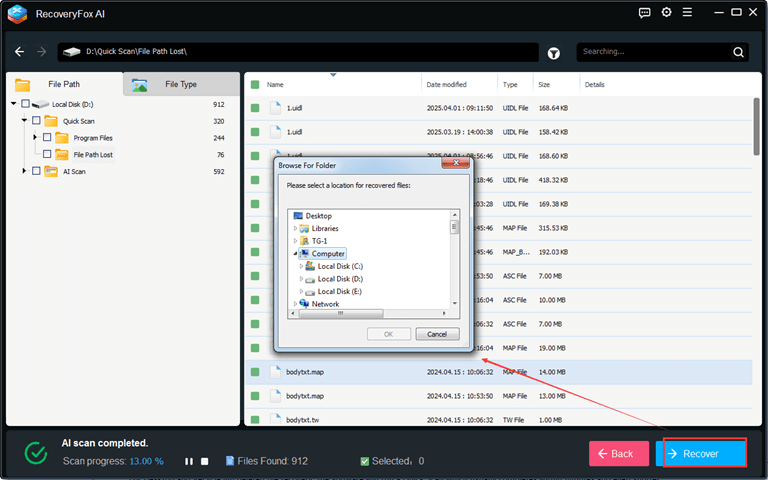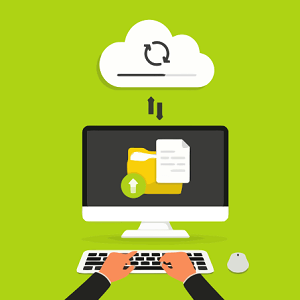Beginner’s Guide: What to Do If the Data Is Lost?
Data loss is a common yet stressful experience. As every week, thousands of visitors visit tech forums and ask a question about what to do if their data has been lost. More than 55% of people are found to be totally unprepared for data loss. Whether accidentally deleting family photos, corrupting work documents, or noticing a storage device malfunction, panic attacks that arise from losing important files are universal. Don’t panic as almost all types of data loss can be solved even for beginners! This guide walks you through simple, actionable steps to recover lost data safely.

Step 1: Stay Calm and Stop Using the Affected Drive
The moment you realize data is lost, stop using the device immediately. Continued use (like saving new files or installing software) increases the risk of overwriting deleted data, making recovery impossible. For example:
If you deleted files from a hard drive, SSD, or USB, unplug or disconnect it.
For components like mobile phones and cameras, activate airplane mode to disable apps from auto-updating.
This step is critical because storage devices don’t truly “erase” data—they mark space as available for reuse. The longer you wait, the higher the chance of permanent loss.
Step 2: Check Basic Recovery Options
Before diving into advanced tools, explore simple fixes:
A. Look in the Recycle Bin/Trash
On Windows or Mac, deleted files often linger in the Recycle Bin or Trash for 30 days. Right-click the folder and select “Restore” if found.
B. Search for Backups
Check backups from different cloud services like Google Drive, iCloud, and Dropbox. Local backups might also be available through Time Machine (Mac) or File History (Windows).
Step 3: Use Data Recovery Software (For Windows)
Step 2 is low-cost and is always worth a try before considering paid solutions. However, it can be unhelpful if you have no backup scheme or if more than 30 days have passed. Here’s where a data recovery program comes into play. Specialized software like RecoveryFox AI can rescue your files. Designed for beginners, this tool combines AI-powered scanning with an intuitive interface to recover data from almost any scenario.
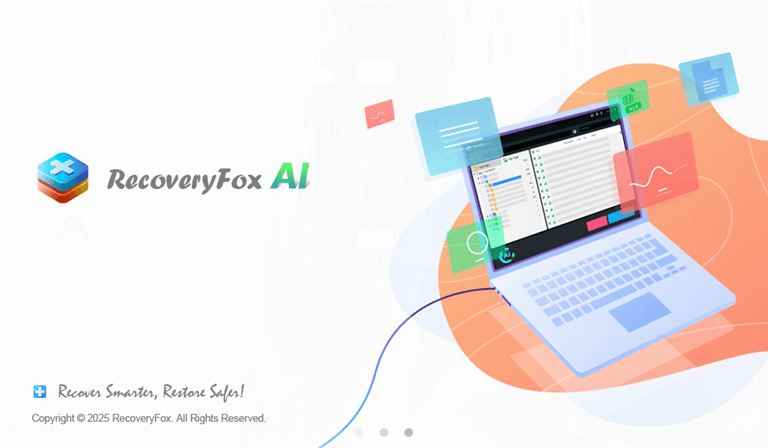
Why Choose RecoveryFox AI?
- Recover your images, video, documents, ZIP archives, emails, and more
- Compatible with HDD, SSD, USB drives, SD cards, and cameras.
- AI scanning mode supports finding hidden files more accurately.
- Rebuilds fragmented files with a 98% success rate.
- Free preview to verify recoverable files before purchasing.
- Sort results by type, date, or size.
- Covers all major file systems (NTFS, exFAT, FAT32).
How to Recover Lost Data with RecoveryFox AI?
- Visit the official website and install the software on a different drive (to avoid overwriting lost data).
- Select the affected drive and RecoveryFox AI will start scanning the selected drives. You can pause or stop the AI scanning at any time if you want to preview the found files in advance.

- To browse for recoverable files, simply right-click and select “Preview”.

- Click on the “Recover” button to recover the file and import it to a secure location (never the original drive).

Step 4: Seek Professional Help (For Physical Damage)
If your device exhibits physical damage (e.g., clicking noises, burnt circuits, or water exposure), stop DIY attempts. Further tampering can destroy data permanently. And call someone qualified or a company that specializes in hardware repair and data recovery from damaged hard drives.
Step 5: Prevent Future Data Loss
Prevention is cheaper and easier than recovery:
- Keep 3 copies of data, on 2 different media (e.g., cloud + external drive), with 1 offsite.
- Avoid cheap, unbranded USB drives or SD cards.
- Enable Automatic Backups.
- Always use “Safely Remove Hardware” to prevent corruption.
FAQs
Q1: Can I recover data after emptying the Recycle Bin?
Yes! Tools like RecoveryFox AI scan raw storage sectors to retrieve “permanently” deleted files.
Q2: Are free data recovery tools safe?
Avoid untrusted software—many contain malware. Stick to reputable tools like RecoveryFox AI, which offers a free preview.
Q3: How long does data recovery take?
Quick scans take minutes; deep scans may require hours, depending on drive size.
Q4: Can I recover lost data from a water-damaged phone?
Yes, but consult professionals immediately. DIY methods often worsen corrosion.
Final Thoughts
Data loss should not mean the end of the world. By staying calm, avoiding overwrites, and using beginner-friendly tools like RecoveryFox AI, you can get more files back. For severe hardware issues, trust certified experts. Finally, adopt proactive habits—backup regularly, and treat your storage devices with care. With these strategies, you’ll never fear data loss again!