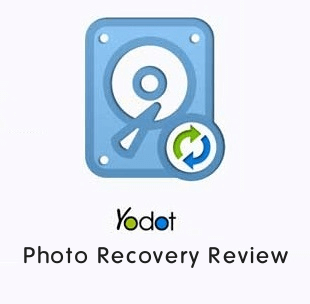oTechWorld » Software Reviews » Joyoshare WhatsApp Transfer Review: Transfer WhatsApp Data between iOS Devices Effortlessly
Joyoshare WhatsApp Transfer Review: Transfer WhatsApp Data between iOS Devices Effortlessly
Are you searching for software or tools that can transfer WhatsApp data between iOS devices without effort?
Well nowadays, managing WhatsApp data can be a hassle, especially when switching devices. By default, you need to use iCloud to backup, transfer, and restore WhatsApp data on iOS devices. But there are plenty of issues while using iCloud to backup, transfer, and restore WhatsApp data, such as cloud storage limit, time-consuming process, and iCloud account dependence, etc.
To remove all limitations, you can use Joyoshare WhatsApp Transfer on Windows and Mac.
So, in this article, I’ll review the Joyoshare WhatsApp Transfer, its features, cost, and how to use it.

Why Do You Need WhatsApp Transfer for iOS Devices?
WhatsApp has become the most popular messaging platform. By default, on iOS devices, you can use iCloud to backup, restore, and transfer WhatsApp data. The iCloud provides 5GB of free storage, which is quite limited.
If your iCloud storage is almost full, backing up or transferring WhatsApp data from an iOS device is commonly quite challenging, including additional restrictions that can be set by the iCloud service or native options that require creating a backup.
You might also wish to back up chat conversations, and images along with other types of media files in case you have to change your iOS device or in case of an unexpected loss of data. Thus, with Joyoshare, you can transfer, backup, and restore WhatsApp data without any skills.
What is Joyoshare WhatsApp Transfer?
Joyoshare WhatsApp Transfer is efficient and friendly software for Windows and Mac OS that allows iPhone users to transfer, backup, restore, and export WhatsApp data.
Whether you want to transfer WhatsApp data from one iOS device and another or want to create a safe copy of your WhatsApp data, Joyoshare offers you a user-friendly interface to do all these tasks without using iCloud.

Also, you can save your time while transferring the WhatsApp or WhatsApp Business data, because you don’t rely on an internet connection and iCloud, which is a slow process based on the internet speed.
Joyoshare WhatsApp Transfer allows you to quickly backup, restore, and transfer the WhatsApp data using your Windows or Mac computer.
Note: This tool transfer WhatsApp from iPhone to iPhone, you can’t transfer WhatsApp data from android to iPhone.
Features of Joyoshare WhatsApp Transfer

1. Transfer WhatsApp Data between iOS Devices without Hassle
When you buy a new iOS device, you might worry about transferring WhatsApp data (chat, media, documents, and other data) to a new device.
However, you can back up and restore WhatsApp data using the iCloud service, but this process is slow and has some restrictions, such as limited free storage space.
Using this tool, you can transfer WhatsApp data between iOS devices without any hassle.
2. Backup WhatsApp from iPhone to Computer
Joyoshare WhatsApp Transfer helps you to transfer all the data of WhatsApp on your iPhone to the computer without iCloud. This offers several advantages:
- No iCloud storage limits: You are not restricted by iCloud’s storage capacity, which may be full or limited depending on your plan.
- Faster backups: If you are backing up locally to your computer, the process is usually faster than, for instance, uploading large data files to the cloud.
- Greater control over data: You have full control over your backup files and the locations where they are stored.
3. Restore WhatsApp Backup to iPhone and iPad
With Joyoshare WhatsApp Transfer, restoring your WhatsApp backups to an iPhone or iPad is quick and easy. You can pick the specific backup file you need and even preview your chats before restoring them, so you know exactly what you’re getting back.
This feature comes in handy if you’ve lost data, letting you recover important conversations and media without any stress.
4. Preview and Export WhatsApp Backup to Computer
If you want an easier way to organize and view your WhatsApp data, Joyoshare WhatsApp Transfer is a perfect choice. It lets you preview your messages, videos, audio, and contacts in real-time, so you can decide exactly what you need.
Whether you want to export everything or just specific chats, you can save your WhatsApp data to your computer in formats like HTML and more.
5. Transfer, Back Up, Restore, and Export Any WhatsApp Data
This feature allows you to transfer almost any type of WhatsApp data from your iPhone to your computer. You can export:
- Messages: Entire chat histories from individual or group conversations.
- Photos and Videos: Media shared within WhatsApp.
- Contacts: Your WhatsApp contact list or contacts from your conversation list.
- Stickers and Attachments: Various files are shared within chats. This allows you to save, share, or document any important data outside of the WhatsApp ecosystem, in accessible formats like HTML and other forms.
6. User Friendly User Interface
The tool is designed for non-tech-savvy people. So, anyone can easily use it without any hassle. You just need to connect your iOS devices to the computer, and with one click you can transfer, backup, and restore the WhatsApp data.
How to use Joyoshare WhatsApp Transfer
The software provides multiple features, such as WhatsApp data transfer, backup, restore, and export. The step-by-step guide is given below to use this software.
1. Steps to Transfer WhatsApp Data Between iOS Devices
- Download and install Joyoshare WhatsApp Transfer on your Windows or Mac computer.
- After installing, launch the software and connect both iOS devices to your computer using USB.
- Choose the Transfer option from the left tab, and then select the devices in the source and destination options.
Note: Click on the “Trust” button to authorize your computer to access your device. - After selecting the source and destination devices, click on the Transfer button, and you’ll see the transferring progress on your screen.

- At the end, you’ll see the message “WhatsApp Data Transfer is Succeed!” on the screen. Just click on the Done button.

- That’s it
2. Steps to Back Up WhatsApp Data
- Launch Joyoshare WhatsApp Transfer and connect your iOS device to your computer.
- Click on the Backup option from the left pane and select your device for backup.
- After selecting the device, click on the Start Backup button.

- Now you’ll see the backup progress on your computer screen.
- That’s it.
Note: You need to keep your device unlocked all the time and wait for the backup file to be created.
3. Steps to Restore WhatsApp Backup to iPhone
- Launch the Joyoshare WhatsApp Transfer tool on your Windows or Mac computer and connect your iOS device to your computer via USB.
- Click on the Restore option from the left pane of the software window, and you’ll see the created backups.
- You can click on the View option to preview the backup. After that, click on the Restore to Device button.

- Now select your device and click on the Start Restore button.

- That’s it.
Note: Make sure to disable the “Find My” feature and log into your WhatsApp account while restoring the data.
4. Steps to Export WhatsApp Backup to Computer
- Open the Joyoshare WhatsApp Transfer tool on your Windows or Mac computer.
- After that, click on the Export option from the left pane.

- Now you’ll see the list of all created backups. Select any backup and click on the View button to preview the backup files.
- After that, you’ll see the WhatsApp data category-wise. Select the files and click on the Export to computer button.

- In the next window, you can choose the destination path to save the files. Just click on the Export button, and the software will begin exporting selected WhatsApp data to your computer.

- That’s all.
Price: What does it Cost?
Joyoshare WhatsApp Transfer comes with a premium feature. So, you need to buy the tool. However, it provides free backup and preview options.
To unlock all its options and features, you need to buy it.
The software comes with three plans, as given below:
- 1-Month Plan: The 1-month plan comes with 30 days of validity and it costs you $19.95.
- 1-Year Plan: The 1-year plan comes with 365 days of validity and it costs you $39.95.
- Lifetime Plan: A lifetime plan is a one-time purchase and comes with unlimited validity. This plan comes in 3 sub plans.
Up to 5 iDevices: This plan will cost you $49.95.
Up to 10 iDevices: This plan will cost you $59.95.
For unlimited iDevices: This plan will cost you $199.95.
Conclusion
I hope this article helped you know about Joyoshare WhatsApp Transfer. For iOS users, it is reliable software to manage WhatsApp data efficiently.
Whether you’re upgrading your device or simply want more control over your data, this tool makes the process stress-free and convenient.
From effortless backups to easy transfers and exports, it covers all the essential features you need to ensure your WhatsApp and WhatsApp Business data are always secure and accessible.
Popular on OTW Right Now!
About The Author
Gagan Bhangu
Founder of otechworld.com and managing editor. He is a tech geek, web-developer, and blogger. He holds a master's degree in computer applications and making money online since 2015.