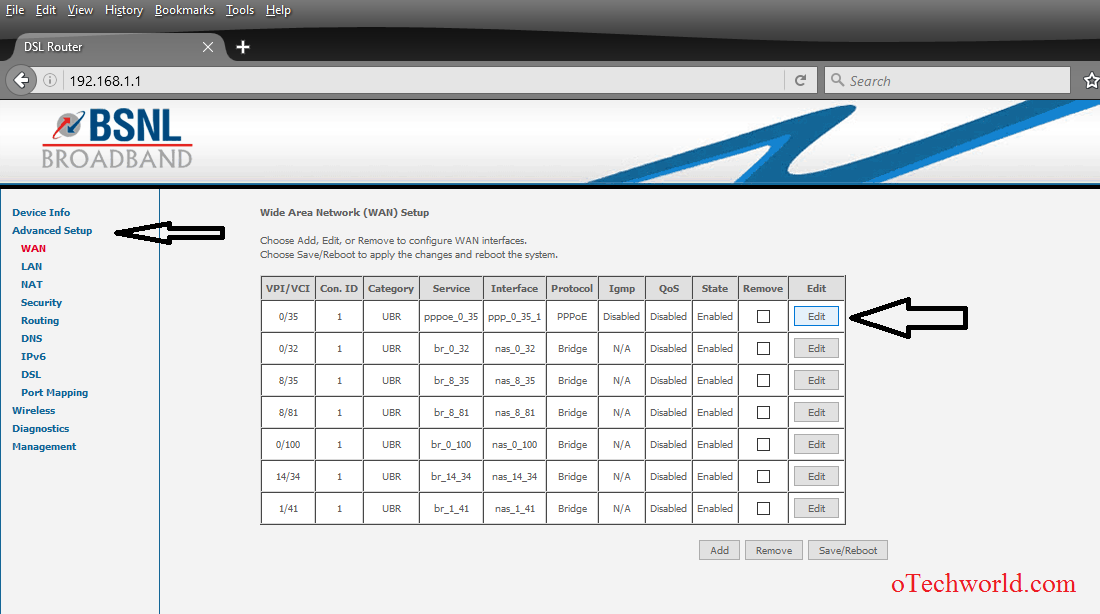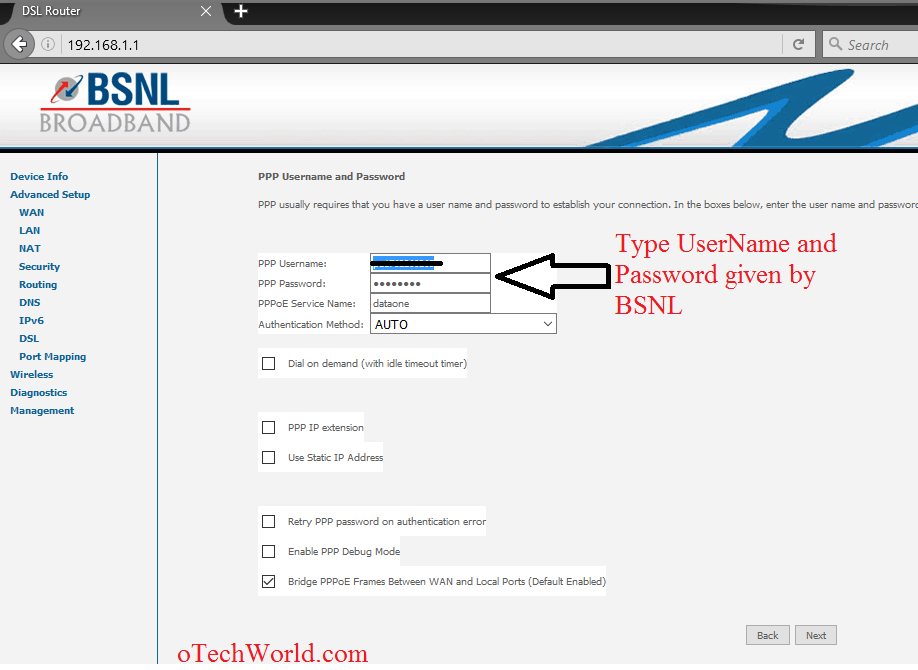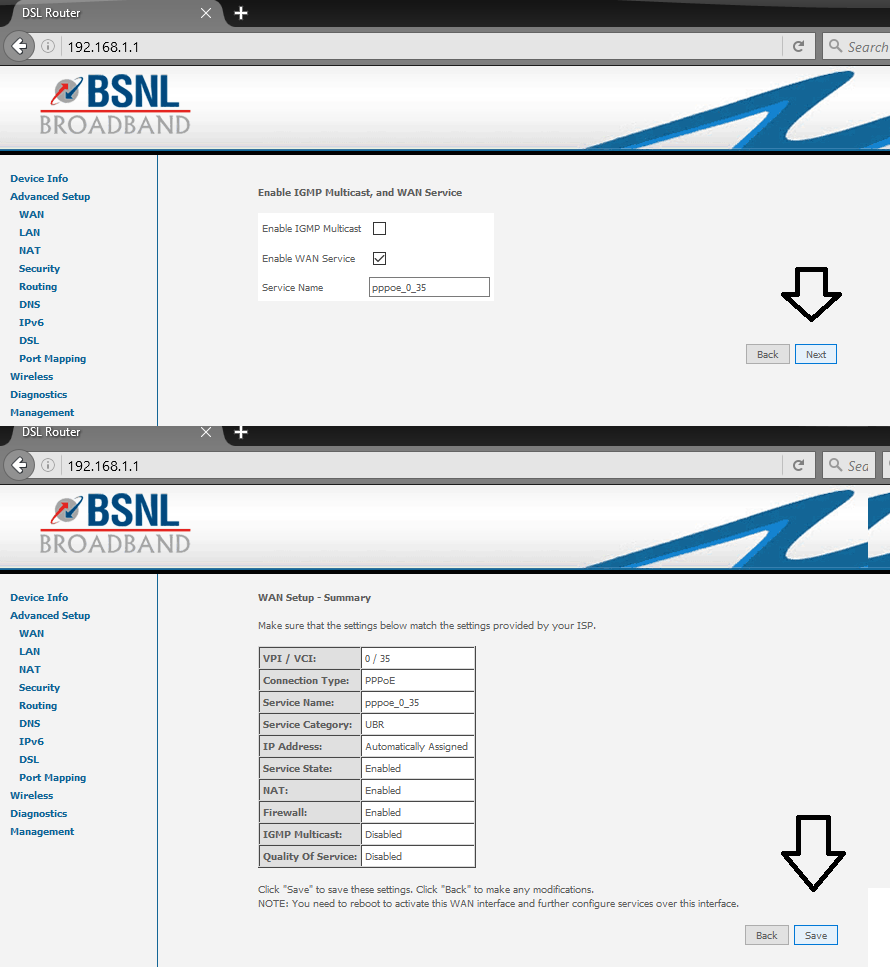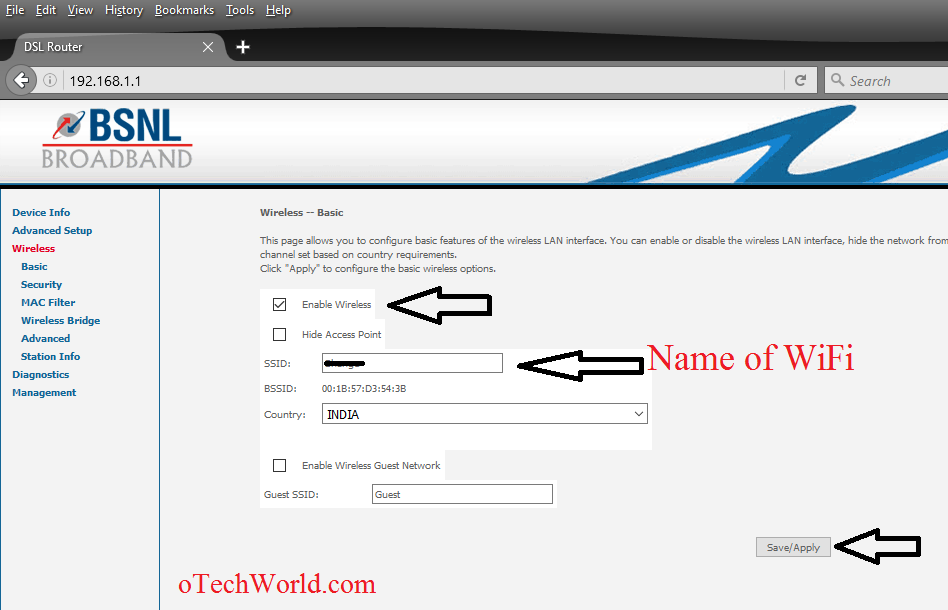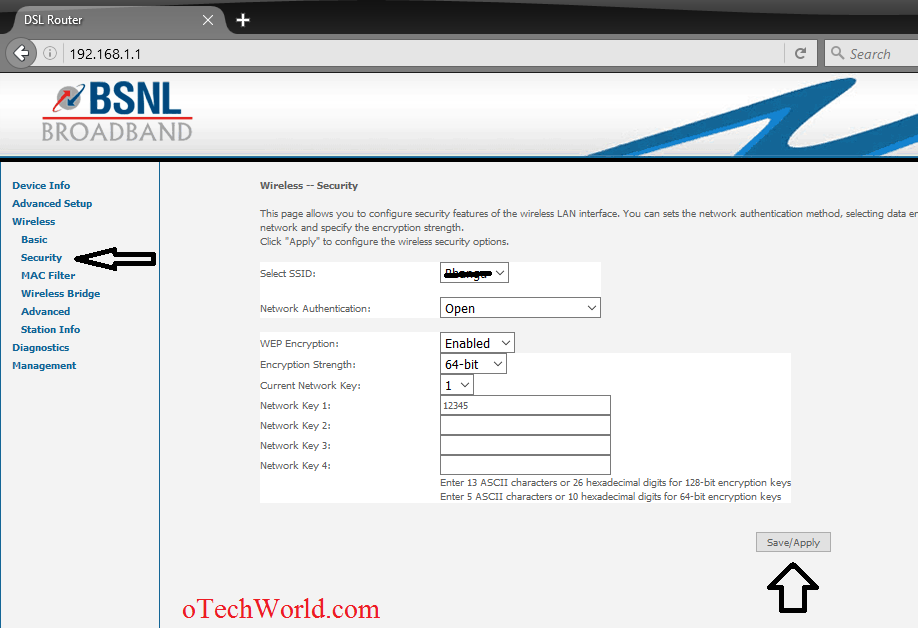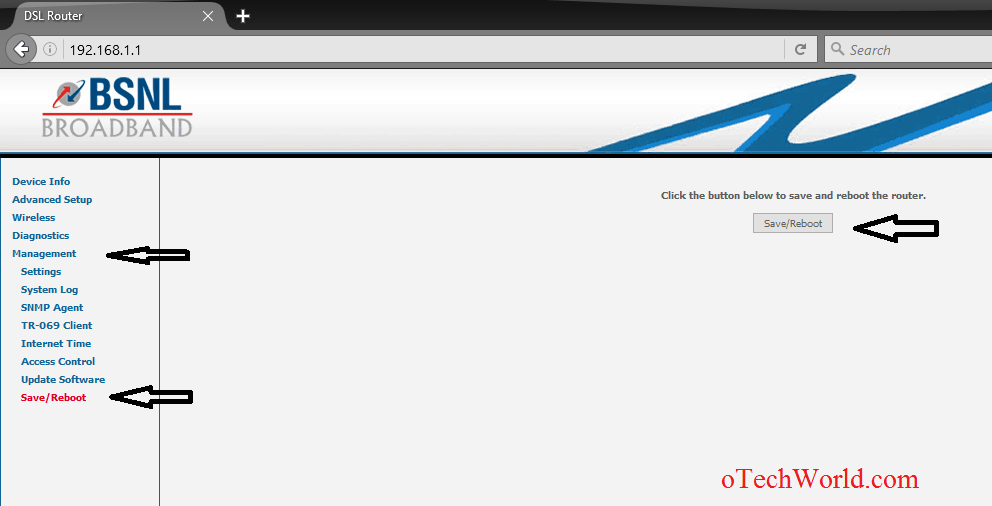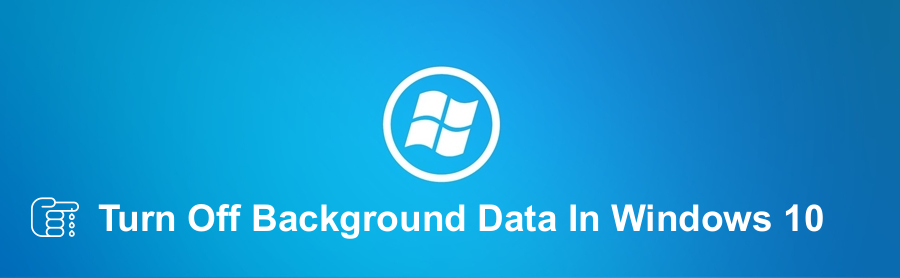How To Enable WiFi On BSNL Modem
Last updated on by
If you want to enable WiFi on your BSNL Modem then read this post to know how to Enable WiFi on BSNL modem. If You are using the Internet only on your PC that is connected via wire and wants to enable WiFi of your modem. Some People don’t know how to enable and configure WiFi of the modem.
When you turn on WiFi on your phone it shows ITI in signals and when you connect it’s not working. Because its need configures first before using it.
Read Also: How To Know Owner of Vehicle with vehicle number through sms
Advertisements
How To Enable WiFi On BSNL Modem:
- Turn on your PC and open browser and type 192.168.1.1 in the address bar and hit enter.
- A pop-up windows appear Type admin in both username and password fields.
 (Note: If pop-up windows doesn’t appear then reset your modem. For reset your modem press a reset button from back in the modem. It can be press with any pin,pencil etc.)
(Note: If pop-up windows doesn’t appear then reset your modem. For reset your modem press a reset button from back in the modem. It can be press with any pin,pencil etc.)
- Click On Advanced Setup And Click On Edit in the first row.

- Click Next In Atm PVC Configuration and Select PPPoE (PPP over ethernet) In Connection Type click Next (Don’t change anything).

- Type username and password in PPP username and PPP password which are given by BSNL to connect the internet and click on Next.

- Click Next and click Save.

- Click on Save/reboot.

- After reboot again open 192.168.1.1 from browser and click on Wireless from left menu.
- Mark the Enable Wireless and Type your WiFi Name in SSID and click on Save/Apply.

- Click on the Security under Wireless menu and select WiFi name , Choose Open in Network Authentication, choose Enable in WEP Encryption, and Select 64bit or 128bit from Encryption Strength, after that type your password for WiFi in Network Key and click on Save/Apply.

- Restart your modem from Management > Save and reboot.

Now you can use the internet on your mobile phone and laptop via WiFi.
 (Note: If pop-up windows doesn’t appear then reset your modem. For reset your modem press a reset button from back in the modem. It can be press with any pin,pencil etc.)
(Note: If pop-up windows doesn’t appear then reset your modem. For reset your modem press a reset button from back in the modem. It can be press with any pin,pencil etc.)