How To Grab Text From Image In Android And PC
Last updated on by
Sometimes you need to extract text from an image. So, Here’s an easy way to grab text from image in android phone. There are many apps, tools and software’s are available to do this. But If you are using Google Keep to write notes on your phone, then you can extract text from the image with this app.
Google keep is used for writing notes and it is very useful because it synchronized your notes to your google account. And you can open your notes anywhere and anytime by opening keep.google.com from the desktop.
How To Grab Text From Image In Android:
- At First, you need to download Google Keep from google play store.
- After installing this app, open it and Tap on take a note from the bottom.
- Add an image in the note from a gallery.
- Tap on image and Tap on the three dots on top right corner and select Grab image text.

- After processing the text will be saved below the image.
How To Grab Text From Image In PC:
You can also do this by open keep.google.com from the desktop.
- Open keep.google.com sign in with your google account.
- Create New note and Add image in notes that contains text.

- Now click on three dots at the bottom of the image and click on Grab Image Text.

- After processing, the text saves at the bottom of an image.

After that copy the text and saves it to any document file.
Popular on OTW Right Now!
2 Comments
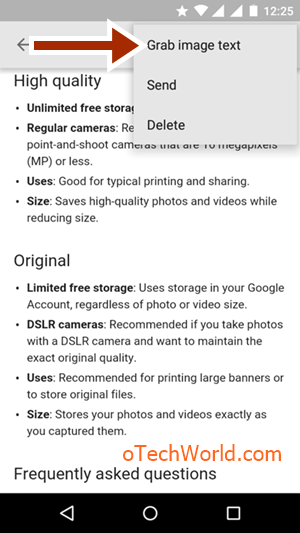





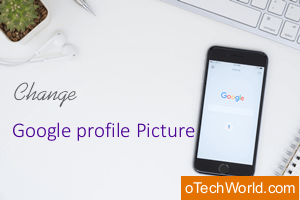

Very useful Trick App!! Thanks for sharing!
Wow! Thanks Gagan these days you come up with some really useful tricks….
I’ve seen Google Keep a hundred times in the Playstore but never bothered to download & use it. Didn’t know that it was so good! Thank you…