How To Grab Text From Image And Save As PDF In Android And PC
Here’s How To Grab Text From Image In Android and PC, but you can also save this text in PDF format. You can grab text from the image with Google keep application. Also, you can grab text from PC by opening Keep.google.com in any browser. Google keep has also provided many other features.
But if you want to save text as a PDF file, Here’s a trick to grab text from image and save as pdf in Android and PC. Google keep is a good app for writing a quick note in android. You can also use grab text from an image and save as PDF on your PC without any software.
How To Grab Text From Image And Save As PDF In Android And PC:
In Android you need the google keep application to do this. But, in PC you don’t need any app or software to create pdf from image text.
Grab Text From Image And Save As PDF In Android:
- Install Google Keep app from Google play store.
- Open Google Keep and Create a new note, Add image in a note which contains text and click on the image. After that Tap on three dots from the top right of the screen and select Grab Image text. Here’s a step by step to know How To Grab Text From Image In Android.

- The text is saved at the bottom of the image. Click on Image and delete the image.
- Now There is an only text in your note. Tap on Back, and tap and hold on your note.
- Now Tap on three dots at the top of the screen and tap on Copy to Google doc.

- Now your note is copied to a Google doc. Open Google Docs app and tap and hold on your note and tap on Details. (Note: Google Doc app is pre-installed on android phone)

- Now tap on download. That’s all. Your note is saved as a PDF file on your phone.
Note: You can edit your document in the Google Doc app before saving as pdf.
Read Also: Top 5 Best Free File Manager Apps for Android
Grab Text From Image And Save As PDF In PC:
You can also use Google Keep and Google Docs to do this on your PC. You don’t need to install any app or software. Because you can Google Keep and google doc from any browser.
- Open keep.google.com from the browser on your PC.
- Create a new note and add an image in the note. Click on three dots at the bottom of the image and click on Grab Image Text. Here’s a step by step to know How To Grab Text From Image In PC.

- Remove the image from the note and click on again three dots at the bottom of the note. Click on Copy to google doc.

- Open Docs.google.com and click on your note. And Click on File > Save As.

Now your note will be saved as PDF file. You can also create PDF files with Google Docs.
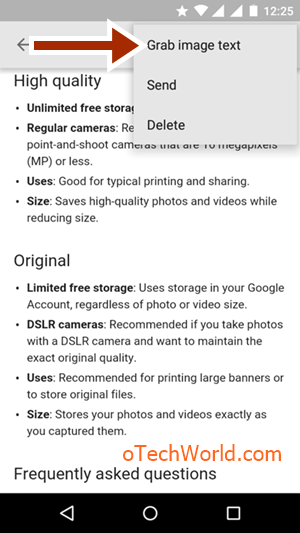
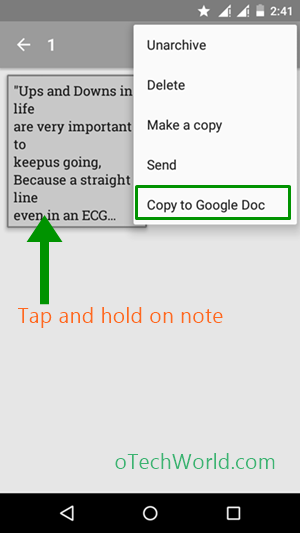
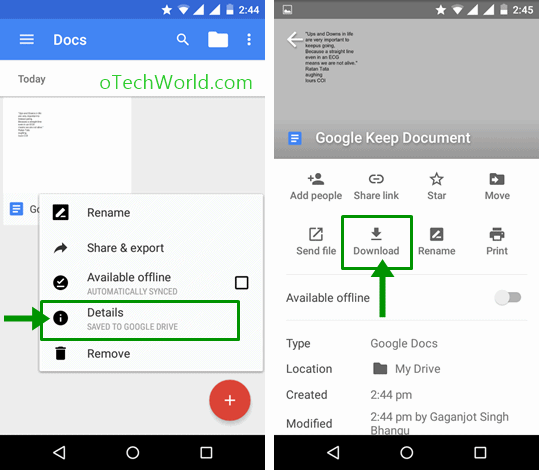

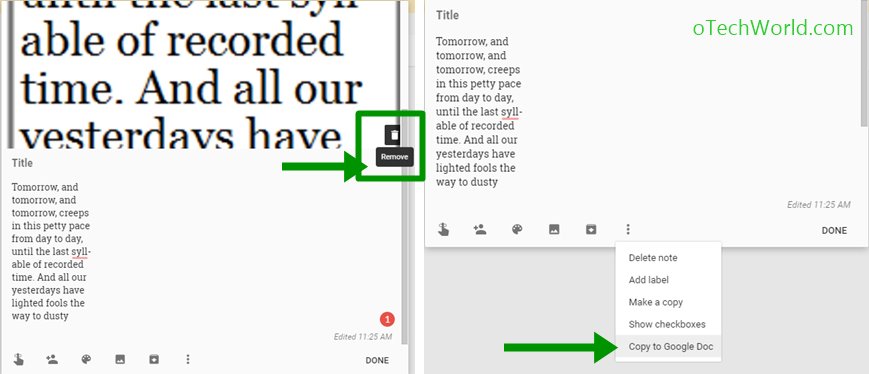





Very useful. Liked the detailed explanation.